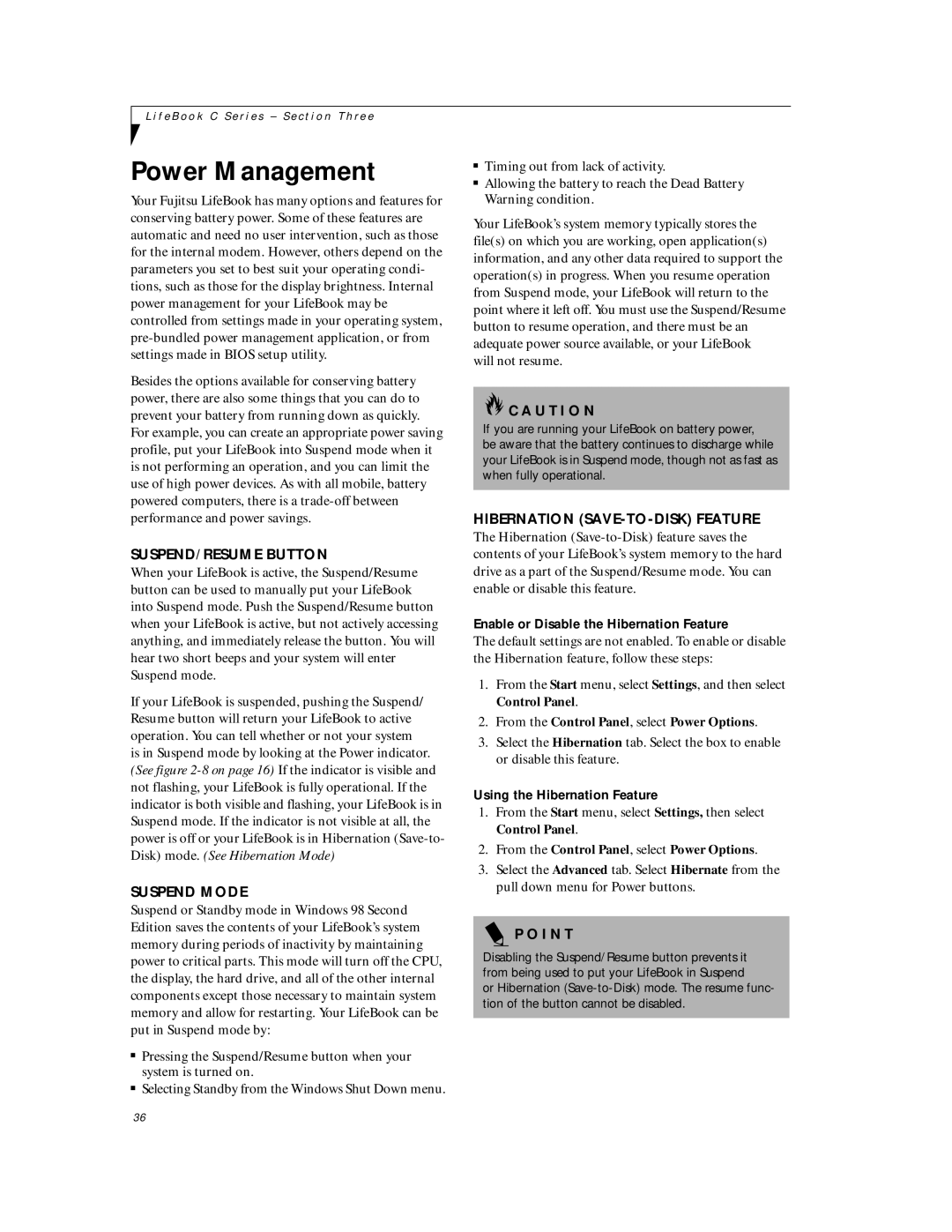C6577 specifications
The Fujitsu C6577 is a versatile and high-performance device designed to meet the growing demands of both business and consumer users. As a sophisticated mobile computing solution, it boasts a range of features and technologies that set it apart in the competitive market.One of the standout characteristics of the Fujitsu C6577 is its powerful processing capabilities. Equipped with the latest Intel processors, the device ensures quick processing speeds and seamless multitasking, allowing users to run demanding applications and perform resource-intensive tasks without lag. This makes it ideal for professionals who need to handle complex workloads efficiently.
Display quality is another critical aspect of the Fujitsu C6577. It features a vibrant and clear high-definition display, which enhances the visual experience for users, whether they are watching videos, working on graphics-intensive projects, or simply browsing the web. The screen offers excellent color accuracy and viewing angles, making it suitable for various environments.
In terms of connectivity, the Fujitsu C6577 does not disappoint. With multiple USB ports, HDMI output, and support for the latest Wi-Fi standards, users can easily connect to a variety of peripherals and networks. This level of connectivity is essential for those who rely on external devices and need to stay connected while on the move.
Battery life is always a concern for mobile devices, and the Fujitsu C6577 addresses this with robust energy-efficient technology. Users can enjoy extended usage without frequent recharging, making it perfect for long workdays or travel. Not only does this enhance productivity, but it also contributes to the overall convenience of the device.
Security features integrated into the Fujitsu C6577 include biometric authentication, which provides an extra layer of protection for sensitive data. This is particularly important for businesses that handle confidential information, ensuring that only authorized users can access critical files and applications.
Additionally, the Fujitsu C6577 is designed with a sleek and durable chassis, combining aesthetics with resilience. This makes it an appealing choice for users who value both style and functionality.
In summary, the Fujitsu C6577 stands out due to its powerful processor, high-quality display, excellent connectivity options, long-lasting battery life, advanced security features, and stylish design. These characteristics make it a top choice for both professionals and everyday users seeking a reliable and efficient mobile computing device.