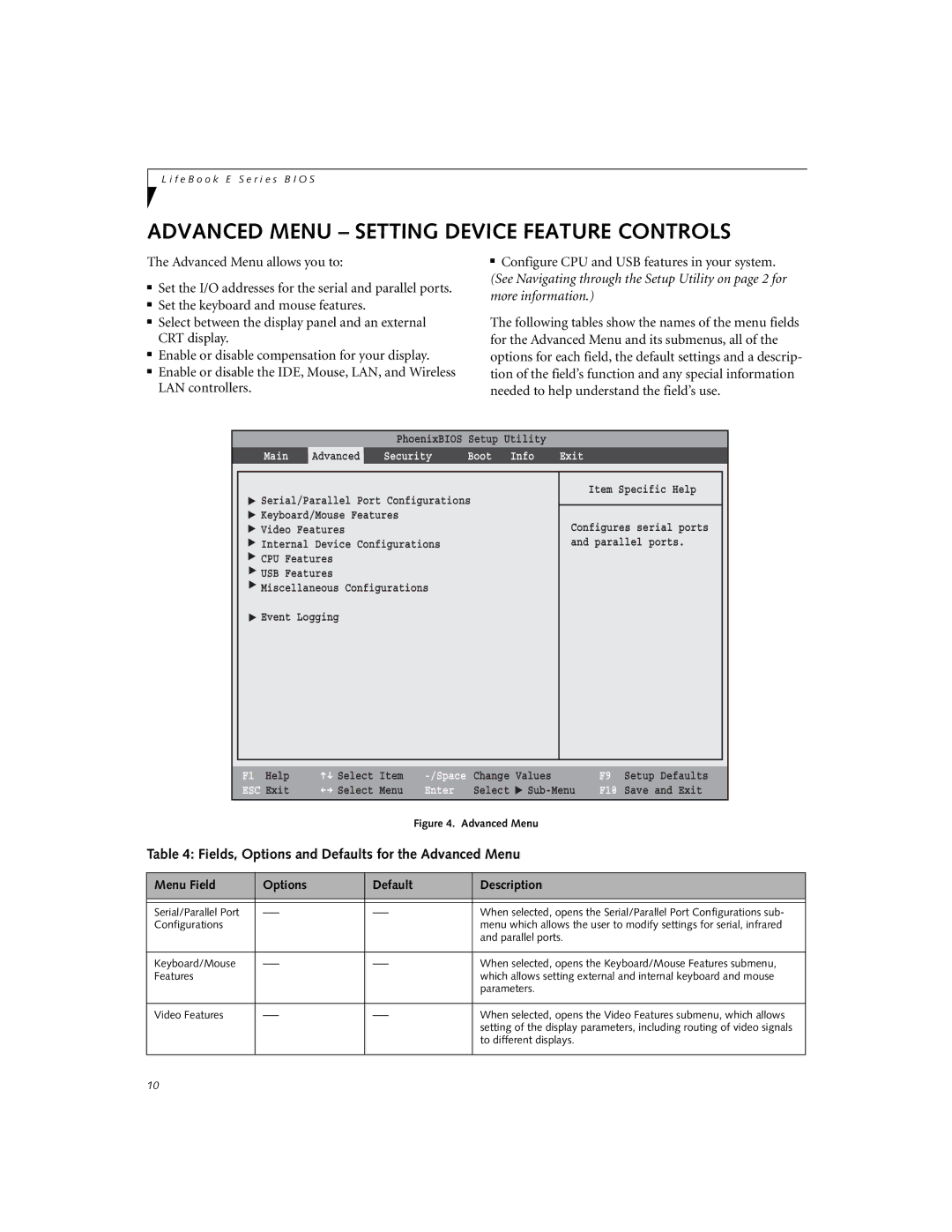L i f e B o o k E S e r i e s B I O S
ADVANCED MENU – SETTING DEVICE FEATURE CONTROLS
The Advanced Menu allows you to:
■Set the I/O addresses for the serial and parallel ports.
■Set the keyboard and mouse features.
■Select between the display panel and an external CRT display.
■Enable or disable compensation for your display.
■Enable or disable the IDE, Mouse, LAN, and Wireless LAN controllers.
■Configure CPU and USB features in your system.
(See Navigating through the Setup Utility on page 2 for more information.)
The following tables show the names of the menu fields for the Advanced Menu and its submenus, all of the options for each field, the default settings and a descrip- tion of the field’s function and any special information needed to help understand the field’s use.
PhoenixBIOS Setup Utility
Main | Advanced | Security | Boot | Info | Exit |
▲ ▲ ▲ ▲ ▲ ▲ ▲ ▲
Serial/Parallel Port Configurations
Keyboard/Mouse Features
Video Features
Internal Device Configurations
CPU Features
USB Features
Miscellaneous Configurations
Event Logging
Item Specific Help
Configures serial ports and parallel ports.
F1 Help | Select | Item | Change | Values | |
ESC Exit | Select | Menu | Enter | Select | ▲ |
Figure 4. Advanced Menu
F9 Setup Defaults
F10 Save and Exit
Table 4: Fields, Options and Defaults for the Advanced Menu
Menu Field | Options | Default | Description |
|
|
|
|
|
|
|
|
Serial/Parallel Port | When selected, opens the Serial/Parallel Port Configurations sub- | ||
Configurations |
|
| menu which allows the user to modify settings for serial, infrared |
|
|
| and parallel ports. |
|
|
|
|
Keyboard/Mouse | When selected, opens the Keyboard/Mouse Features submenu, | ||
Features |
|
| which allows setting external and internal keyboard and mouse |
|
|
| parameters. |
|
|
|
|
Video Features | When selected, opens the Video Features submenu, which allows | ||
|
|
| setting of the display parameters, including routing of video signals |
|
|
| to different displays. |
|
|
|
|
10