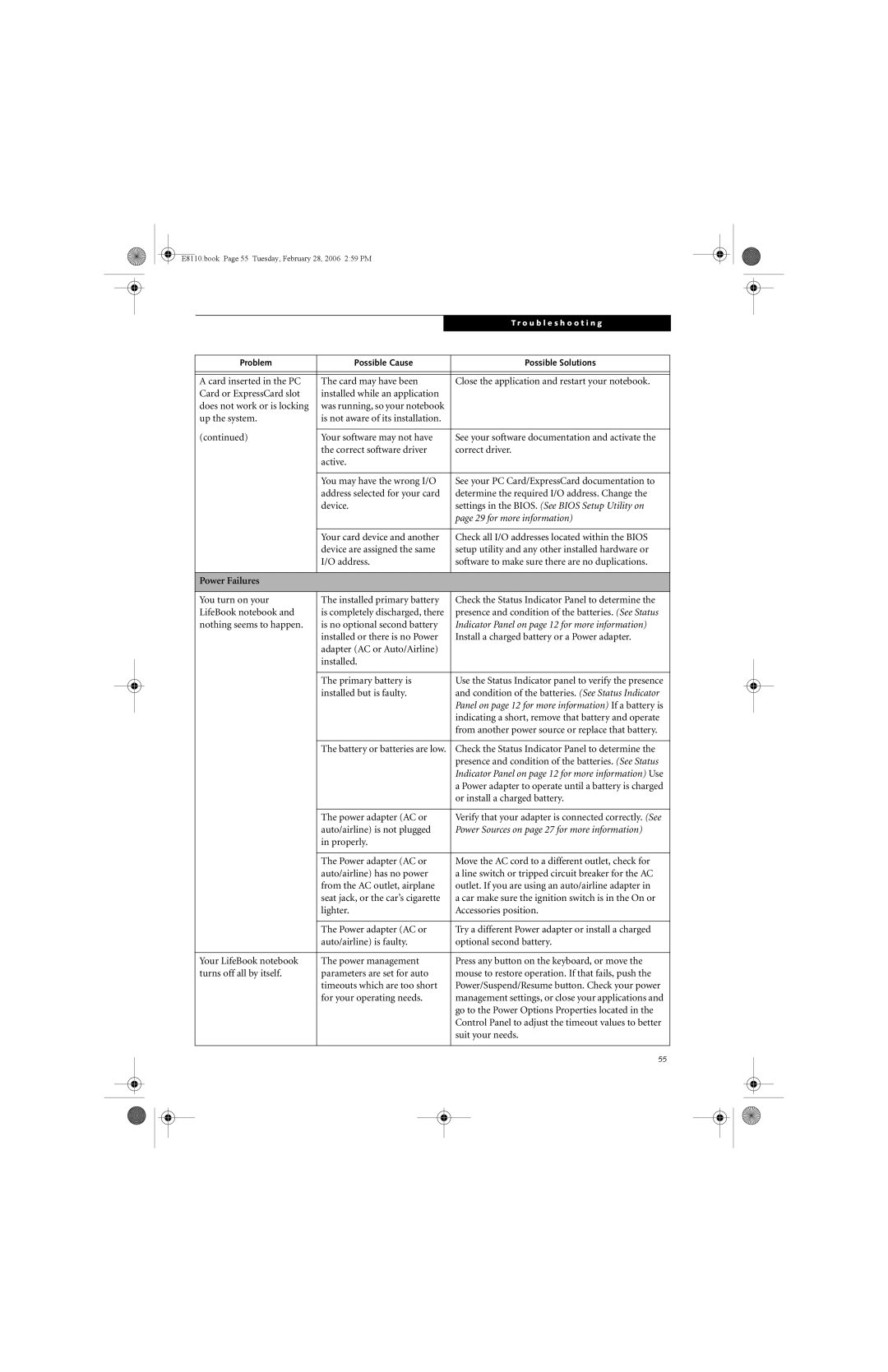E8110 specifications
The Fujitsu E8110 is a versatile and robust business laptop designed to meet the demands of modern enterprises. It is part of Fujitsu's Lifebook series, known for their reliability, portability, and performance. With a sleek design and a focus on functionality, the E8110 caters to professionals who require a dependable device for daily tasks.One of the standout features of the E8110 is its powerful Intel Core processor, which provides ample computing power for multitasking and demanding applications. The laptop supports various configurations, allowing users to choose from different processor options to best suit their work requirements. This flexibility ensures that users can find a configuration that balances performance and cost-effectiveness.
The E8110 also boasts a generous amount of RAM and storage options, enabling users to run multiple applications simultaneously without experiencing slowdowns. With support for solid-state drives (SSD), users benefit from faster boot times and improved data access speeds, which can significantly enhance productivity.
In terms of display, the E8110 features a sharp and vibrant screen that provides excellent visibility in various lighting conditions. The display also supports a wide viewing angle, making it easier for teams to collaborate on projects while sharing the screen.
Security is a paramount consideration for business users, and the Fujitsu E8110 addresses this with multiple security features. The laptop includes a biometric fingerprint scanner and smart card reader, which help safeguard sensitive information and prevent unauthorized access. Additionally, Fujitsu’s software solutions offer robust data protection measures, including encryption and secure boot options.
The E8110 is designed with connectivity in mind, offering a range of ports including USB 3.0, HDMI, and even a legacy VGA port for compatibility with older projectors and displays. This versatility allows users to connect to various peripherals and external devices effortlessly.
Moreover, portability is a key characteristic of the E8110. Weighing in at just a few pounds, it is lightweight enough to carry around without causing fatigue, making it an ideal choice for professionals who travel frequently.
In summary, the Fujitsu E8110 combines powerful performance, security features, and portability, making it a strong contender in the business laptop market. Its thoughtful design and focus on user needs make it an excellent choice for professionals seeking a reliable and efficient computing solution.