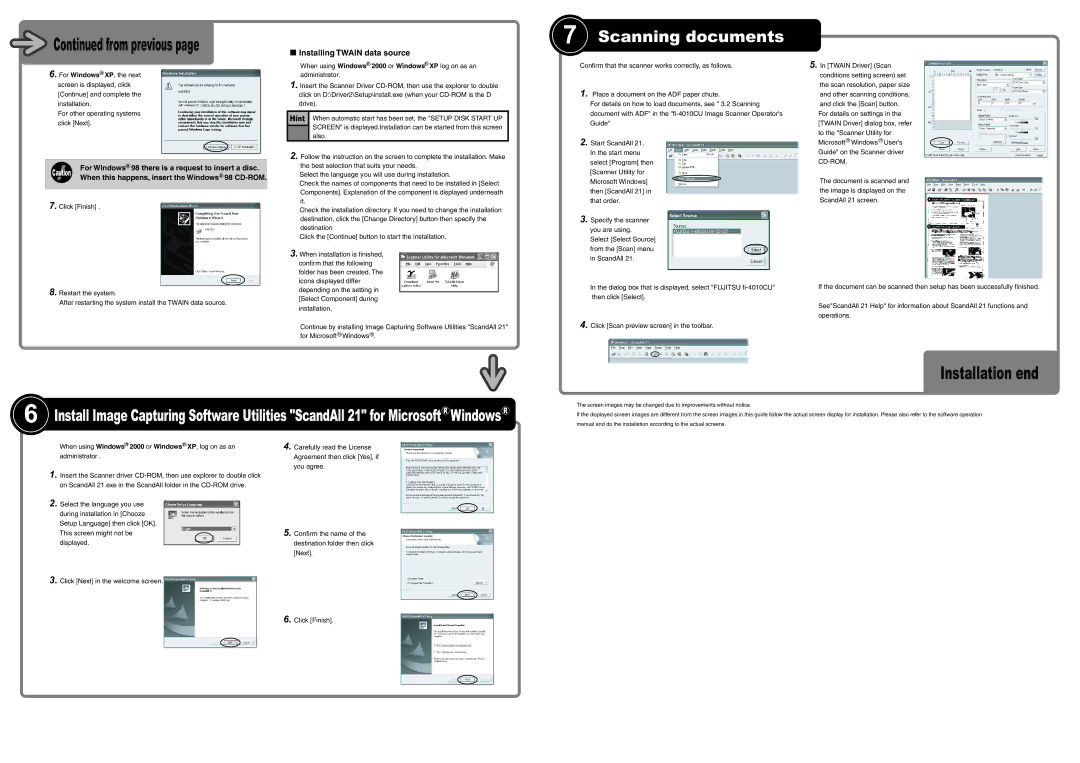fi-4010CU specifications
The Fujitsu fi-4010CU is a versatile document scanner designed to cater to a wide range of professional scanning needs. This compact device is particularly well-suited for small to medium-sized enterprises that require efficient, high-quality scanning with a user-friendly interface.One of the main features of the fi-4010CU is its ability to scan both black and white and color documents at remarkable speeds. The scanner can process up to 40 pages per minute, significantly enhancing productivity in busy office settings. With a duplex scanning capability, it can capture images from both sides of a document in a single pass, ensuring that users save time while maintaining the highest quality output.
Equipped with advanced imaging technology, the fi-4010CU delivers exceptional image quality. The scanner uses a unique combination of features, including Automatic Document Feeder (ADF), which allows users to scan batches of documents seamlessly. In addition, the scanner supports a variety of document types, including receipts, business cards, and long documents, making it a flexible solution for various applications.
Another noteworthy characteristic of the fi-4010CU is its user-friendly design. The scanner features an intuitive control panel and LED indicators, making it easy for users to navigate and operate the device. It also includes a robust software suite that streamlines the scanning process, enabling users to store, organize, and share documents effortlessly.
The Fujitsu fi-4010CU incorporates cutting-edge technologies such as Image Processing Technology and Smart Document Scan, which enhance the quality of scanned images while optimizing file sizes for better storage and sharing capabilities. Additionally, the scanner features advanced paper handling mechanisms that minimize jams and ensure smooth operation.
Security is also a priority with the fi-4010CU, as it provides encryption and password protection options for sensitive documents, helping businesses maintain confidentiality and compliance in their operations.
In summary, the Fujitsu fi-4010CU is a powerful and efficient document scanner that combines speed, quality, and user-friendly features. It is an ideal choice for organizations looking to streamline their document management processes while ensuring the highest levels of security and reliability. With its robust performance and versatile capabilities, the fi-4010CU stands out as a leading solution in the competitive scanner market.