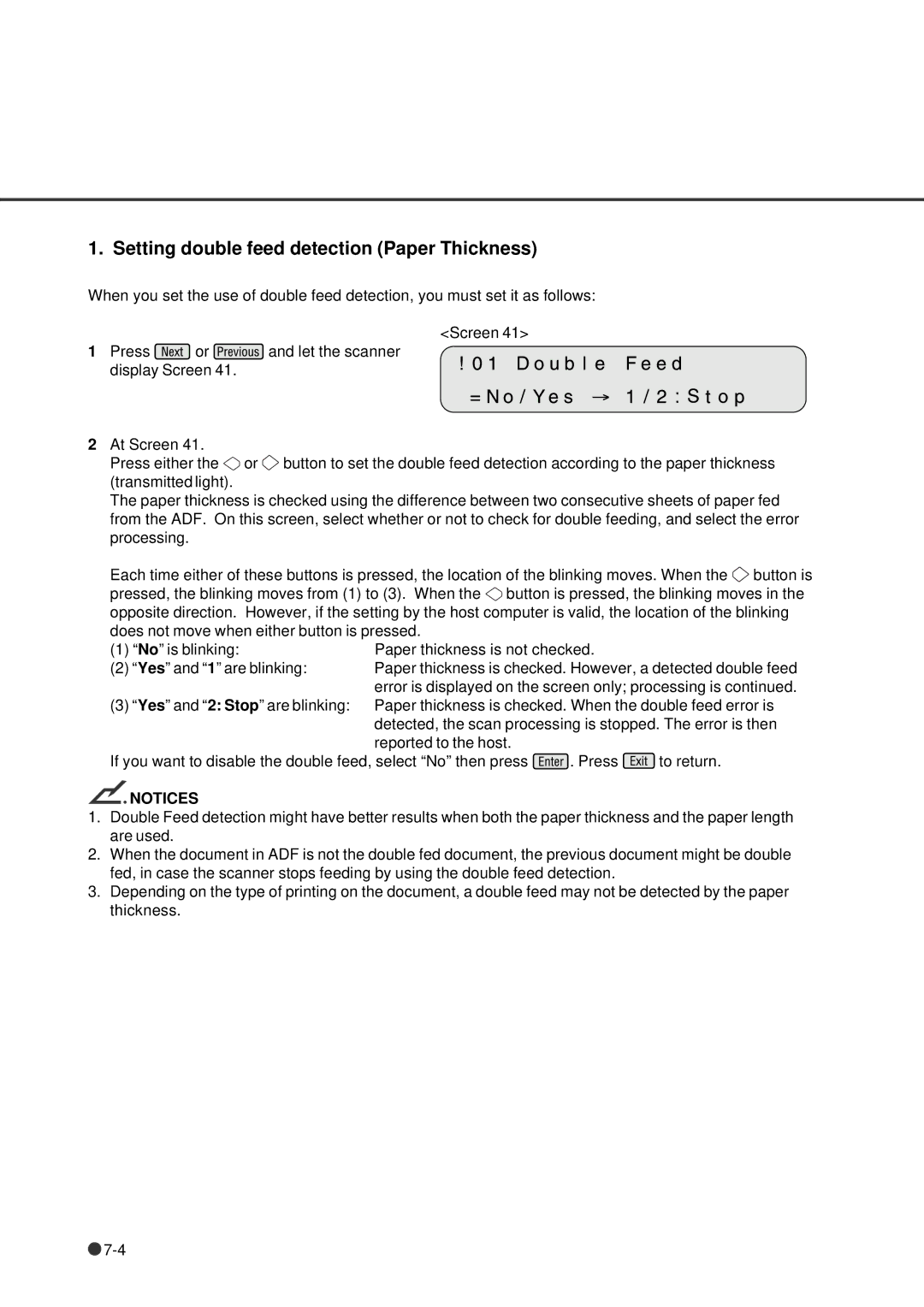fi-4640S specifications
The Fujitsu fi-4640S is an advanced document scanner designed to meet the demands of high-volume scanning environments, ideal for businesses needing efficient and reliable data digitization. This model stands out with its robust build quality and a wide array of features that enhance productivity and ease of use.One of the key features of the Fujitsu fi-4640S is its exceptional scanning speed. It can process up to 60 pages per minute, significantly reducing the time required to digitize large batches of documents. This speed is complemented by a dual-side scanning capability, allowing users to capture both sides of a page simultaneously, further increasing efficiency.
The scanner supports a variety of document types, including business cards, plastic cards, and long documents, making it highly versatile. With an automatic document feeder (ADF) that holds up to 100 sheets, users can easily load large volumes of documents and leave the scanner to complete the job without constant supervision.
Fujitsu integrates innovative technologies such as paper protection and image enhancement into the fi-4640S. The paper protection feature ensures that delicate documents are scanned without risk of damage, while the automatic deskew and cropping functions enhance image quality by correcting skewed scans and eliminating unnecessary background space. Additionally, the scanner features advanced color detection technology that optimizes the scanning process for color and black-and-white documents alike.
The fi-4640S is equipped with a high-resolution optical sensor that supports scanning up to 600 dpi, ensuring that even the finest details are captured accurately. This high resolution makes it suitable for a variety of applications, from archiving legal documents to digitizing photographs.
Software compatibility is another strong point of the Fujitsu fi-4640S. It comes bundled with a comprehensive suite of software solutions including ScandAll PRO, which facilitates easy document management, organizing, and archiving. Additionally, it supports various image file formats, providing flexibility in how scanned documents are stored and shared.
In summary, the Fujitsu fi-4640S is a feature-rich document scanner, ideal for organizations looking for high-performance scanning capabilities. Its speed, versatility, and advanced technology make it a valuable asset for any office environment, ensuring that document management tasks are streamlined and efficient.