5.When the [InstallShield Wizard Complete] win- dow appears, click [Finish].
⇒
ATTENTION
<SETUP DISK START UP SCREEN> appears.
This screen may not appear when the "Autoplay" setting of your PC is OFF. In this case, run "AutoPlayer.exe" in this
To finish the installation, it may be
ATTENTION | necessary to restart your computer. |
| |
| Follow the instructions on the window. |
For ISIS Scanner Driver
■Preparation
Confirm the following items before installing the driver application.
•Remove the Setup
■Installing the ISIS Scanner Driver
| Windows XP screenshots are used in |
HINT | this section as examples. The windows |
| and operations may vary slightly |
| depending on your OS. |
1. Turn your PC on and log on to Windows.
Log on as a user with "Administrator"
ATTENTION | privileges (privileges of the administra- |
| |
| tor of your PC). |
2.Insert the "Setup
3. Click [INSTALL], and then click [ISIS Driver].
4.Select a language used for installation on [Choose Setup Language] window and click [Next].
5.Follow the instructions on the window to install the application.
6.When the [InstallShield Wizard Complete] win- dow appears, click [Finish].
Your computer will be restarted. Do not remove the Setup
Now the installation of the scanner driver is completed.
■Installing QuickScan Pro™
"QuickScan Pro™" is an image capturing software that complies with the ISIS standard. The ISIS scanner driver
4