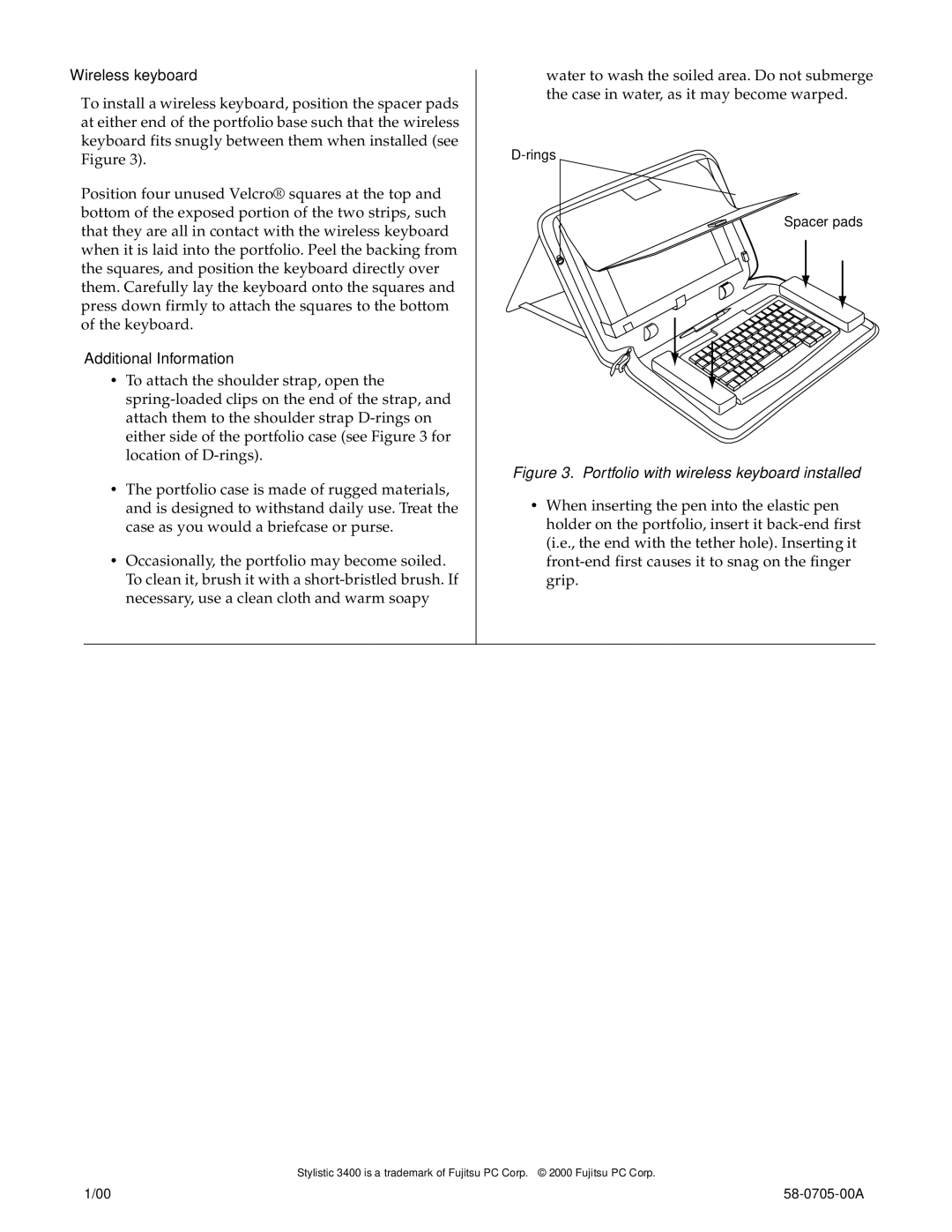Wireless keyboard
To install a wireless keyboard, position the spacer pads at either end of the portfolio base such that the wireless keyboard fits snugly between them when installed (see Figure 3).
Position four unused Velcro® squares at the top and bottom of the exposed portion of the two strips, such that they are all in contact with the wireless keyboard when it is laid into the portfolio. Peel the backing from the squares, and position the keyboard directly over them. Carefully lay the keyboard onto the squares and press down firmly to attach the squares to the bottom of the keyboard.
Additional Information
•To attach the shoulder strap, open the
•The portfolio case is made of rugged materials, and is designed to withstand daily use. Treat the case as you would a briefcase or purse.
•Occasionally, the portfolio may become soiled. To clean it, brush it with a
water to wash the soiled area. Do not submerge the case in water, as it may become warped.
Spacer pads
Figure 3. Portfolio with wireless keyboard installed
•When inserting the pen into the elastic pen holder on the portfolio, insert it
Stylistic 3400 is a trademark of Fujitsu PC Corp. © 2000 Fujitsu PC Corp.
1/00 |