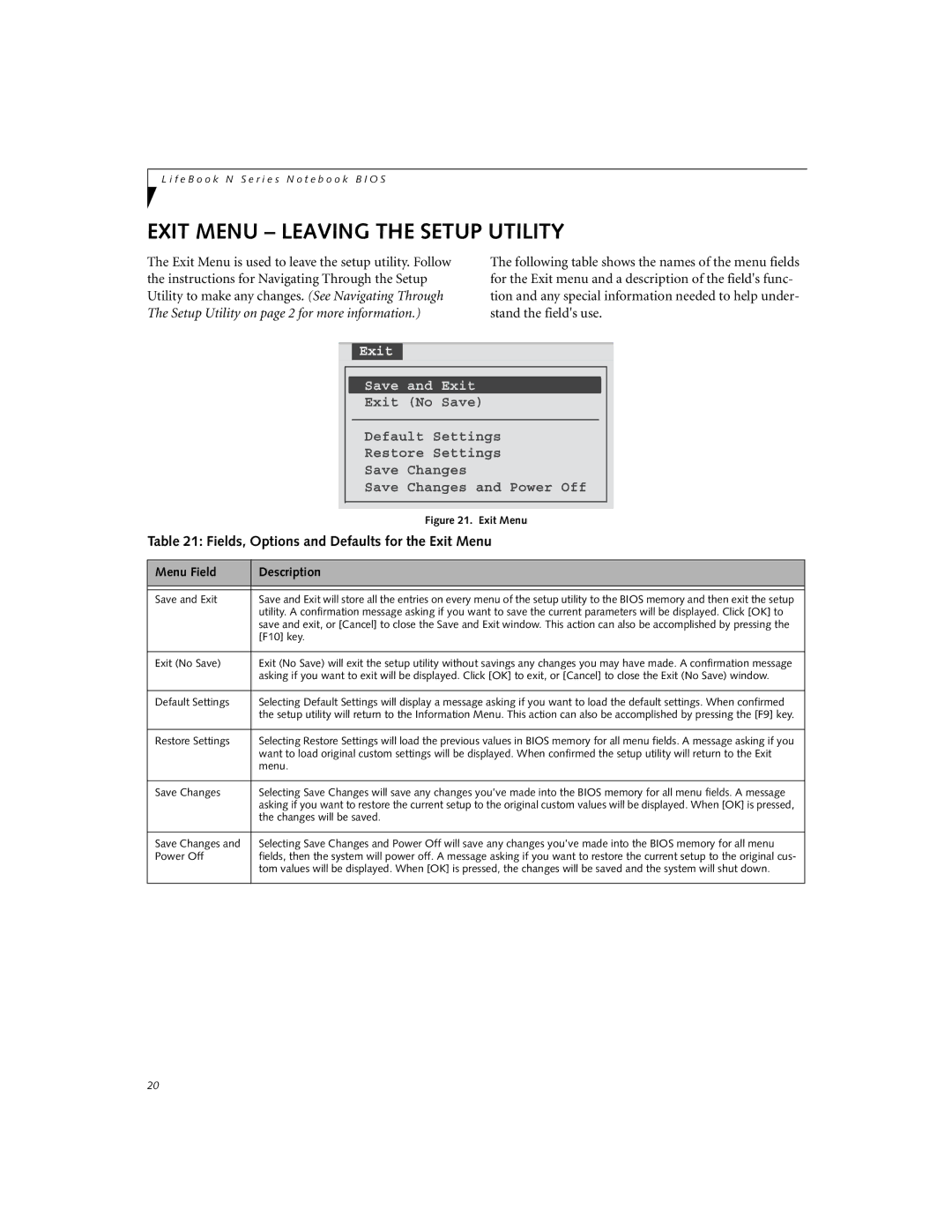N3410 specifications
The Fujitsu N3410 is a compact yet powerful network-attached storage (NAS) solution designed to meet the needs of small to medium-sized businesses and home users. This device stands out due to its combination of robust features, user-friendly interface, and high-performance capabilities, making it an ideal choice for data storage, sharing, and backup.One of the main characteristics of the N3410 is its impressive storage capacity. The device supports multiple hard drives, typically allowing users to install up to four drives, which can be configured in various RAID setups. This versatility ensures that users can maximize storage space while also providing redundancy for data protection. Whether in a JBOD configuration for maximum disk space or RAID 1 for enhanced data security, the N3410 offers flexibility to users in managing their data.
In terms of connectivity, the Fujitsu N3410 is equipped with multiple Gigabit Ethernet ports, enabling impressive data transfer rates and reliable network performance. This dual Ethernet configuration also supports link aggregation, ensuring that larger files can be transferred quickly and efficiently, catering to users with high bandwidth demands.
Another notable feature of the N3410 is its advanced file sharing capabilities. The device supports various protocols, including SMB, AFP, and NFS, allowing users on different operating systems—be it Windows, macOS, or Linux—to access and share files seamlessly. This feature is crucial for small businesses with diverse computing environments and facilitates collaboration among users.
The Fujitsu N3410 also emphasizes data protection and backup features. It supports snapshot technology, allowing users to take point-in-time copies of their data, which can be invaluable in case of accidental deletion or corruption. Additionally, the NAS supports cloud backup solutions, enabling users to store important files off-site for additional security.
As for software, the N3410 comes pre-installed with an intuitive web-based interface. This user-friendly dashboard simplifies the setup process and provides easy access to various system settings and tools. Users can monitor storage capacities, configure network settings, and manage user access with just a few clicks.
In conclusion, the Fujitsu N3410 is an exceptional NAS solution that combines ample storage capacity, robust performance, and advanced features suitable for both personal and professional use. Its flexible configuration options, reliable connectivity, and strong focus on data security make it a commendable choice for anyone looking to enhance their data management capabilities.