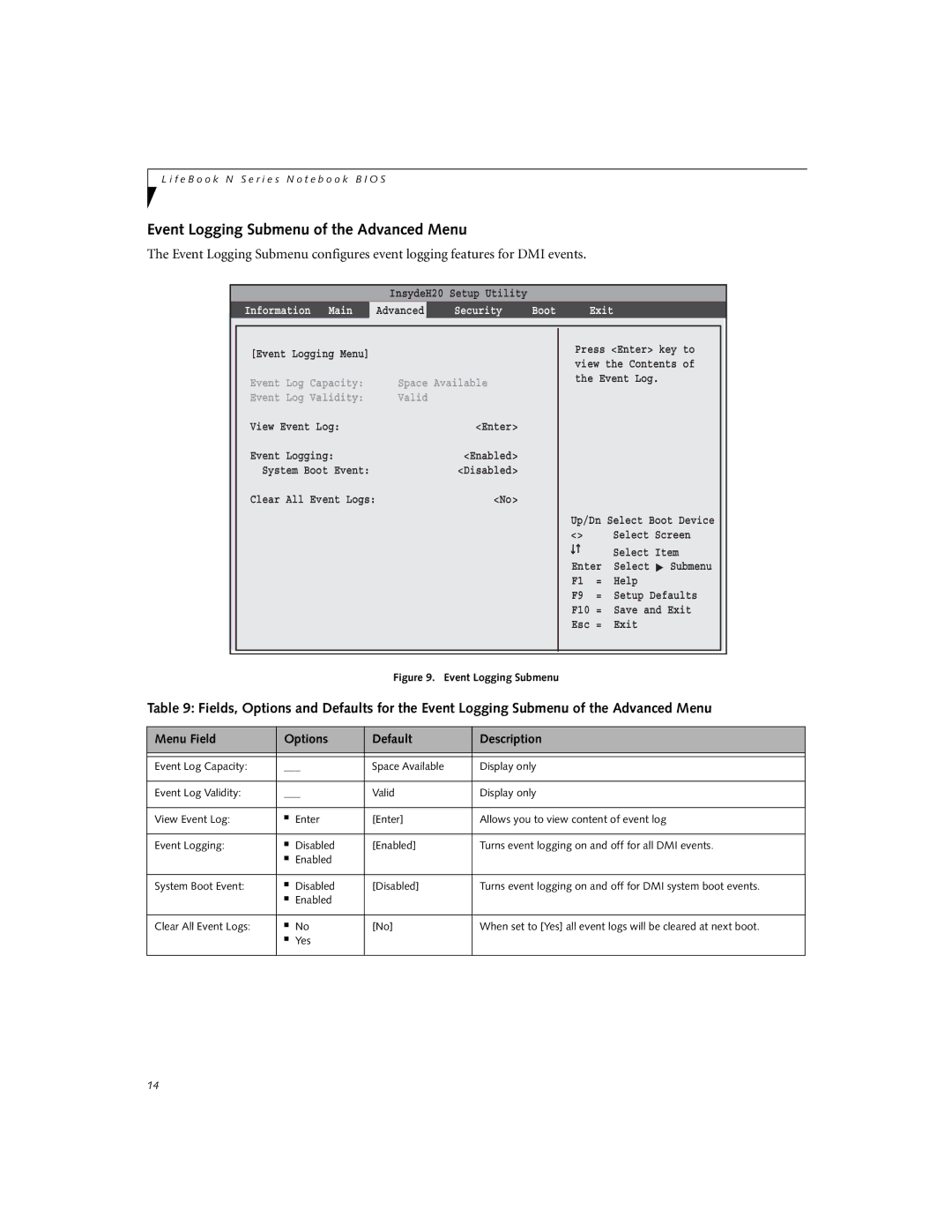L i f e B o o k N S e r i e s N o t e b o o k B I O S
Event Logging Submenu of the Advanced Menu
The Event Logging Submenu configures event logging features for DMI events.
InsydeH20 Setup Utility
Information Main Advanced Security Boot Exit
[Event Logging Menu] |
|
Event Log Capacity: | Space Available |
Event Log Validity: | Valid |
View Event Log: | <Enter> |
Event Logging: | <Enabled> |
System Boot Event: | <Disabled> |
Clear All Event Logs: | <No> |
Press <Enter> key to view the Contents of the Event Log.
Up/Dn Select Boot Device
<> |
| Select Screen | |
|
|
| Select Item |
|
|
| |
Enter | Select ▲ Submenu | ||
F1 | = | Help | |
F9 | = | Setup Defaults | |
F10 = | Save and Exit | ||
Esc = | Exit | ||
Figure 9. Event Logging Submenu
Table 9: Fields, Options and Defaults for the Event Logging Submenu of the Advanced Menu
Menu Field | Options | Default | Description | |
|
|
|
| |
|
|
|
| |
Event Log Capacity: | ___ | Space Available | Display only | |
|
|
|
| |
Event Log Validity: | ___ | Valid | Display only | |
|
|
|
|
|
View Event Log: | ■ | Enter | [Enter] | Allows you to view content of event log |
|
|
|
|
|
Event Logging: | ■ | Disabled | [Enabled] | Turns event logging on and off for all DMI events. |
| ■ | Enabled |
|
|
|
|
|
|
|
System Boot Event: | ■ | Disabled | [Disabled] | Turns event logging on and off for DMI system boot events. |
| ■ | Enabled |
|
|
|
|
|
|
|
Clear All Event Logs: | ■ | No | [No] | When set to [Yes] all event logs will be cleared at next boot. |
| ■ | Yes |
|
|
|
|
|
|
|
14