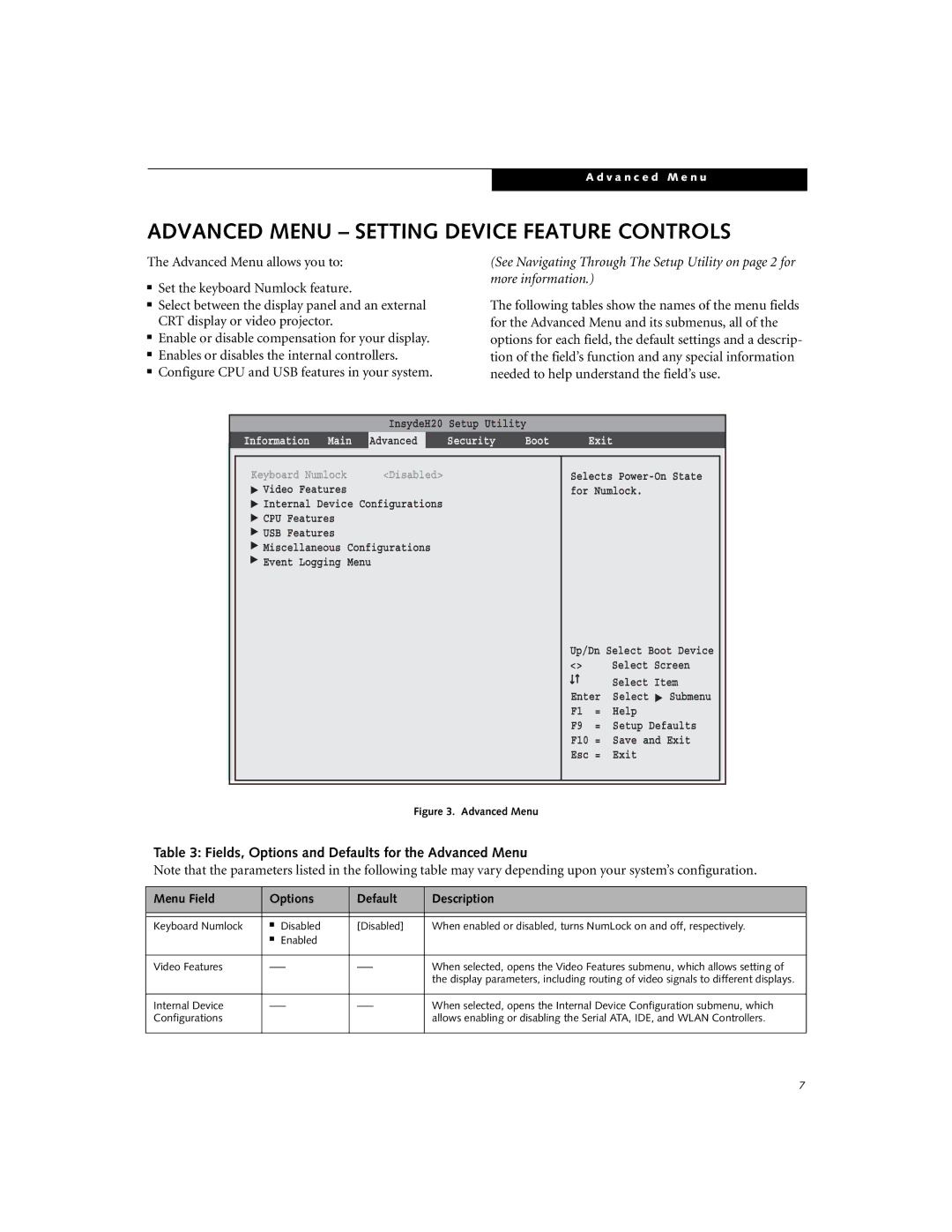A d v a n c e d M e n u
ADVANCED MENU – SETTING DEVICE FEATURE CONTROLS
The Advanced Menu allows you to:
■Set the keyboard Numlock feature.
■Select between the display panel and an external CRT display or video projector.
■Enable or disable compensation for your display.
■Enables or disables the internal controllers.
■Configure CPU and USB features in your system.
(See Navigating Through The Setup Utility on page 2 for more information.)
The following tables show the names of the menu fields for the Advanced Menu and its submenus, all of the options for each field, the default settings and a descrip- tion of the field’s function and any special information needed to help understand the field’s use.
InsydeH20 Setup Utility
Information Main Advanced | Security | Boot | Exit |
Keyboard Numlock | <Disabled> |
▲ Video Features |
|
▲ Internal Device Configurations | |
▲ CPU Features |
|
▲ USB Features |
|
▲ |
|
Miscellaneous Configurations | |
▲ |
|
Event Logging Menu |
|
Selects
Up/Dn Select Boot Device
<> |
| Select Screen | |
|
|
| Select Item |
|
|
| |
Enter | Select ▲ Submenu | ||
F1 | = | Help | |
F9 | = | Setup Defaults | |
F10 = | Save and Exit | ||
Esc = | Exit | ||
Figure 3. Advanced Menu
Table 3: Fields, Options and Defaults for the Advanced Menu
Note that the parameters listed in the following table may vary depending upon your system’s configuration.
Menu Field | Options | Default | Description | |
|
|
|
|
|
|
|
|
|
|
Keyboard Numlock | ■ | Disabled | [Disabled] | When enabled or disabled, turns NumLock on and off, respectively. |
| ■ | Enabled |
|
|
|
|
|
| |
Video Features | When selected, opens the Video Features submenu, which allows setting of | |||
|
|
|
| the display parameters, including routing of video signals to different displays. |
|
|
|
| |
Internal Device | When selected, opens the Internal Device Configuration submenu, which | |||
Configurations |
|
|
| allows enabling or disabling the Serial ATA, IDE, and WLAN Controllers. |
|
|
|
|
|
7