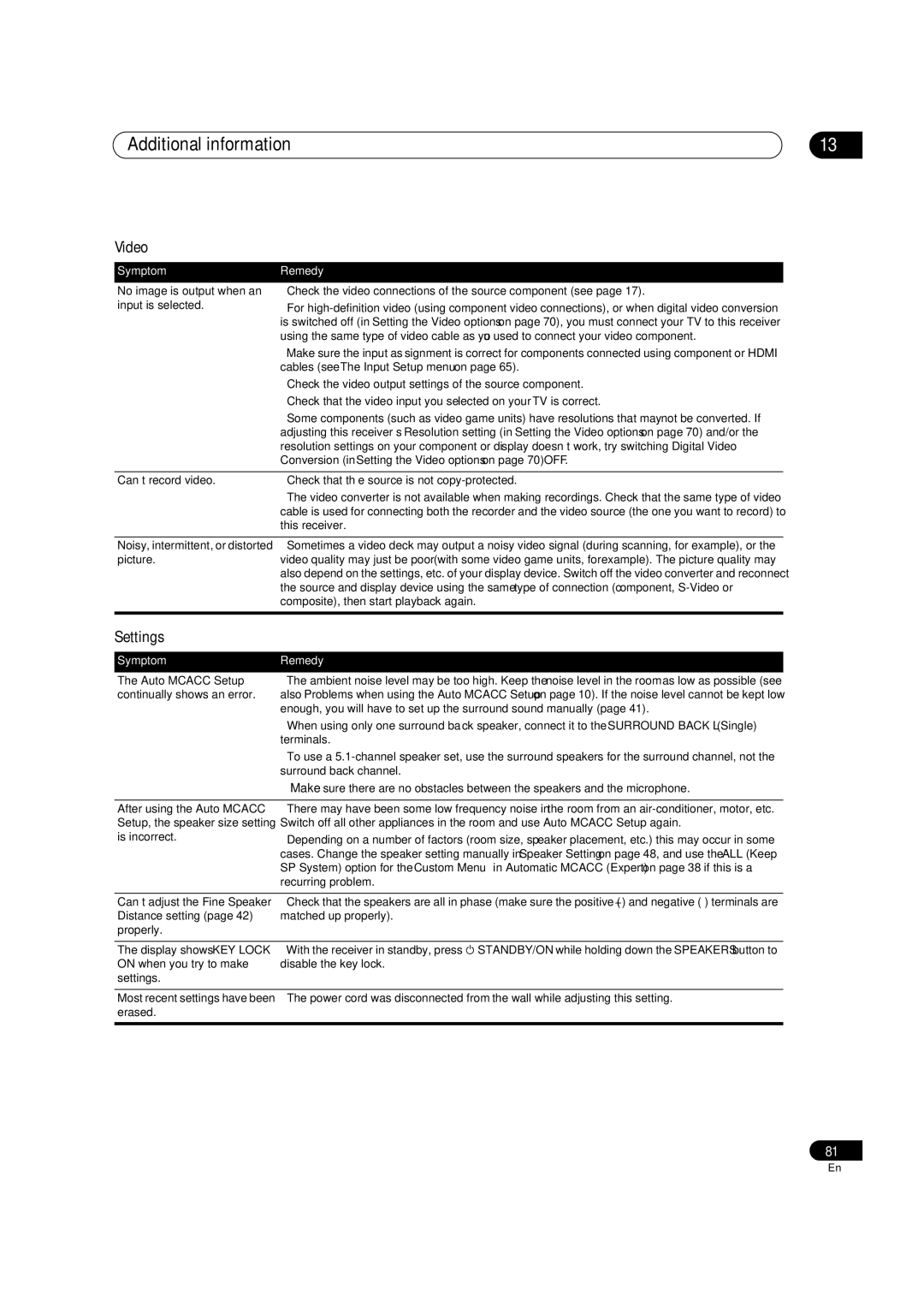Additional information | 13 |
Video
Symptom | Remedy |
No image is output when an | • Check the video connections of the source component (see page 17). |
input is selected. | • For |
| is switched off (in Setting the Video options on page 70), you must connect your TV to this receiver |
| using the same type of video cable as you used to connect your video component. |
| • Make sure the input assignment is correct for components connected using component or HDMI |
| cables (see The Input Setup menu on page 65). |
| • Check the video output settings of the source component. |
| • Check that the video input you selected on your TV is correct. |
| • Some components (such as video game units) have resolutions that may not be converted. If |
| adjusting this receiver’s Resolution setting (in Setting the Video options on page 70) and/or the |
| resolution settings on your component or display doesn’t work, try switching Digital Video |
| Conversion (in Setting the Video options on page 70) OFF. |
|
|
Can’t record video. | • Check that the source is not |
| • The video converter is not available when making recordings. Check that the same type of video |
| cable is used for connecting both the recorder and the video source (the one you want to record) to |
| this receiver. |
|
|
Noisy, intermittent, or distorted | • Sometimes a video deck may output a noisy video signal (during scanning, for example), or the |
picture. | video quality may just be poor (with some video game units, for example). The picture quality may |
| also depend on the settings, etc. of your display device. Switch off the video converter and reconnect |
| the source and display device using the same type of connection (component, |
| composite), then start playback again. |
|
|
Settings
Symptom | Remedy |
The Auto MCACC Setup | • The ambient noise level may be too high. Keep the noise level in the room as low as possible (see |
continually shows an error. | also Problems when using the Auto MCACC Setup on page 10). If the noise level cannot be kept low |
| enough, you will have to set up the surround sound manually (page 41). |
| • When using only one surround back speaker, connect it to the SURROUND BACK L (Single) |
| terminals. |
| • To use a |
| surround back channel. |
| • Make sure there are no obstacles between the speakers and the microphone. |
|
|
After using the Auto MCACC | • There may have been some low frequency noise in the room from an |
Setup, the speaker size setting | Switch off all other appliances in the room and use Auto MCACC Setup again. |
is incorrect. | • Depending on a number of factors (room size, speaker placement, etc.) this may occur in some |
| cases. Change the speaker setting manually in Speaker Setting on page 48, and use the ALL (Keep |
| SP System) option for the Custom Menu in Automatic MCACC (Expert) on page 38 if this is a |
| recurring problem. |
|
|
Can’t adjust the Fine Speaker | • Check that the speakers are all in phase (make sure the positive (+) and negative |
Distance setting (page 42) | matched up properly). |
properly. |
|
The display shows KEY LOCK ON when you try to make settings.
•With the receiver in standby, press STANDBY/ON while holding down the SPEAKERS button to disable the key lock.
Most recent settings have been • The power cord was disconnected from the wall while adjusting this setting. erased.
81
En