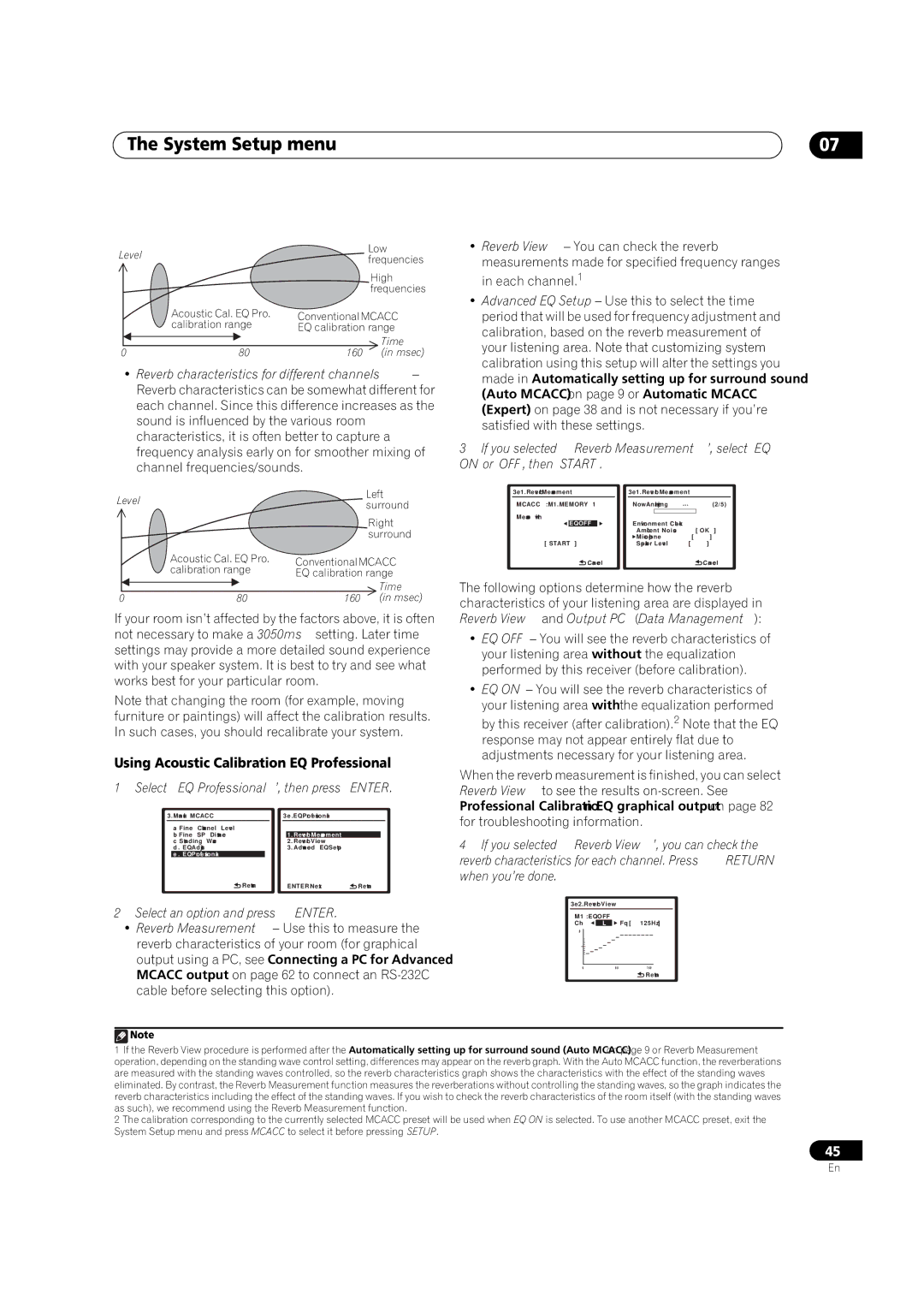The System Setup menu | 07 |
Level |
|
| Low | |||
|
| frequencies | ||||
|
|
|
|
| High | |
|
|
|
|
| frequencies | |
|
|
| Acoustic Cal. EQ Pro. | ConventionalMCACC | ||
|
|
| calibration range | |||
|
|
| EQ calibration range | |||
|
|
|
|
|
| Time |
|
|
|
|
|
| |
0 |
| 80 | 160 | (in msec) | ||
•Reverb characteristics for different channels – Reverb characteristics can be somewhat different for each channel. Since this difference increases as the sound is influenced by the various room characteristics, it is often better to capture a frequency analysis early on for smoother mixing of channel frequencies/sounds.
Level | Left | |
surround | ||
| ||
| Right | |
| surround | |
Acoustic Cal. EQ Pro. | Conventional MCACC | |
calibration range | EQ calibration range | |
|
•Reverb View – You can check the reverb measurements made for specified frequency ranges in each channel.1
•Advanced EQ Setup – Use this to select the time period that will be used for frequency adjustment and calibration, based on the reverb measurement of your listening area. Note that customizing system calibration using this setup will alter the settings you made in Automatically setting up for surround sound (Auto MCACC) on page 9 or Automatic MCACC (Expert) on page 38 and is not necessary if you’re satisfied with these settings.
3If you selected ‘Reverb Measurement’, select EQ ON or OFF, then START.
3e1.Reverb Measurement |
| 3e1.Reverb Measurement | |||||||
MCACC | : M1.MEMORY 1 |
| Now Analyzing… |
| (2/5) | ||||
Measure | with |
|
|
|
|
|
| ||
| Environment Check |
|
| ||||||
|
| EQ OFF |
|
|
|
| |||
|
|
|
|
| Ambient Noise | [ | OK ] | ||
|
|
|
|
| Microphone | [ | ] | ||
| [ START ] |
| Speaker Level | [ | ] | ||||
|
| :Cancel |
|
|
|
| :Cancel | ||
|
|
|
|
| Time |
0 | 80 | 160 | (in msec) | ||
If your room isn’t affected by the factors above, it is often not necessary to make a 30~50ms setting. Later time settings may provide a more detailed sound experience with your speaker system. It is best to try and see what works best for your particular room.
Note that changing the room (for example, moving furniture or paintings) will affect the calibration results. In such cases, you should recalibrate your system.
Using Acoustic Calibration EQ Professional
1 Select ‘EQ Professional’, then press ENTER.
3.Manual | MCACC |
|
| 3 e.EQ Professional |
| |||
| a . Fine Channel Level |
|
|
|
|
|
| |
| b . Fine SP Distance |
|
| 1 | . Reverb Measurement |
| ||
| c . Standing Wave |
|
| 2 | .Reverb View |
| ||
| d . EQ | Adjust | 3 | . Advanced EQ Setup |
| |||
| e . EQ | Professional |
|
|
|
|
|
|
The following options determine how the reverb characteristics of your listening area are displayed in Reverb View and Output PC (Data Management):
•EQ OFF – You will see the reverb characteristics of your listening area without the equalization performed by this receiver (before calibration).
•EQ ON – You will see the reverb characteristics of your listening area with the equalization performed by this receiver (after calibration).2 Note that the EQ response may not appear entirely flat due to adjustments necessary for your listening area.
When the reverb measurement is finished, you can select Reverb View to see the results
4If you selected ‘Reverb View’, you can check the reverb characteristics for each channel. Press RETURN when you’re done.
:Return | ENTER:Next | :Return |
2Select an option and press ENTER.
•Reverb Measurement – Use this to measure the reverb characteristics of your room (for graphical output using a PC, see Connecting a PC for Advanced MCACC output on page 62 to connect an
3e2.Reverb | View |
|
| |||
M1 : EQ | OFF |
|
| |||
Ch |
| L | Fq [ | 125Hz ] | ||
|
|
|
|
| ||
dB |
|
|
|
|
| |
|
|
|
|
|
|
|
0 |
|
| 80 | 160ms | ||
|
|
|
|
| :Return | |
![]() Note
Note
1If the Reverb View procedure is performed after the Automatically setting up for surround sound (Auto MCACC) on page 9 or Reverb Measurement operation, depending on the standing wave control setting, differences may appear on the reverb graph. With the Auto MCACC function, the reverberations are measured with the standing waves controlled, so the reverb characteristics graph shows the characteristics with the effect of the standing waves eliminated. By contrast, the Reverb Measurement function measures the reverberations without controlling the standing waves, so the graph indicates the reverb characteristics including the effect of the standing waves. If you wish to check the reverb characteristics of the room itself (with the standing waves as such), we recommend using the Reverb Measurement function.
2The calibration corresponding to the currently selected MCACC preset will be used when EQ ON is selected. To use another MCACC preset, exit the System Setup menu and press MCACC to select it before pressing SETUP.
45
En