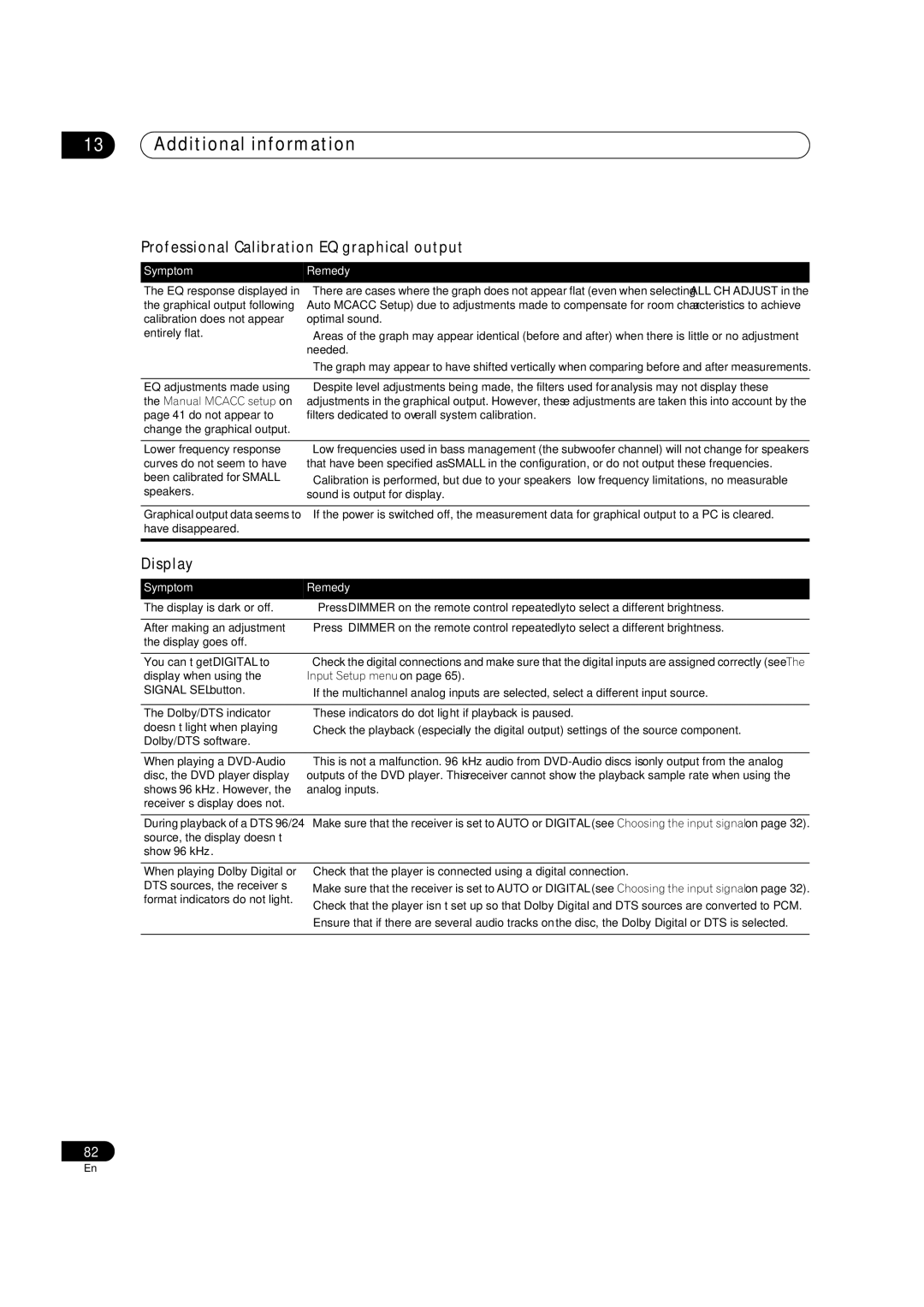13Additional information
Professional Calibration EQ graphical output
Symptom | Remedy |
The EQ response displayed in | • There are cases where the graph does not appear flat (even when selecting ALL CH ADJUST in the |
the graphical output following | Auto MCACC Setup) due to adjustments made to compensate for room characteristics to achieve |
calibration does not appear | optimal sound. |
entirely flat. | • Areas of the graph may appear identical (before and after) when there is little or no adjustment |
| needed. |
| • The graph may appear to have shifted vertically when comparing before and after measurements. |
|
|
EQ adjustments made using | • Despite level adjustments being made, the filters used for analysis may not display these |
the Manual MCACC setup on | adjustments in the graphical output. However, these adjustments are taken this into account by the |
page 41 do not appear to | filters dedicated to overall system calibration. |
change the graphical output. |
|
Lower frequency response curves do not seem to have been calibrated for SMALL speakers.
•Low frequencies used in bass management (the subwoofer channel) will not change for speakers that have been specified as SMALL in the configuration, or do not output these frequencies.
•Calibration is performed, but due to your speakers’ low frequency limitations, no measurable sound is output for display.
Graphical output data seems to • If the power is switched off, the measurement data for graphical output to a PC is cleared. have disappeared.
Display
Symptom | Remedy |
The display is dark or off. | • Press DIMMER on the remote control repeatedly to select a different brightness. |
|
|
After making an adjustment | • Press DIMMER on the remote control repeatedly to select a different brightness. |
the display goes off. |
|
|
|
You can’t get DIGITAL to | • Check the digital connections and make sure that the digital inputs are assigned correctly (see The |
display when using the | Input Setup menu on page 65). |
SIGNAL SEL button. | • If the multichannel analog inputs are selected, select a different input source. |
|
|
The Dolby/DTS indicator | • These indicators do dot light if playback is paused. |
doesn’t light when playing | • Check the playback (especially the digital output) settings of the source component. |
Dolby/DTS software. |
|
|
|
When playing a | • This is not a malfunction. 96 kHz audio from |
disc, the DVD player display | outputs of the DVD player. This receiver cannot show the playback sample rate when using the |
shows 96 kHz. However, the | analog inputs. |
receiver’s display does not. |
|
|
|
During playback of a DTS 96/24 | • Make sure that the receiver is set to AUTO or DIGITAL (see Choosing the input signal on page 32). |
source, the display doesn’t |
|
show 96 kHz. |
|
|
|
When playing Dolby Digital or | • Check that the player is connected using a digital connection. |
DTS sources, the receiver’s | • Make sure that the receiver is set to AUTO or DIGITAL (see Choosing the input signal on page 32). |
format indicators do not light. | • Check that the player isn’t set up so that Dolby Digital and DTS sources are converted to PCM. |
| |
| • Ensure that if there are several audio tracks on the disc, the Dolby Digital or DTS is selected. |
|
|
82
En