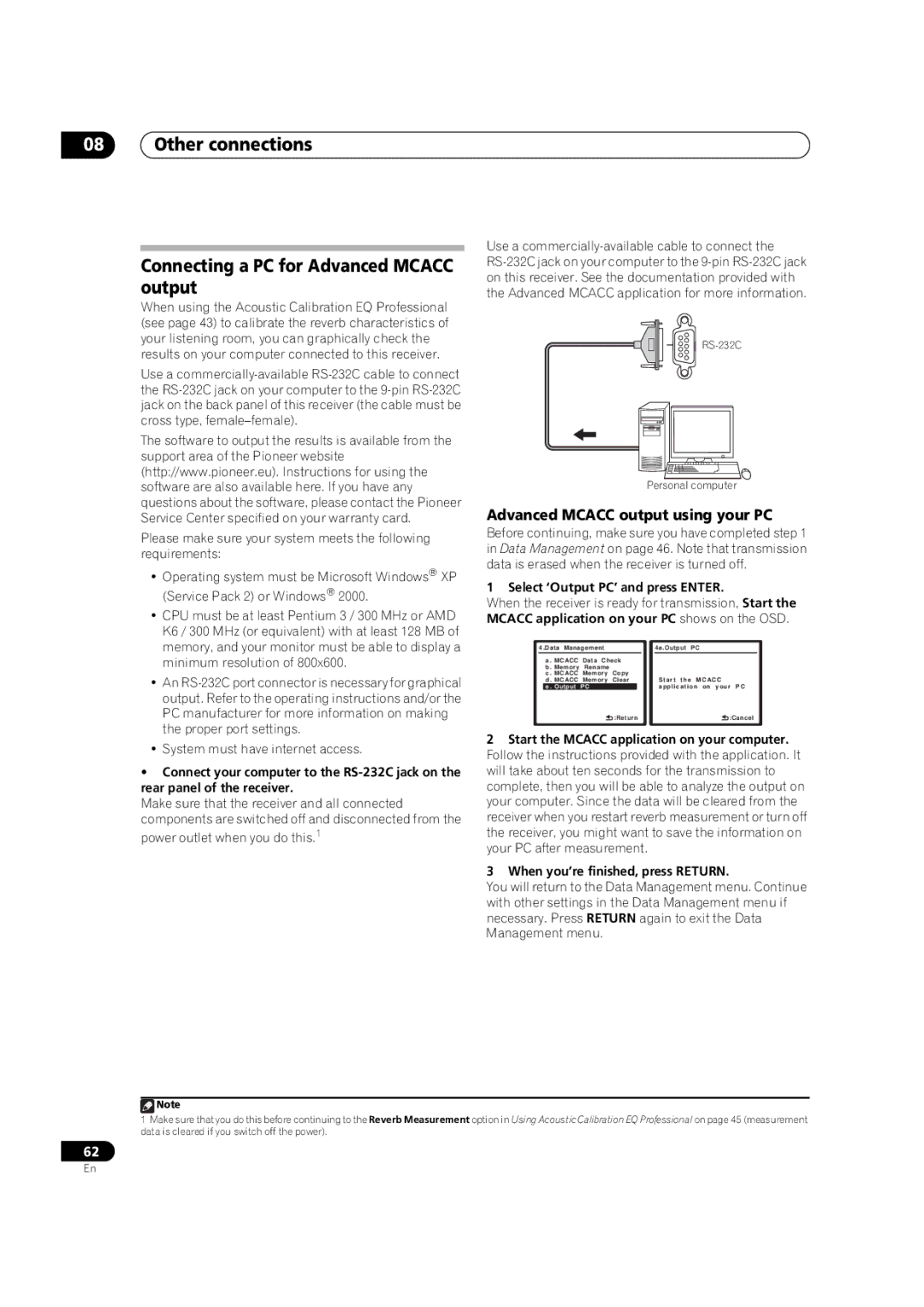08Other connections
Connecting a PC for Advanced MCACC output
When using the Acoustic Calibration EQ Professional (see page 43) to calibrate the reverb characteristics of your listening room, you can graphically check the results on your computer connected to this receiver.
Use a
The software to output the results is available from the support area of the Pioneer website (http://www.pioneer.eu). Instructions for using the software are also available here. If you have any questions about the software, please contact the Pioneer Service Center specified on your warranty card.
Please make sure your system meets the following requirements:
•Operating system must be Microsoft Windows® XP (Service Pack 2) or Windows® 2000.
•CPU must be at least Pentium 3 / 300 MHz or AMD K6 / 300 MHz (or equivalent) with at least 128 MB of memory, and your monitor must be able to display a minimum resolution of 800x600.
•An
•System must have internet access.
•Connect your computer to the
Make sure that the receiver and all connected components are switched off and disconnected from the power outlet when you do this.1
Use a
Personal computer
Advanced MCACC output using your PC
Before continuing, make sure you have completed step 1 in Data Management on page 46. Note that transmission data is erased when the receiver is turned off.
1 Select ‘Output PC’ and press ENTER.
When the receiver is ready for transmission, Start the MCACC application on your PC shows on the OSD.
4.Data Management |
| 4e.Output | PC | ||
| a . MCACC Data Check |
|
|
| |
| b . Memory Rename |
|
|
| |
| c . MCACC Memory Copy |
|
|
| |
| d . MCACC Memory Clear |
| Start the | MCACC | |
| e . Output PC |
|
| application on your PC | |
| :Return |
|
| :Cancel | |
2Start the MCACC application on your computer. Follow the instructions provided with the application. It will take about ten seconds for the transmission to complete, then you will be able to analyze the output on your computer. Since the data will be cleared from the receiver when you restart reverb measurement or turn off the receiver, you might want to save the information on your PC after measurement.
3When you’re finished, press RETURN.
You will return to the Data Management menu. Continue with other settings in the Data Management menu if necessary. Press RETURN again to exit the Data Management menu.
![]() Note
Note
1Make sure that you do this before continuing to the Reverb Measurement option in Using Acoustic Calibration EQ Professional on page 45 (measurement data is cleared if you switch off the power).
62
En