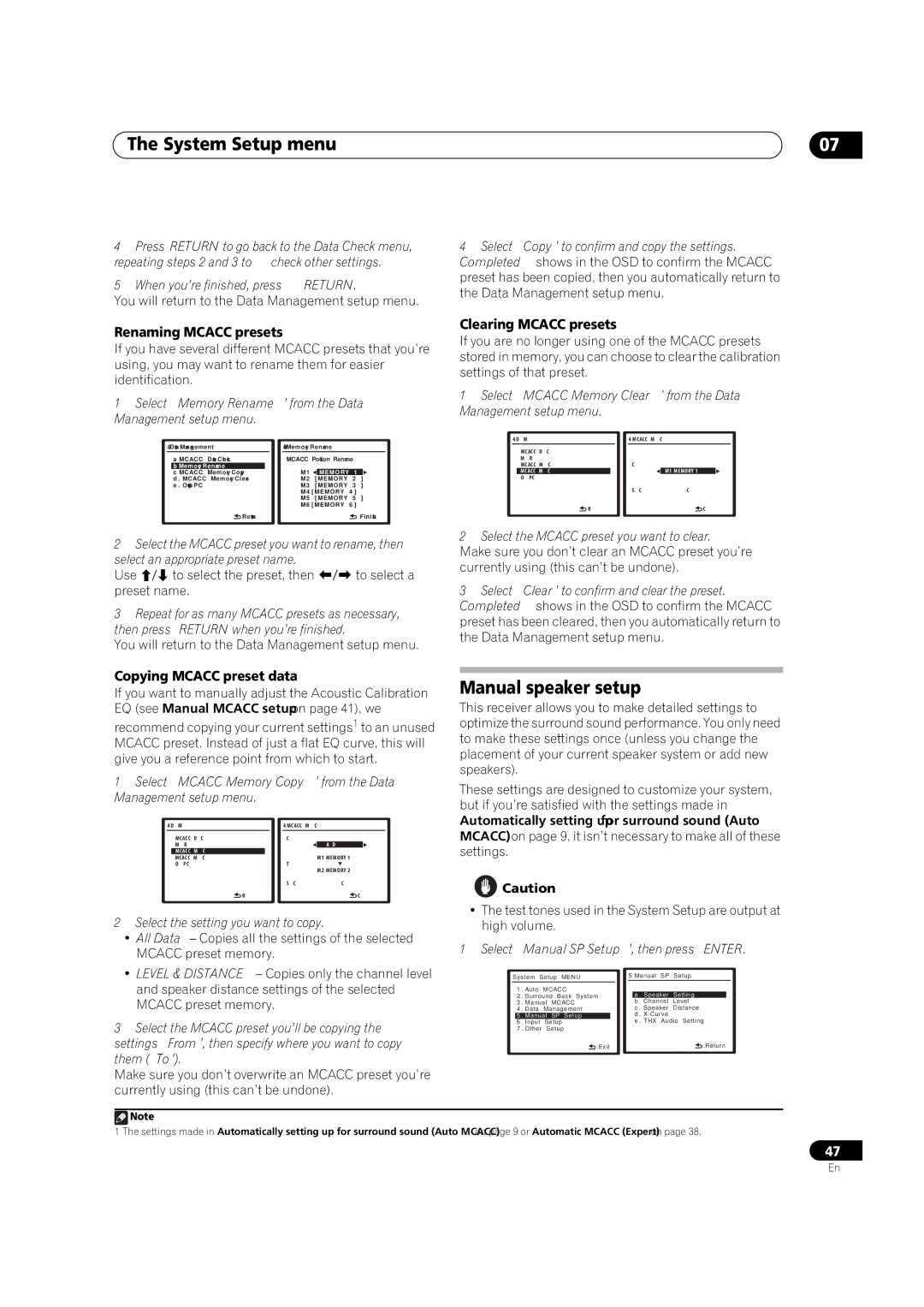The System Setup menu | 07 |
4Press RETURN to go back to the Data Check menu, repeating steps 2 and 3 to check other settings.
5When you’re finished, press RETURN.
You will return to the Data Management setup menu.
Renaming MCACC presets
If you have several different MCACC presets that you’re using, you may want to rename them for easier identification.
1Select ‘Memory Rename’ from the Data Management setup menu.
4.Data Management |
| 4b.Memory Rename |
|
|
| ||||
| a . MCACC Data Check |
| MCACC Position Rename | ||||||
| b . Memory Rename |
|
| M1 |
|
|
|
|
|
| c . MCACC Memory Copy |
|
|
| MEMORY | 1 |
|
| |
| d . MCACC Memory Clear |
| M2 | [ MEMORY | 2 | ] | |||
| e . Output PC |
| M3 | [ MEMORY | 3 | ] | |||
|
|
|
| M4 | [ MEMORY | 4 | ] | ||
|
|
|
| M5 | [ MEMORY | 5 | ] | ||
|
|
|
| M6 | [ MEMORY | 6 | ] | ||
| :Return |
|
|
|
|
| :Finish | ||
2Select the MCACC preset you want to rename, then
select an appropriate preset name.
Use / to select the preset, then / to select a preset name.
3Repeat for as many MCACC presets as necessary, then press RETURN when you’re finished.
You will return to the Data Management setup menu.
4Select ‘Copy’ to confirm and copy the settings. Completed! shows in the OSD to confirm the MCACC preset has been copied, then you automatically return to the Data Management setup menu.
Clearing MCACC presets
If you are no longer using one of the MCACC presets stored in memory, you can choose to clear the calibration settings of that preset.
1Select ‘MCACC Memory Clear’ from the Data Management setup menu.
4.Data Management |
| 4d.MCACC Memory Clear | |||||
| a . MCACC Data Check |
|
|
|
|
| |
| b . Memory Rename |
|
|
|
|
| |
| c . MCACC Memory Copy |
| Clear |
|
| ||
| d . MCACC Memory Clear |
|
|
| M1. MEMORY 1 |
| |
| e . Output PC |
|
|
|
|
|
|
|
|
|
| Start Clear | [ Cancel ] | ||
| :Return |
|
|
| :Cancel | ||
2Select the MCACC preset you want to clear. Make sure you don’t clear an MCACC preset you’re currently using (this can’t be undone).
3Select ‘Clear’ to confirm and clear the preset. Completed! shows in the OSD to confirm the MCACC preset has been cleared, then you automatically return to the Data Management setup menu.
Copying MCACC preset data
If you want to manually adjust the Acoustic Calibration EQ (see Manual MCACC setup on page 41), we
recommend copying your current settings1 to an unused MCACC preset. Instead of just a flat EQ curve, this will give you a reference point from which to start.
1Select ‘MCACC Memory Copy’ from the Data Management setup menu.
4.Data Management |
|
| 4c.MCACC | Memory Copy | ||
| a . MCACC Data Check |
|
| Copy |
|
|
| b . Memory Rename |
|
| All Data | All Data |
|
| c . MCACC Memory Copy |
|
| From |
|
|
| d . MCACC Memory Clear |
|
| [ M1. MEMORY 1 ] | ||
| e . Output PC |
|
| To |
|
|
|
|
|
| [ M2. MEMORY 2 ] | ||
Manual speaker setup
This receiver allows you to make detailed settings to optimize the surround sound performance. You only need to make these settings once (unless you change the placement of your current speaker system or add new speakers).
These settings are designed to customize your system, but if you’re satisfied with the settings made in Automatically setting up for surround sound (Auto MCACC) on page 9, it isn’t necessary to make all of these settings.
Start Copy | [ Cancel ] |
:Return | :Cancel |
2Select the setting you want to copy.
•All Data – Copies all the settings of the selected MCACC preset memory.
•LEVEL & DISTANCE – Copies only the channel level and speaker distance settings of the selected MCACC preset memory.
3Select the MCACC preset you’ll be copying the settings ‘From’, then specify where you want to copy them (‘To’).
Make sure you don’t overwrite an MCACC preset you’re currently using (this can’t be undone).
![]() Caution
Caution
• The test tones used in the System Setup are output at high volume.
1 Select ‘Manual SP Setup’, then press ENTER.
System Setup MENU |
| 5.Manual SP | Setup | ||||||
1 | . Auto | MCACC |
|
|
|
|
| ||
2 | . Surround Back System |
|
| a . Speaker | Setting |
| |||
3 | . Manual MCACC |
|
| b . Channel | Level | ||||
4 | . Data | Management |
|
| c . Speaker | Distance | |||
| 5 | . Manual SP Setup |
|
|
| d . |
|
| |
| 6 | . Input | Setup |
|
|
| e . THX Audio Setting | ||
7 | . Other | Setup |
|
|
|
|
| ||
|
|
| :Exit |
|
|
| :Return | ||
![]() Note
Note
1The settings made in Automatically setting up for surround sound (Auto MCACC) on page 9 or Automatic MCACC (Expert) on page 38.
47
En