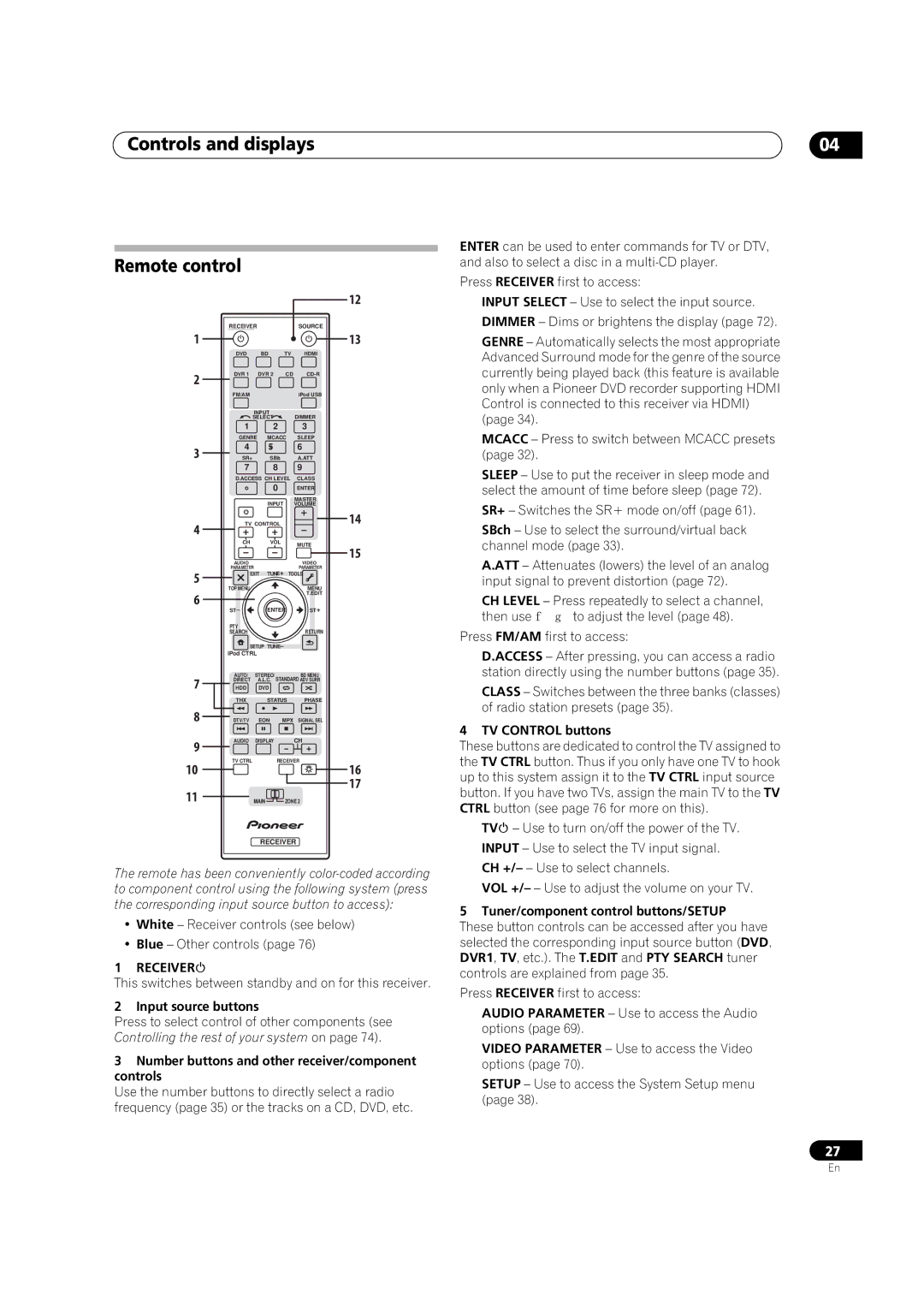Controls and displays
Remote control
|
|
|
|
| 12 |
| RECEIVER |
|
|
| SOURCE |
1 |
|
|
|
| 13 |
| DVD | BD | TV | HDMI | |
2 | DVR 1 | DVR 2 | CD | ||
|
|
|
|
| |
| FM/AM |
|
|
| iPod USB |
|
| INPUT |
| DIMMER | |
|
| SELECT |
| ||
| 1 |
|
| 2 | 3 |
| GENRE | MCACC | SLEEP | ||
3 | 4 |
|
| 5 | 6 |
SR+ |
| SBch | A.ATT | ||
| 7 |
|
| 8 | 9 |
| D.ACCESS | CH LEVEL | CLASS | ||
|
|
|
| 0 | ENTER |
|
|
| INPUT | MASTER | |
|
|
| VOLUME | ||
4 | TV CONTROL | 14 | |||
|
|
|
|
| |
| CH |
| VOL | MUTE | |
|
|
|
|
| 15 |
| AUDIO |
|
|
| VIDEO |
5 | PARAMETER |
|
|
| PARAMETER |
EXIT |
| TOOLS | |||
TOP MENU |
|
|
| MENU | |
|
|
|
| ||
6 |
|
|
|
| T.EDIT |
ST |
| ENTER | ST | ||
|
| ||||
| PTY |
|
|
| RETURN |
| SEARCH |
|
|
| |
| SETUP | TUNE |
| ||
| iPod CTRL |
|
|
| |
7 | AUTO/ | STEREO/ |
| BD MENU | |
DIRECT | A.L.C. | STANDARD ADV SURR | |||
HDD | DVD |
|
| ||
| THX |
| STATUS | PHASE | |
8 | DTV/TV | EON | MPX | SIGNAL SEL | |
9 | AUDIO | DISPLAY |
| CH | |
|
|
|
|
| |
10 | TV CTRL |
|
| RECEIVER | |
|
|
|
| 16 | |
11 |
|
|
|
| 17 |
| MAIN | ZONE 2 | |||
RECEIVER
The remote has been conveniently
•White – Receiver controls (see below)
•Blue – Other controls (page 76)
1 RECEIVER
This switches between standby and on for this receiver.
2 Input source buttons
Press to select control of other components (see Controlling the rest of your system on page 74).
3Number buttons and other receiver/component controls
Use the number buttons to directly select a radio frequency (page 35) or the tracks on a CD, DVD, etc.
04
ENTER can be used to enter commands for TV or DTV, and also to select a disc in a
Press RECEIVER first to access:
INPUT SELECT – Use to select the input source. DIMMER – Dims or brightens the display (page 72).
GENRE – Automatically selects the most appropriate Advanced Surround mode for the genre of the source currently being played back (this feature is available only when a Pioneer DVD recorder supporting HDMI Control is connected to this receiver via HDMI)
(page 34).
MCACC – Press to switch between MCACC presets (page 32).
SLEEP – Use to put the receiver in sleep mode and select the amount of time before sleep (page 72).
SR+ – Switches the SR+ mode on/off (page 61).
SBch – Use to select the surround/virtual back channel mode (page 33).
A.ATT – Attenuates (lowers) the level of an analog input signal to prevent distortion (page 72).
CH LEVEL – Press repeatedly to select a channel, then use / to adjust the level (page 48).
Press FM/AM first to access:
D.ACCESS – After pressing, you can access a radio station directly using the number buttons (page 35).
CLASS – Switches between the three banks (classes) of radio station presets (page 35).
4 TV CONTROL buttons
These buttons are dedicated to control the TV assigned to the TV CTRL button. Thus if you only have one TV to hook up to this system assign it to the TV CTRL input source button. If you have two TVs, assign the main TV to the TV CTRL button (see page 76 for more on this).
TV – Use to turn on/off the power of the TV. INPUT – Use to select the TV input signal. CH +/– – Use to select channels.
VOL +/– – Use to adjust the volume on your TV.
5 Tuner/component control buttons/SETUP
These button controls can be accessed after you have selected the corresponding input source button (DVD, DVR1, TV, etc.). The T.EDIT and PTY SEARCH tuner controls are explained from page 35.
Press RECEIVER first to access:
AUDIO PARAMETER – Use to access the Audio options (page 69).
VIDEO PARAMETER – Use to access the Video options (page 70).
SETUP – Use to access the System Setup menu (page 38).
27
En