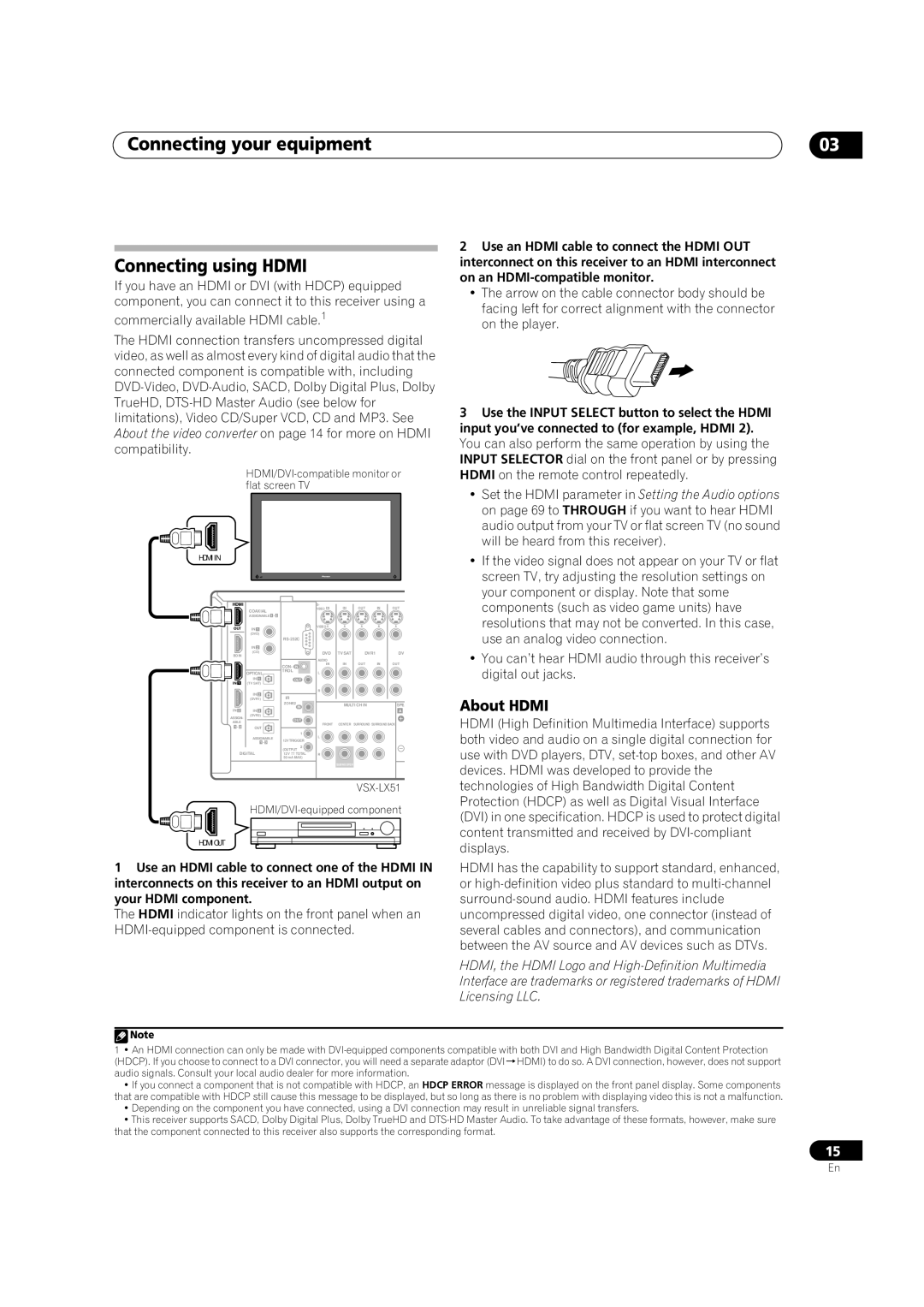Connecting your equipment
Connecting using HDMI
If you have an HDMI or DVI (with HDCP) equipped component, you can connect it to this receiver using a
commercially available HDMI cable.1
The HDMI connection transfers uncompressed digital video, as well as almost every kind of digital audio that the connected component is compatible with, including
HDMI/DVI-compatible monitor or flat screen TV
HDMI IN
HDMI |
|
| S- |
|
|
|
|
| COAXIAL |
| VIDEO IN | IN | OUT | IN | OUT |
| ASSIGNABLE 1 - 2 |
|
|
|
|
|
|
OUT | IN 1 |
| VIDEO |
|
|
|
|
|
|
|
|
|
| ||
| (DVD) |
|
|
|
|
|
|
|
|
|
|
|
| ||
| IN 2 |
|
|
|
|
|
|
BD IN | (CD) |
| DVD | TV SAT | DVR1 |
| DV |
|
|
|
|
|
|
| |
|
|
| AUDIO |
|
|
|
|
|
| CON- | IN | IN | OUT | IN | OUT |
|
| IN |
|
|
|
| |
| OPTICAL | TROL | L |
|
|
|
|
|
|
|
|
|
| ||
IN 1 | IN 1 |
| OUT |
|
|
|
|
(TV SAT) |
|
|
|
|
|
| |
| IN 2 |
| R |
|
|
|
|
| IR |
|
|
|
|
| |
| (DVR1) |
|
|
|
|
| |
|
| ZONE2 | MULTI CH IN |
| SPE | ||
|
|
| IN |
| |||
IN 2 | IN 3 |
|
|
|
|
| A |
ASSIGN- | (DVR2) |
|
|
|
|
|
|
|
| OUT |
|
|
|
| |
ABLE |
|
|
|
|
|
| |
|
| FRONT | CENTER | SURROUND SURROUND BACK | |||
1 - 2 | OUT |
| |||||
|
|
|
|
|
| ||
|
|
| 1 |
|
|
|
|
| ASSIGNABLE |
| L |
|
|
|
|
| 12V TRIGGER |
|
|
|
| ||
| 1 - 3 |
|
|
|
| ||
|
|
| 2 |
|
|
|
|
DIGITAL | (OUTPUT |
|
12 V TOTAL | R | |
| 50 mA MAX) |
|
SUBWOOFER
HDMI OUT
1Use an HDMI cable to connect one of the HDMI IN interconnects on this receiver to an HDMI output on your HDMI component.
The HDMI indicator lights on the front panel when an
03
2Use an HDMI cable to connect the HDMI OUT interconnect on this receiver to an HDMI interconnect on an
•The arrow on the cable connector body should be facing left for correct alignment with the connector on the player.
3Use the INPUT SELECT button to select the HDMI input you’ve connected to (for example, HDMI 2). You can also perform the same operation by using the INPUT SELECTOR dial on the front panel or by pressing HDMI on the remote control repeatedly.
•Set the HDMI parameter in Setting the Audio options on page 69 to THROUGH if you want to hear HDMI audio output from your TV or flat screen TV (no sound will be heard from this receiver).
•If the video signal does not appear on your TV or flat screen TV, try adjusting the resolution settings on your component or display. Note that some components (such as video game units) have resolutions that may not be converted. In this case, use an analog video connection.
•You can’t hear HDMI audio through this receiver’s digital out jacks.
About HDMI
HDMI (High Definition Multimedia Interface) supports both video and audio on a single digital connection for use with DVD players, DTV,
HDMI has the capability to support standard, enhanced, or
HDMI, the HDMI Logo and
![]() Note
Note
1• An HDMI connection can only be made with
•If you connect a component that is not compatible with HDCP, an HDCP ERROR message is displayed on the front panel display. Some components that are compatible with HDCP still cause this message to be displayed, but so long as there is no problem with displaying video this is not a malfunction.
•Depending on the component you have connected, using a DVI connection may result in unreliable signal transfers.
•This receiver supports SACD, Dolby Digital Plus, Dolby TrueHD and
15
En