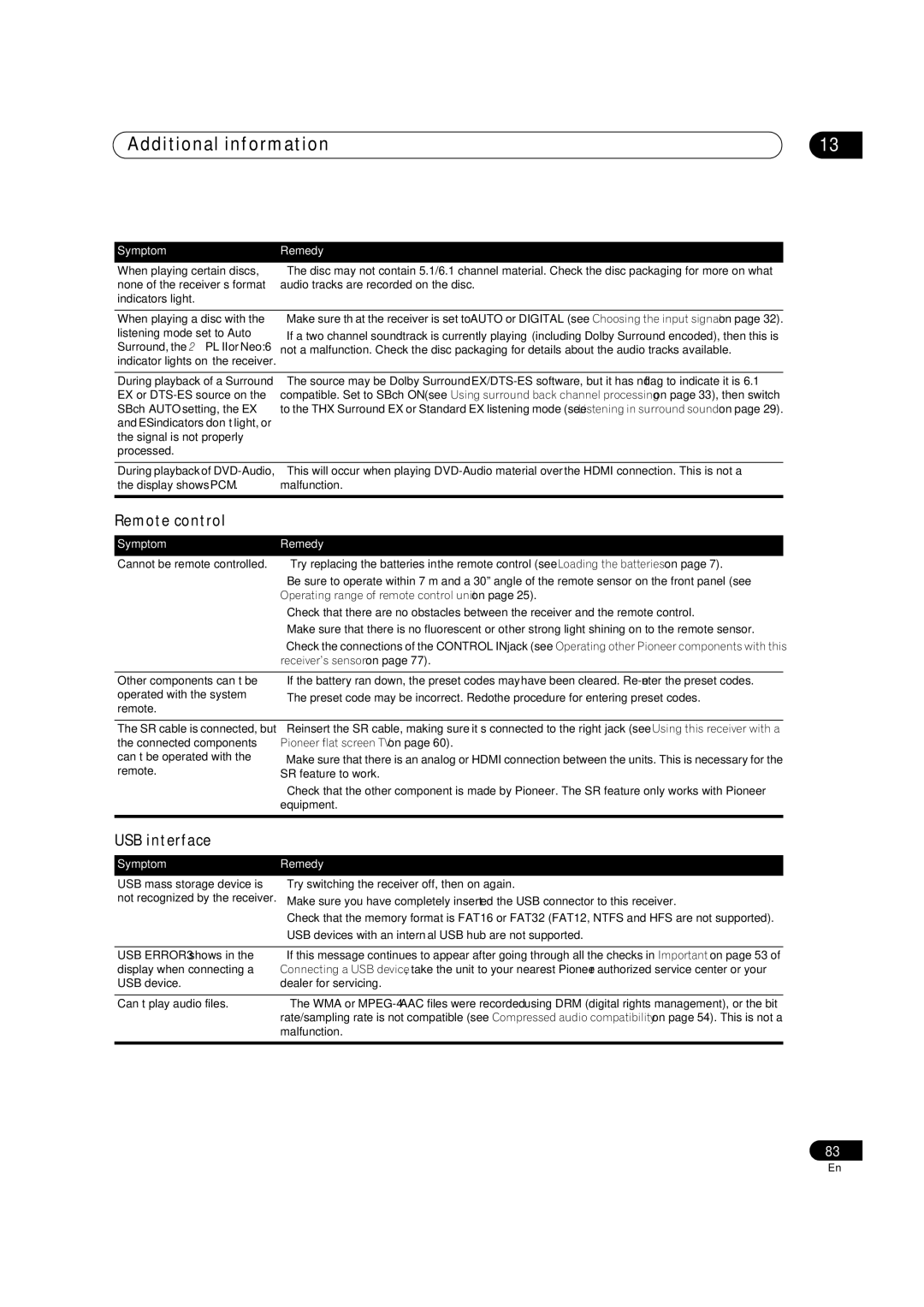Additional information | 13 |
SymptomRemedy
When playing certain discs, none of the receiver’s format indicators light.
•The disc may not contain 5.1/6.1 channel material. Check the disc packaging for more on what audio tracks are recorded on the disc.
When playing a disc with the | • Make sure that the receiver is set to AUTO or DIGITAL (see Choosing the input signal on page 32). |
listening mode set to Auto | • If a two channel soundtrack is currently playing (including Dolby Surround encoded), then this is |
Surround, the 2PL II or Neo:6 | not a malfunction. Check the disc packaging for details about the audio tracks available. |
indicator lights on the receiver. |
|
|
|
During playback of a Surround | • The source may be Dolby Surround |
EX or | compatible. Set to SBch ON (see Using surround back channel processing on page 33), then switch |
SBch AUTO setting, the EX | to the THX Surround EX or Standard EX listening mode (see Listening in surround sound on page 29). |
and ES indicators don’t light, or |
|
the signal is not properly |
|
processed. |
|
|
|
During playback of | • This will occur when playing |
the display shows PCM. | malfunction. |
|
|
Remote control
Symptom | Remedy |
Cannot be remote controlled. | • Try replacing the batteries in the remote control (see Loading the batteries on page 7). |
| • Be sure to operate within 7 m and a 30º angle of the remote sensor on the front panel (see |
| Operating range of remote control unit on page 25). |
| • Check that there are no obstacles between the receiver and the remote control. |
| • Make sure that there is no fluorescent or other strong light shining on to the remote sensor. |
| • Check the connections of the CONTROL IN jack (see Operating other Pioneer components with this |
| receiver’s sensor on page 77). |
|
|
Other components can’t be | • If the battery ran down, the preset codes may have been cleared. |
operated with the system | • The preset code may be incorrect. Redo the procedure for entering preset codes. |
remote. |
|
|
|
The SR cable is connected, but | • Reinsert the SR cable, making sure it’s connected to the right jack (see Using this receiver with a |
the connected components | Pioneer flat screen TV on page 60). |
can’t be operated with the | • Make sure that there is an analog or HDMI connection between the units. This is necessary for the |
remote. | SR feature to work. |
| • Check that the other component is made by Pioneer. The SR feature only works with Pioneer |
| equipment. |
|
|
USB interface
Symptom | Remedy |
USB mass storage device is | • Try switching the receiver off, then on again. |
not recognized by the receiver. | • Make sure you have completely inserted the USB connector to this receiver. |
| • Check that the memory format is FAT16 or FAT32 (FAT12, NTFS and HFS are not supported). |
| • USB devices with an internal USB hub are not supported. |
|
|
USB ERROR3 shows in the | • If this message continues to appear after going through all the checks in Important on page 53 of |
display when connecting a | Connecting a USB device, take the unit to your nearest Pioneer authorized service center or your |
USB device. | dealer for servicing. |
|
|
Can’t play audio files. | • The WMA or |
| rate/sampling rate is not compatible (see Compressed audio compatibility on page 54). This is not a |
| malfunction. |
|
|
83
En