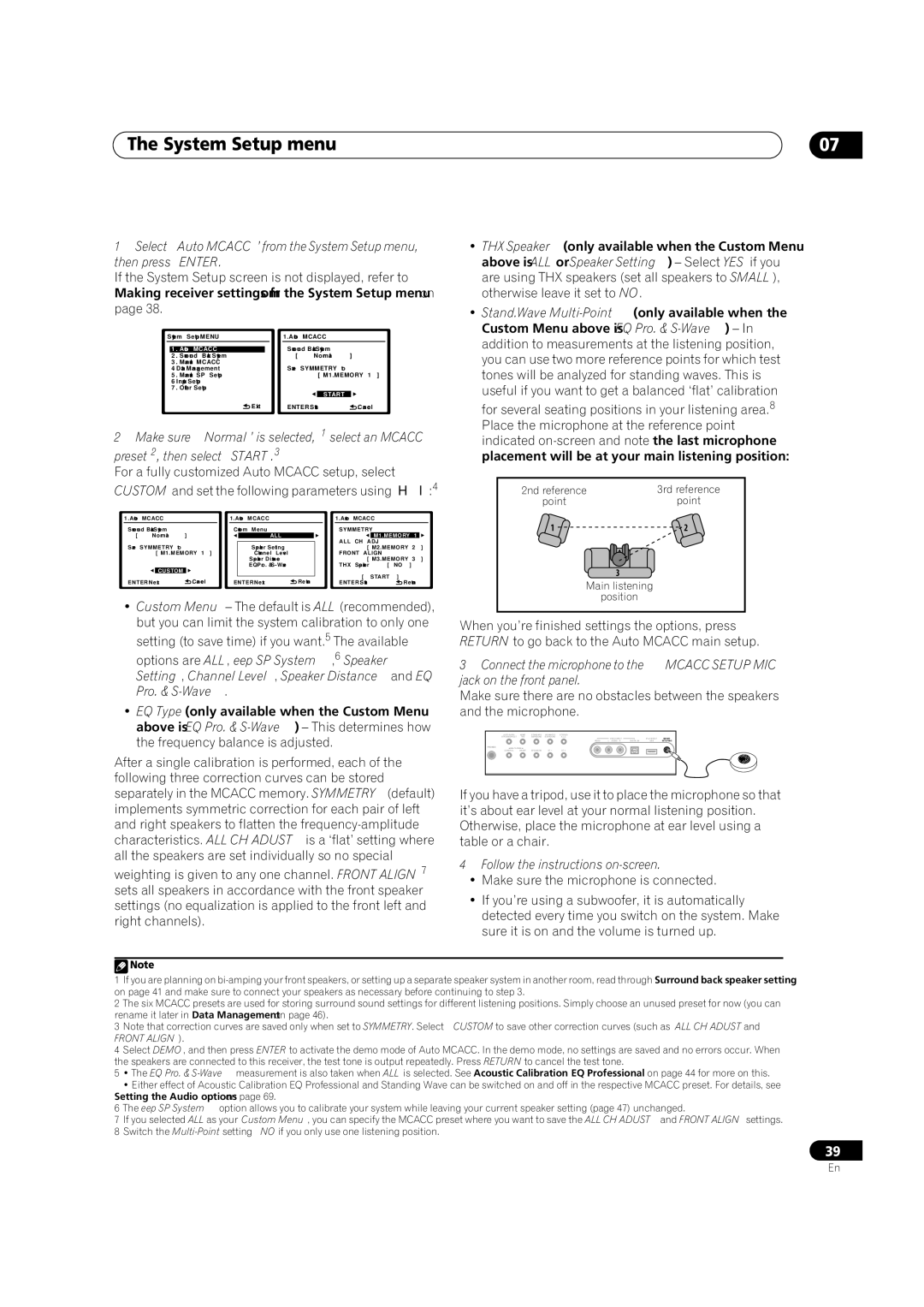The System Setup menu | 07 |
1Select ‘Auto MCACC’ from the System Setup menu, then press ENTER.
If the System Setup screen is not displayed, refer to Making receiver settings from the System Setup menu on page 38.
System Setup MENU |
| 1.Auto | MCACC |
| |||||
|
|
|
|
|
| Surround Back System | |||
1 | . Auto | MCACC | |||||||
| 2 | . Surround Back System |
| [ | Normal | ] | |||
3 | . Manual MCACC |
|
|
|
|
| |||
4 | . Data | Management |
| Save | SYMMETRY | to | |||
5 | . Manual SP Setup |
|
|
| [ M1.MEMORY 1 ] | ||||
6 | . Input | Setup |
|
|
|
|
| ||
7 | . Other | Setup |
|
|
|
|
| ||
|
|
|
|
|
|
|
| START |
|
|
|
| :Exit |
| ENTER:Start | :Cancel | |||
2 Make sure ‘Normal’ is selected,1 select an MCACC preset2, then select START.3
For a fully customized Auto MCACC setup, select CUSTOM and set the following parameters using /:4
1.Auto | MCACC |
|
| 1.Auto MCACC |
|
|
| 1.Auto MCACC |
|
|
| |||
Surround Back System |
| Custom Menu |
|
|
| SYMMETRY |
|
|
| |||||
[ | Normal | ] |
|
| ALL |
|
|
| M1.MEMORY | 1 |
| |||
|
|
|
|
|
|
|
|
|
| ALL CH ADJ |
|
|
| |
Save | SYMMETRY | to |
|
| Speaker | Setting |
| [ | M2.MEMORY | 2 | ] | |||
|
| [ M1.MEMORY 1 ] |
|
| Channel Level |
|
| FRONT ALIGN |
|
|
| |||
|
|
|
|
|
| Speaker | Distance |
| [ | M3.MEMORY | 3 | ] | ||
|
|
|
|
|
| EQ Pro. & |
|
| THX Speaker | [ NO | ] | |||
|
| CUSTOM |
|
|
|
|
|
| [ | START | ] |
|
| |
|
|
|
|
|
|
|
|
|
|
| ||||
|
|
| :Cancel |
|
|
| :Return |
|
| |||||
ENTER:Next |
| ENTER:Next |
| ENTER:Start | :Return | |||||||||
• Custom Menu – The default is ALL (recommended), |
but you can limit the system calibration to only one |
setting (to save time) if you want.5 The available |
options are ALL, Keep SP System,6 Speaker |
Setting, Channel Level, Speaker Distance and EQ |
Pro. & |
• EQ Type (only available when the Custom Menu |
above is EQ Pro. & |
•THX Speaker (only available when the Custom Menu above is ALL or Speaker Setting) – Select YES if you are using THX speakers (set all speakers to SMALL), otherwise leave it set to NO.
•Stand.Wave
2nd reference | 3rd reference |
point | point |
1 | 2 |
3
Main listening
position
When you’re finished settings the options, press RETURN to go back to the Auto MCACC main setup.
3Connect the microphone to the MCACC SETUP MIC jack on the front panel.
Make sure there are no obstacles between the speakers and the microphone.
AUTO SURR/ | HOME | STANDARD | ADVANCED | STEREO/ |
STREAM DIRECT | THX | SURROUND | SURROUND | A.L.C. |
the frequency balance is adjusted. |
PHONES
| VIDEO INPUT |
| iPod DIRECT | MCACC |
VIDEO | L AUDIO R | DIGITAL IN | USB | SETUP MIC |
After a single calibration is performed, each of the following three correction curves can be stored separately in the MCACC memory. SYMMETRY (default) implements symmetric correction for each pair of left and right speakers to flatten the
weighting is given to any one channel. FRONT ALIGN7 sets all speakers in accordance with the front speaker settings (no equalization is applied to the front left and right channels).
CONTROL | ON/OFF | SPEAKERS | ST – | ST + |
If you have a tripod, use it to place the microphone so that it’s about ear level at your normal listening position. Otherwise, place the microphone at ear level using a table or a chair.
4Follow the instructions on-screen.
•Make sure the microphone is connected.
•If you’re using a subwoofer, it is automatically detected every time you switch on the system. Make sure it is on and the volume is turned up.
![]() Note
Note
1If you are planning on
2The six MCACC presets are used for storing surround sound settings for different listening positions. Simply choose an unused preset for now (you can rename it later in Data Management on page 46).
3Note that correction curves are saved only when set to SYMMETRY. Select CUSTOM to save other correction curves (such as ALL CH ADJUST and
FRONT ALIGN).
4Select DEMO, and then press ENTER to activate the demo mode of Auto MCACC. In the demo mode, no settings are saved and no errors occur. When the speakers are connected to this receiver, the test tone is output repeatedly. Press RETURN to cancel the test tone.
5• The EQ Pro. &
•Either effect of Acoustic Calibration EQ Professional and Standing Wave can be switched on and off in the respective MCACC preset. For details, see Setting the Audio options on page 69.
6The Keep SP System option allows you to calibrate your system while leaving your current speaker setting (page 47) unchanged.
7If you selected ALL as your Custom Menu, you can specify the MCACC preset where you want to save the ALL CH ADJUST and FRONT ALIGN settings.
8Switch the
39
En