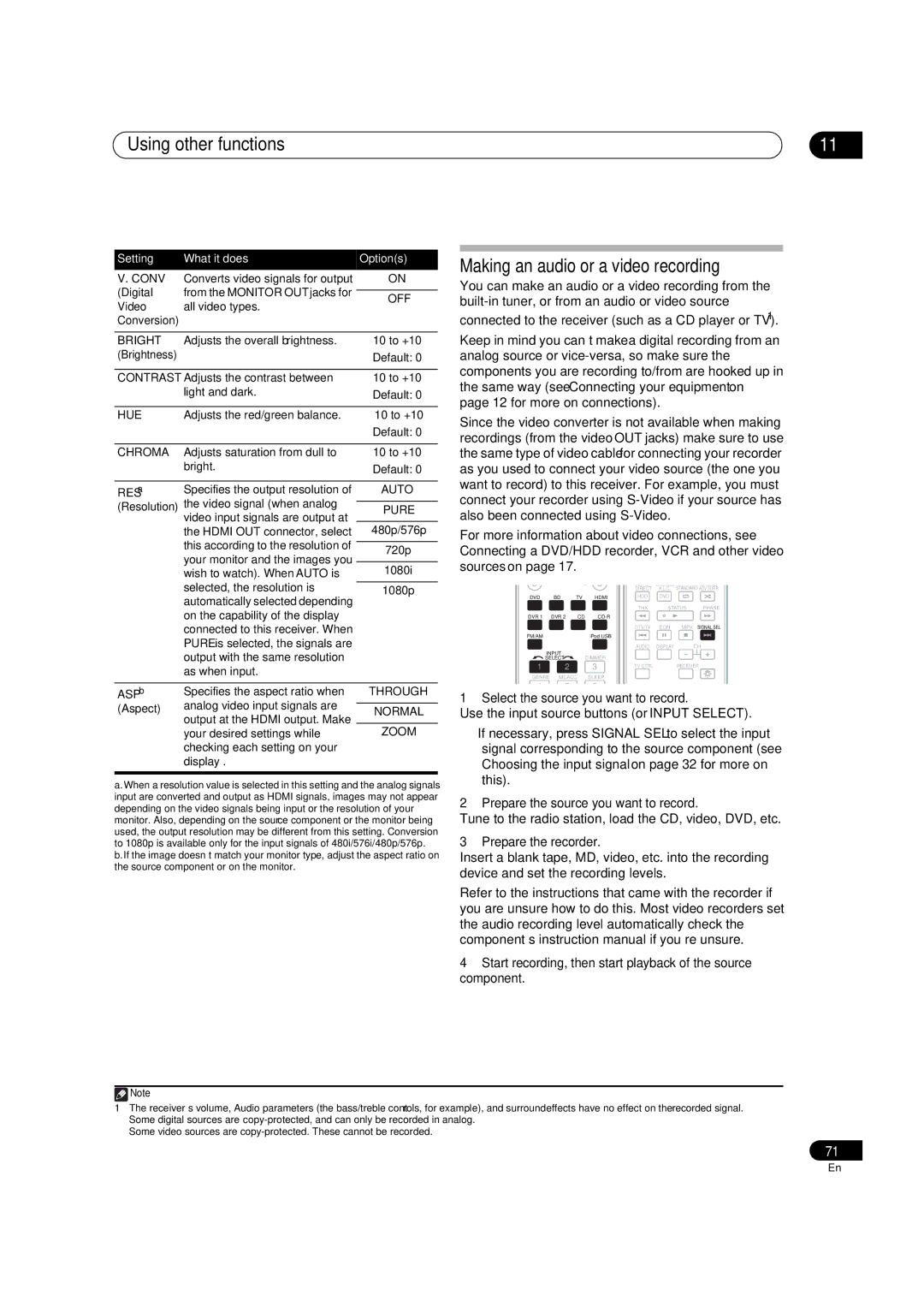Using other functions
Setting | What it does | Option(s) | |
V. CONV | Converts video signals for output | ON | |
(Digital | from the MONITOR OUT jacks for |
| |
OFF | |||
Video | all video types. | ||
| |||
Conversion) |
|
| |
|
|
| |
BRIGHT | Adjusts the overall brightness. | ||
(Brightness) |
| Default: 0 | |
|
| ||
CONTRAST Adjusts the contrast between | |||
| light and dark. | Default: 0 | |
|
|
| |
HUE | Adjusts the red/green balance. | ||
|
| Default: 0 | |
|
|
| |
CHROMA | Adjusts saturation from dull to | ||
| bright. | Default: 0 | |
|
|
| |
RESa | Specifies the output resolution of | AUTO | |
(Resolution) | the video signal (when analog |
| |
PURE | |||
| video input signals are output at |
| |
| the HDMI OUT connector, select | 480p/576p | |
| this according to the resolution of |
| |
| 720p | ||
| your monitor and the images you | ||
|
| ||
| 1080i | ||
| wish to watch). When AUTO is | ||
| selected, the resolution is | 1080p | |
| automatically selected depending |
| |
| on the capability of the display |
| |
| connected to this receiver. When |
| |
| PURE is selected, the signals are |
| |
| output with the same resolution |
| |
| as when input. |
| |
|
|
| |
ASPb | Specifies the aspect ratio when | THROUGH | |
(Aspect) | analog video input signals are |
| |
NORMAL | |||
| output at the HDMI output. Make |
| |
| your desired settings while | ZOOM | |
| checking each setting on your |
| |
| display . |
| |
|
|
| |
a.When a resolution value is selected in this setting and the analog signals input are converted and output as HDMI signals, images may not appear depending on the video signals being input or the resolution of your monitor. Also, depending on the source component or the monitor being used, the output resolution may be different from this setting. Conversion to 1080p is available only for the input signals of 480i/576i/480p/576p. b.If the image doesn’t match your monitor type, adjust the aspect ratio on the source component or on the monitor.
11
Making an audio or a video recording
You can make an audio or a video recording from the
connected to the receiver (such as a CD player or TV).1
Keep in mind you can’t make a digital recording from an analog source or
Since the video converter is not available when making recordings (from the video OUT jacks) make sure to use the same type of video cable for connecting your recorder as you used to connect your video source (the one you want to record) to this receiver. For example, you must connect your recorder using
For more information about video connections, see Connecting a DVD/HDD recorder, VCR and other video sources on page 17.
|
|
|
| DIRECT | A.L.C. | STANDARD | ADV SURR |
DVD | BD | TV | HDMI | HDD | DVD |
|
|
|
|
|
| THX | STATUS | PHASE | |
DVR 1 | DVR 2 | CD |
|
|
|
| |
|
|
|
| DTV/TV | EON | MPX | SIGNAL SEL |
FM/AM |
|
| iPod USB |
|
|
|
|
|
|
|
| AUDIO | DISPLAY | CH | |
INPUT |
| DIMMER |
|
|
|
| |
SELECT | 2 |
|
|
|
| ||
1 |
| 3 | TV CTRL |
| RECEIVER |
| |
GENRE | MCACC | SLEEP |
|
|
|
| |
1 Select the source you want to record.
Use the input source buttons (or INPUT SELECT).
•If necessary, press SIGNAL SEL to select the input signal corresponding to the source component (see Choosing the input signal on page 32 for more on this).
2 Prepare the source you want to record.
Tune to the radio station, load the CD, video, DVD, etc.
3 Prepare the recorder.
Insert a blank tape, MD, video, etc. into the recording device and set the recording levels.
Refer to the instructions that came with the recorder if you are unsure how to do this. Most video recorders set the audio recording level
4Start recording, then start playback of the source component.
![]() Note
Note
1• The receiver’s volume, Audio parameters (the bass/treble controls, for example), and surround effects have no effect on the recorded signal.
•Some digital sources are
•Some video sources are
71
En