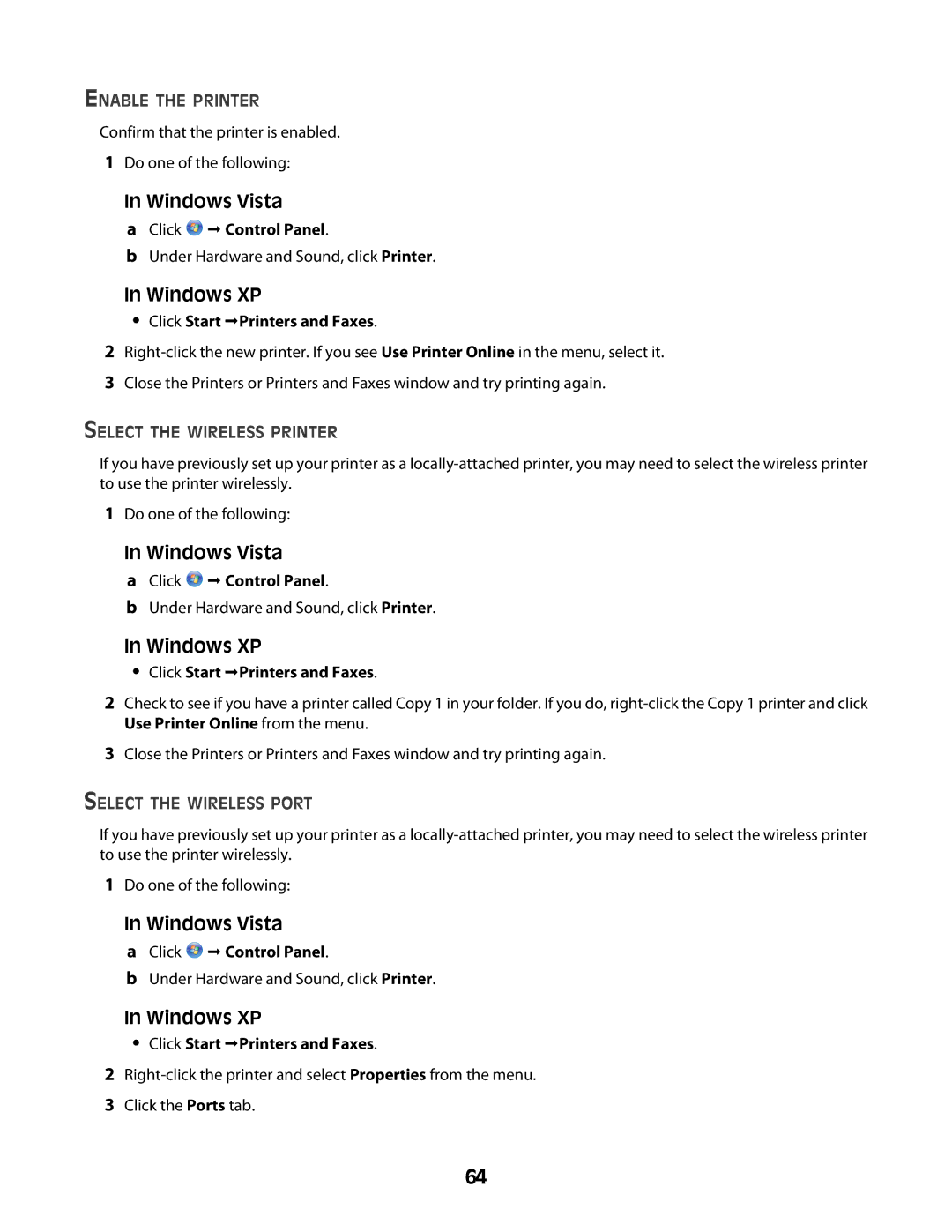ENABLE THE PRINTER
Confirm that the printer is enabled.
1Do one of the following:
In Windows Vista
a Click  Control Panel.
Control Panel.
b Under Hardware and Sound, click Printer.
In Windows XP
•Click Start Printers and Faxes.
2
3Close the Printers or Printers and Faxes window and try printing again.
SELECT THE WIRELESS PRINTER
If you have previously set up your printer as a
1Do one of the following:
In Windows Vista
a Click  Control Panel.
Control Panel.
b Under Hardware and Sound, click Printer.
In Windows XP
•Click Start Printers and Faxes.
2Check to see if you have a printer called Copy 1 in your folder. If you do,
3Close the Printers or Printers and Faxes window and try printing again.
SELECT THE WIRELESS PORT
If you have previously set up your printer as a
1Do one of the following:
In Windows Vista
a Click  Control Panel.
Control Panel.
b Under Hardware and Sound, click Printer.
In Windows XP
•Click Start Printers and Faxes.
2
3Click the Ports tab.
64