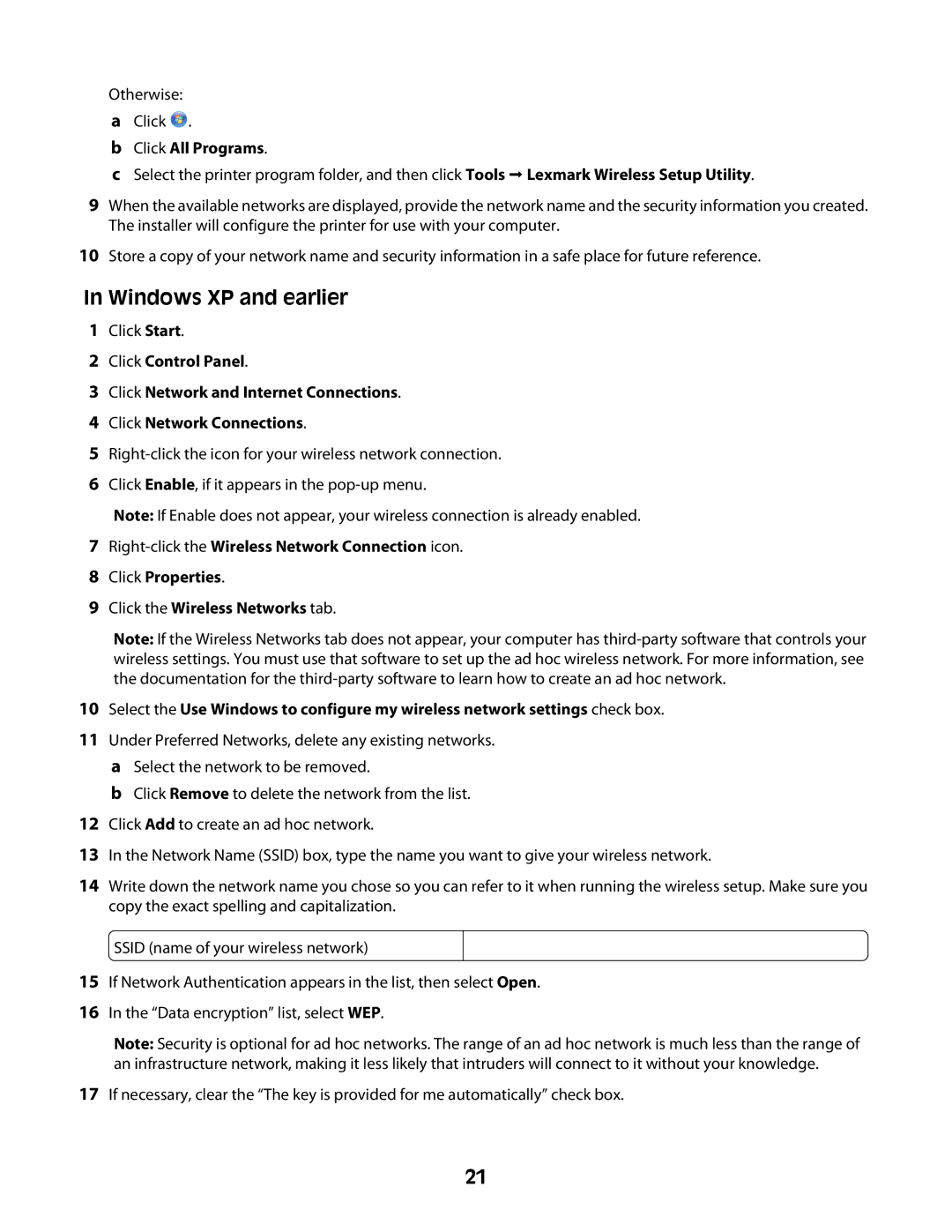Otherwise:
aClick ![]() .
.
bClick All Programs.
cSelect the printer program folder, and then click Tools Lexmark Wireless Setup Utility.
9When the available networks are displayed, provide the network name and the security information you created. The installer will configure the printer for use with your computer.
10Store a copy of your network name and security information in a safe place for future reference.
In Windows XP and earlier
1Click Start.
2Click Control Panel.
3Click Network and Internet Connections.
4Click Network Connections.
5
6Click Enable, if it appears in the
Note: If Enable does not appear, your wireless connection is already enabled.
7
8Click Properties.
9Click the Wireless Networks tab.
Note: If the Wireless Networks tab does not appear, your computer has
10Select the Use Windows to configure my wireless network settings check box.
11Under Preferred Networks, delete any existing networks.
aSelect the network to be removed.
bClick Remove to delete the network from the list.
12Click Add to create an ad hoc network.
13In the Network Name (SSID) box, type the name you want to give your wireless network.
14Write down the network name you chose so you can refer to it when running the wireless setup. Make sure you copy the exact spelling and capitalization.
SSID (name of your wireless network)
15If Network Authentication appears in the list, then select Open.
16In the “Data encryption” list, select WEP.
Note: Security is optional for ad hoc networks. The range of an ad hoc network is much less than the range of an infrastructure network, making it less likely that intruders will connect to it without your knowledge.
17If necessary, clear the “The key is provided for me automatically” check box.
21