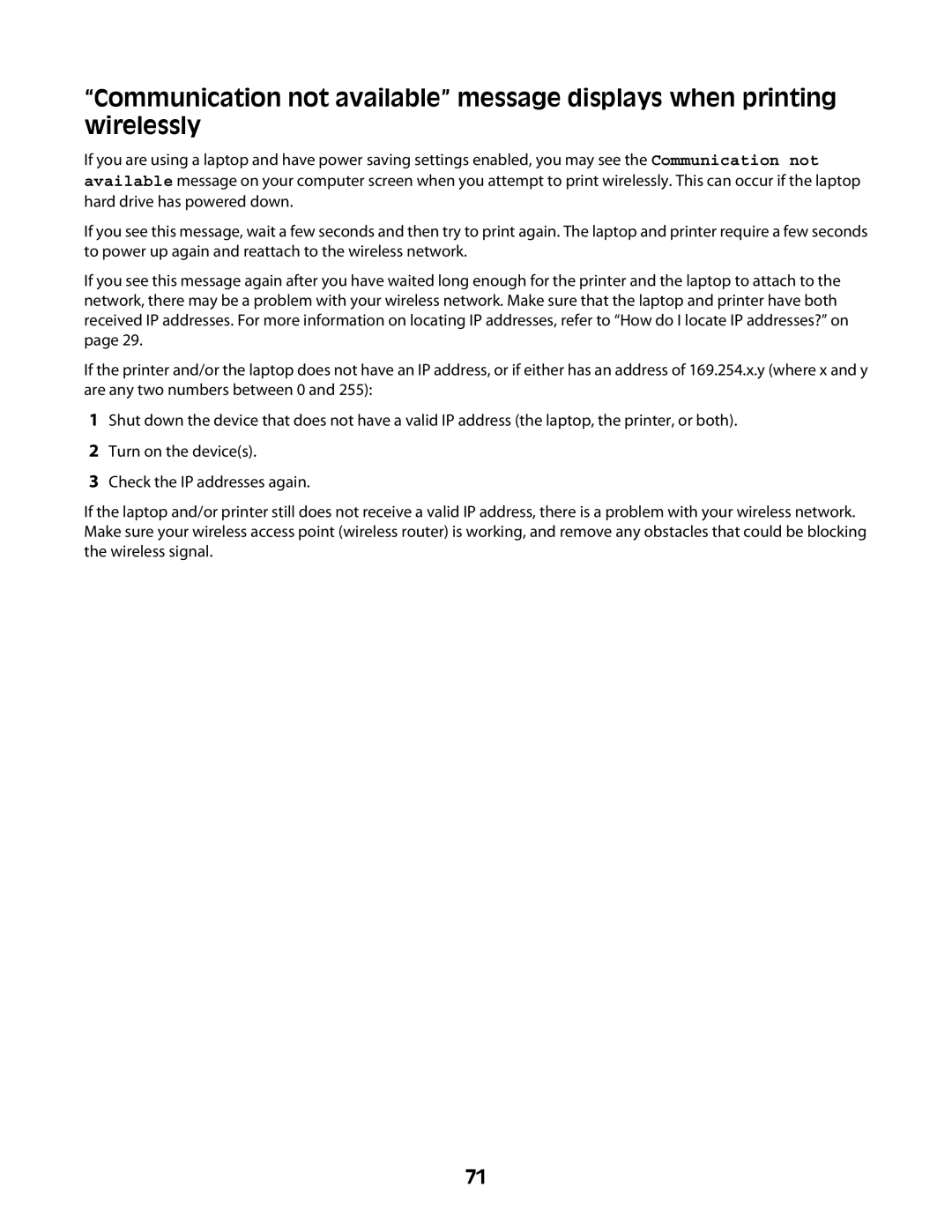“Communication not available” message displays when printing wirelessly
If you are using a laptop and have power saving settings enabled, you may see the Communication not available message on your computer screen when you attempt to print wirelessly. This can occur if the laptop hard drive has powered down.
If you see this message, wait a few seconds and then try to print again. The laptop and printer require a few seconds to power up again and reattach to the wireless network.
If you see this message again after you have waited long enough for the printer and the laptop to attach to the network, there may be a problem with your wireless network. Make sure that the laptop and printer have both received IP addresses. For more information on locating IP addresses, refer to “How do I locate IP addresses?” on page 29.
If the printer and/or the laptop does not have an IP address, or if either has an address of 169.254.x.y (where x and y are any two numbers between 0 and 255):
1Shut down the device that does not have a valid IP address (the laptop, the printer, or both).
2Turn on the device(s).
3Check the IP addresses again.
If the laptop and/or printer still does not receive a valid IP address, there is a problem with your wireless network. Make sure your wireless access point (wireless router) is working, and remove any obstacles that could be blocking the wireless signal.
71