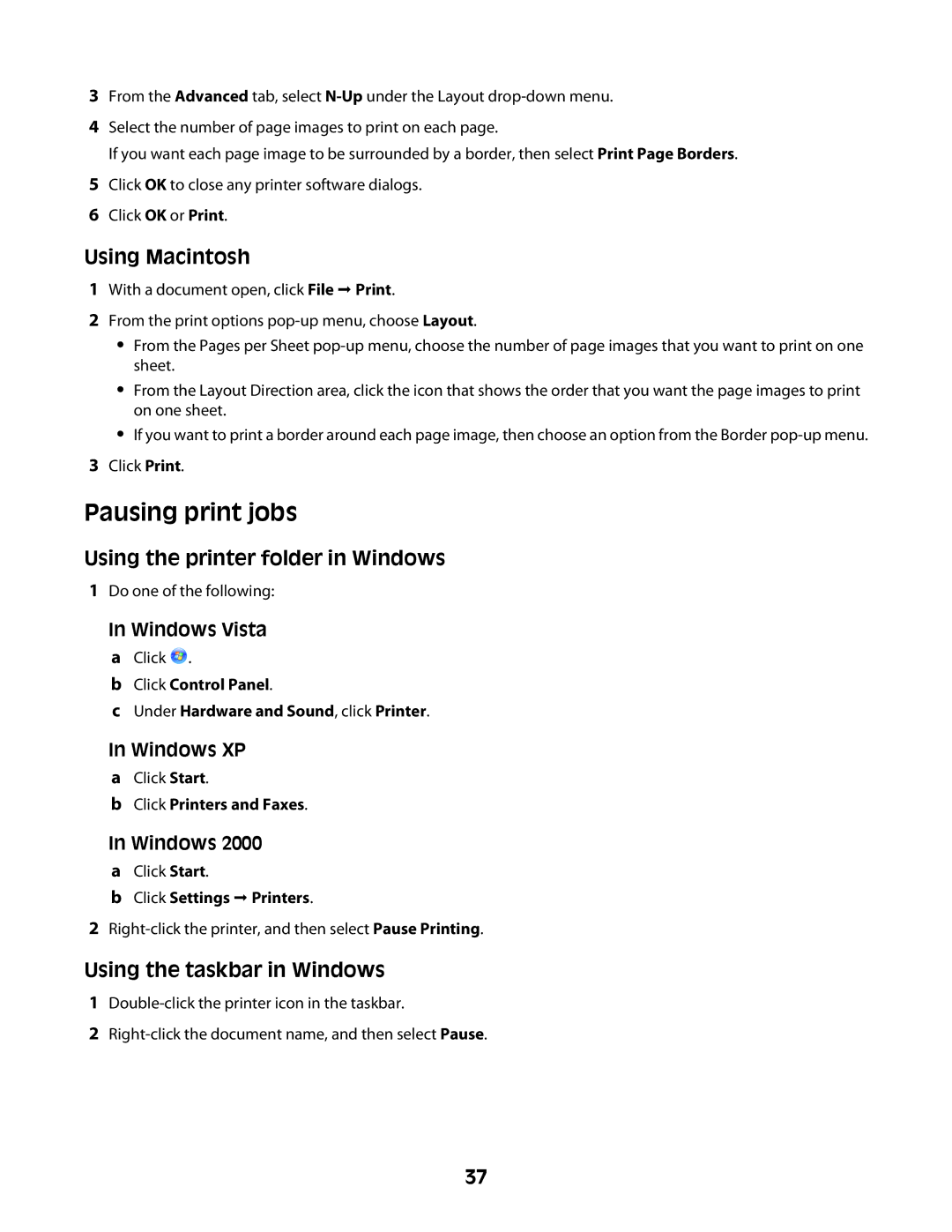3From the Advanced tab, select
4Select the number of page images to print on each page.
If you want each page image to be surrounded by a border, then select Print Page Borders.
5Click OK to close any printer software dialogs.
6Click OK or Print.
Using Macintosh
1With a document open, click File Print.
2From the print options
•From the Pages per Sheet
•From the Layout Direction area, click the icon that shows the order that you want the page images to print on one sheet.
•If you want to print a border around each page image, then choose an option from the Border
3Click Print.
Pausing print jobs
Using the printer folder in Windows
1Do one of the following:
In Windows Vista a Click ![]() .
.
b Click Control Panel.
c Under Hardware and Sound, click Printer.
In Windows XP a Click Start.
b Click Printers and Faxes.
In Windows 2000 a Click Start.
b Click Settings Printers.
2
Using the taskbar in Windows
1
2
37