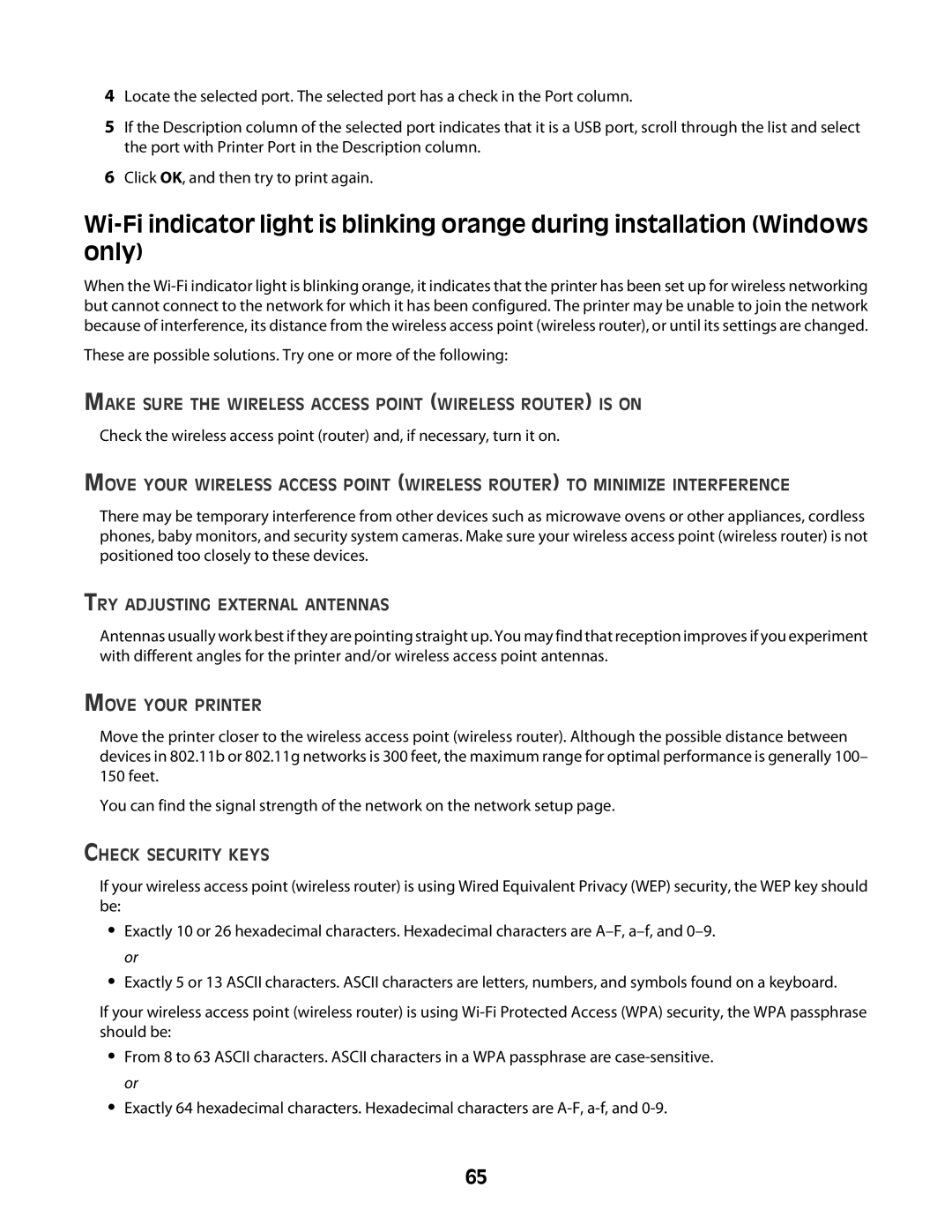4Locate the selected port. The selected port has a check in the Port column.
5If the Description column of the selected port indicates that it is a USB port, scroll through the list and select the port with Printer Port in the Description column.
6Click OK, and then try to print again.
When the
These are possible solutions. Try one or more of the following:
MAKE SURE THE WIRELESS ACCESS POINT (WIRELESS ROUTER) IS ON
Check the wireless access point (router) and, if necessary, turn it on.
MOVE YOUR WIRELESS ACCESS POINT (WIRELESS ROUTER) TO MINIMIZE INTERFERENCE
There may be temporary interference from other devices such as microwave ovens or other appliances, cordless phones, baby monitors, and security system cameras. Make sure your wireless access point (wireless router) is not positioned too closely to these devices.
TRY ADJUSTING EXTERNAL ANTENNAS
Antennas usually work best if they are pointing straight up. You may find that reception improves if you experiment with different angles for the printer and/or wireless access point antennas.
MOVE YOUR PRINTER
Move the printer closer to the wireless access point (wireless router). Although the possible distance between devices in 802.11b or 802.11g networks is 300 feet, the maximum range for optimal performance is generally 100– 150 feet.
You can find the signal strength of the network on the network setup page.
CHECK SECURITY KEYS
If your wireless access point (wireless router) is using Wired Equivalent Privacy (WEP) security, the WEP key should be:
•Exactly 10 or 26 hexadecimal characters. Hexadecimal characters are
•Exactly 5 or 13 ASCII characters. ASCII characters are letters, numbers, and symbols found on a keyboard.
If your wireless access point (wireless router) is using
•From 8 to 63 ASCII characters. ASCII characters in a WPA passphrase are
•Exactly 64 hexadecimal characters. Hexadecimal characters are
65