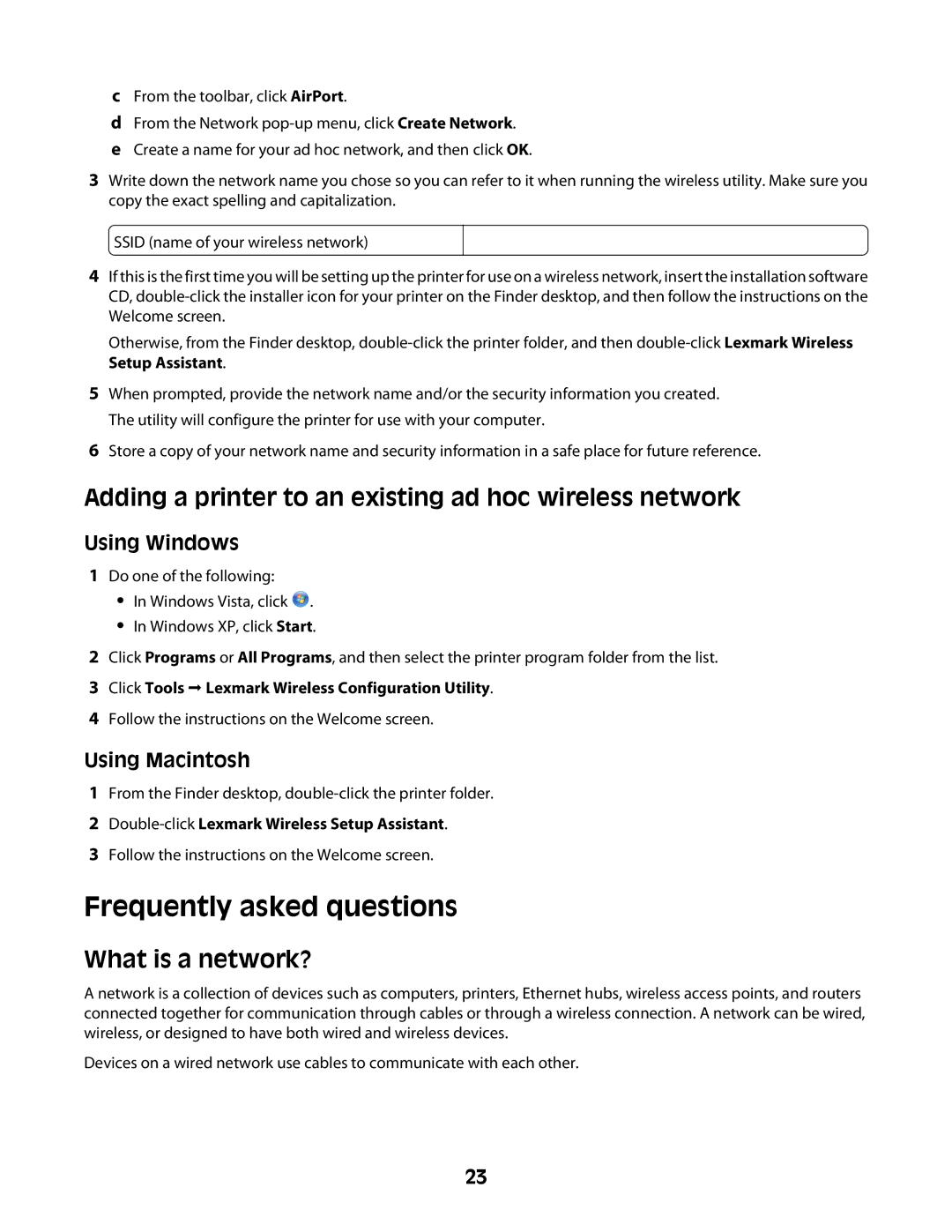cFrom the toolbar, click AirPort.
dFrom the Network
eCreate a name for your ad hoc network, and then click OK.
3Write down the network name you chose so you can refer to it when running the wireless utility. Make sure you copy the exact spelling and capitalization.
SSID (name of your wireless network)
4If this is the first time you will be setting up the printer for use on a wireless network, insert the installation software CD,
Otherwise, from the Finder desktop,
5When prompted, provide the network name and/or the security information you created. The utility will configure the printer for use with your computer.
6Store a copy of your network name and security information in a safe place for future reference.
Adding a printer to an existing ad hoc wireless network
Using Windows
1Do one of the following:
•In Windows Vista, click ![]() .
.
•In Windows XP, click Start.
2Click Programs or All Programs, and then select the printer program folder from the list.
3Click Tools Lexmark Wireless Configuration Utility.
4Follow the instructions on the Welcome screen.
Using Macintosh
1From the Finder desktop,
2Double-click Lexmark Wireless Setup Assistant.
3Follow the instructions on the Welcome screen.
Frequently asked questions
What is a network?
A network is a collection of devices such as computers, printers, Ethernet hubs, wireless access points, and routers connected together for communication through cables or through a wireless connection. A network can be wired, wireless, or designed to have both wired and wireless devices.
Devices on a wired network use cables to communicate with each other.
23