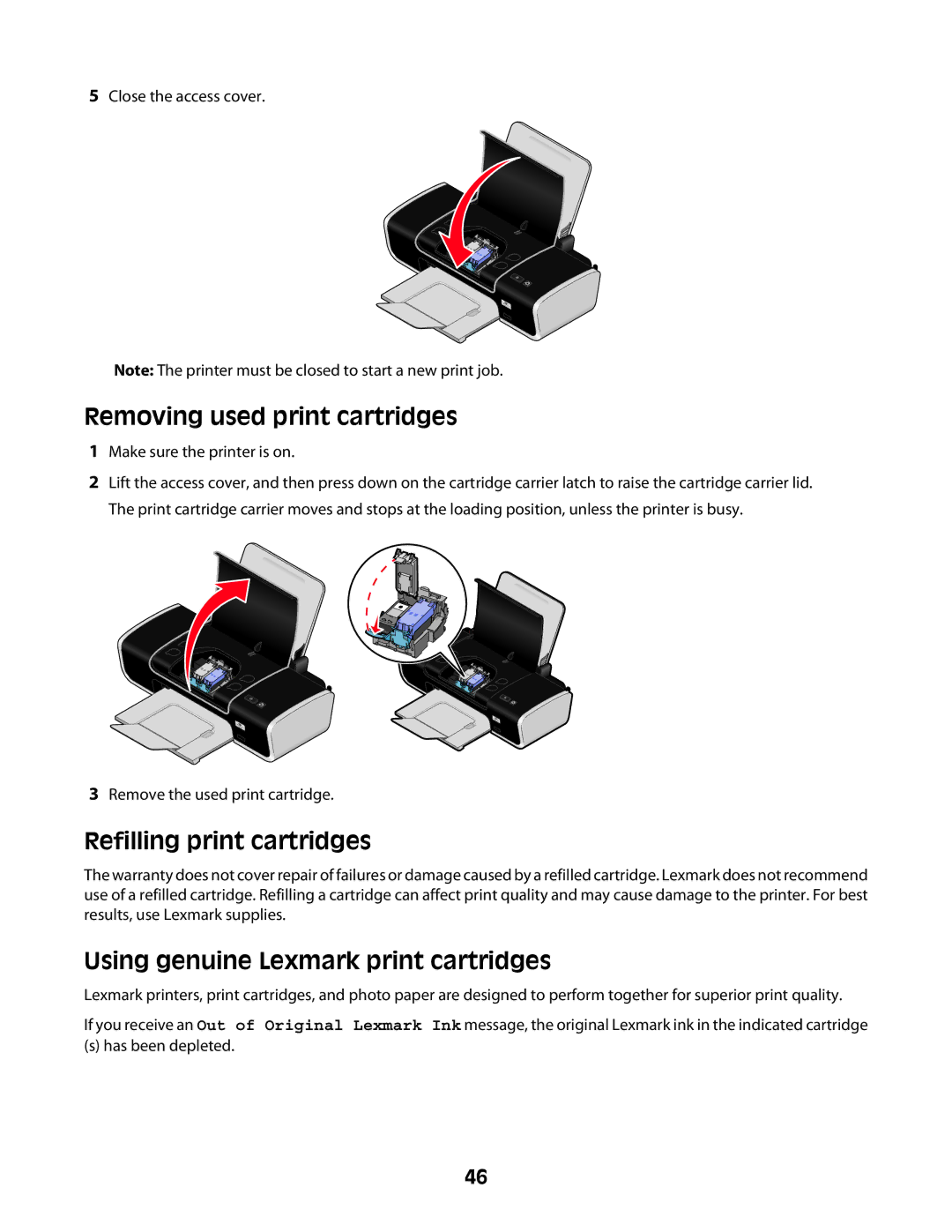5Close the access cover.
WI
FI
Note: The printer must be closed to start a new print job.
Removing used print cartridges
1Make sure the printer is on.
2Lift the access cover, and then press down on the cartridge carrier latch to raise the cartridge carrier lid. The print cartridge carrier moves and stops at the loading position, unless the printer is busy.
WI![]()
F
WI
F
I
I
3Remove the used print cartridge.
Refilling print cartridges
The warranty does not cover repair of failures or damage caused by a refilled cartridge. Lexmark does not recommend use of a refilled cartridge. Refilling a cartridge can affect print quality and may cause damage to the printer. For best results, use Lexmark supplies.
Using genuine Lexmark print cartridges
Lexmark printers, print cartridges, and photo paper are designed to perform together for superior print quality.
If you receive an Out of Original Lexmark Ink message, the original Lexmark ink in the indicated cartridge
(s) has been depleted.
46