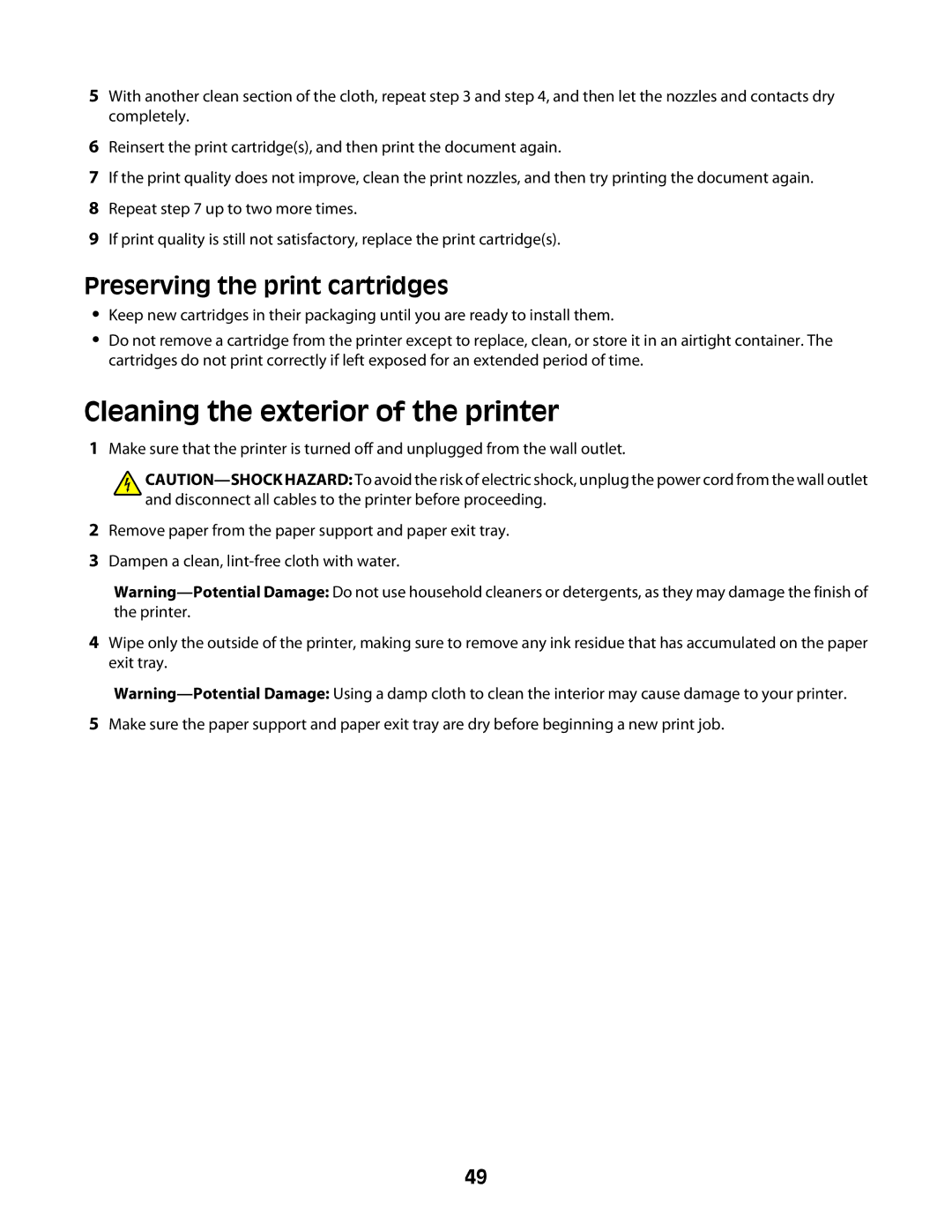5With another clean section of the cloth, repeat step 3 and step 4, and then let the nozzles and contacts dry completely.
6Reinsert the print cartridge(s), and then print the document again.
7If the print quality does not improve, clean the print nozzles, and then try printing the document again.
8Repeat step 7 up to two more times.
9If print quality is still not satisfactory, replace the print cartridge(s).
Preserving the print cartridges
•Keep new cartridges in their packaging until you are ready to install them.
•Do not remove a cartridge from the printer except to replace, clean, or store it in an airtight container. The cartridges do not print correctly if left exposed for an extended period of time.
Cleaning the exterior of the printer
1Make sure that the printer is turned off and unplugged from the wall outlet.
![]()
2Remove paper from the paper support and paper exit tray.
3Dampen a clean,
4Wipe only the outside of the printer, making sure to remove any ink residue that has accumulated on the paper exit tray.
5Make sure the paper support and paper exit tray are dry before beginning a new print job.
49