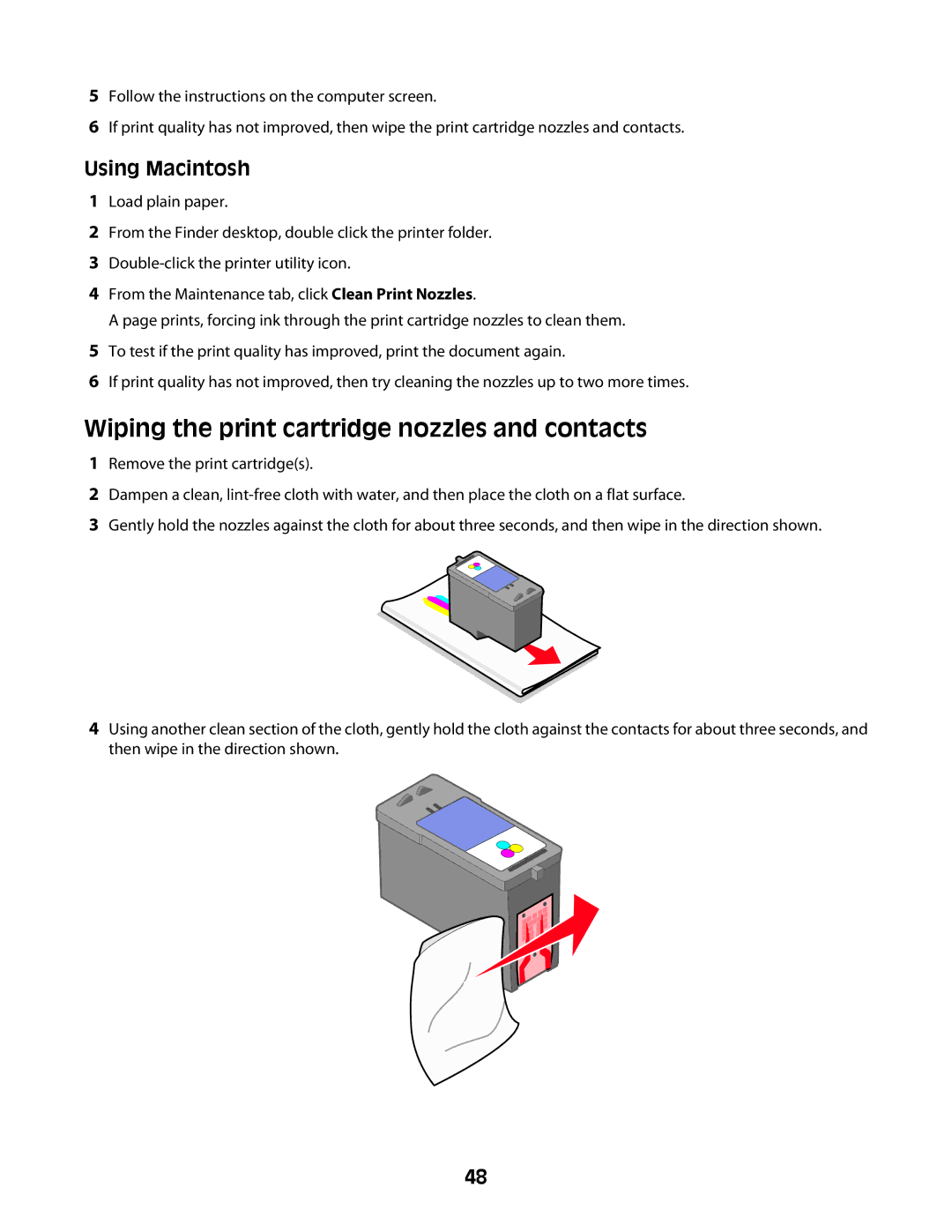5Follow the instructions on the computer screen.
6If print quality has not improved, then wipe the print cartridge nozzles and contacts.
Using Macintosh
1Load plain paper.
2From the Finder desktop, double click the printer folder.
3
4From the Maintenance tab, click Clean Print Nozzles.
A page prints, forcing ink through the print cartridge nozzles to clean them.
5To test if the print quality has improved, print the document again.
6If print quality has not improved, then try cleaning the nozzles up to two more times.
Wiping the print cartridge nozzles and contacts
1Remove the print cartridge(s).
2Dampen a clean,
3Gently hold the nozzles against the cloth for about three seconds, and then wipe in the direction shown.
4Using another clean section of the cloth, gently hold the cloth against the contacts for about three seconds, and then wipe in the direction shown.
48