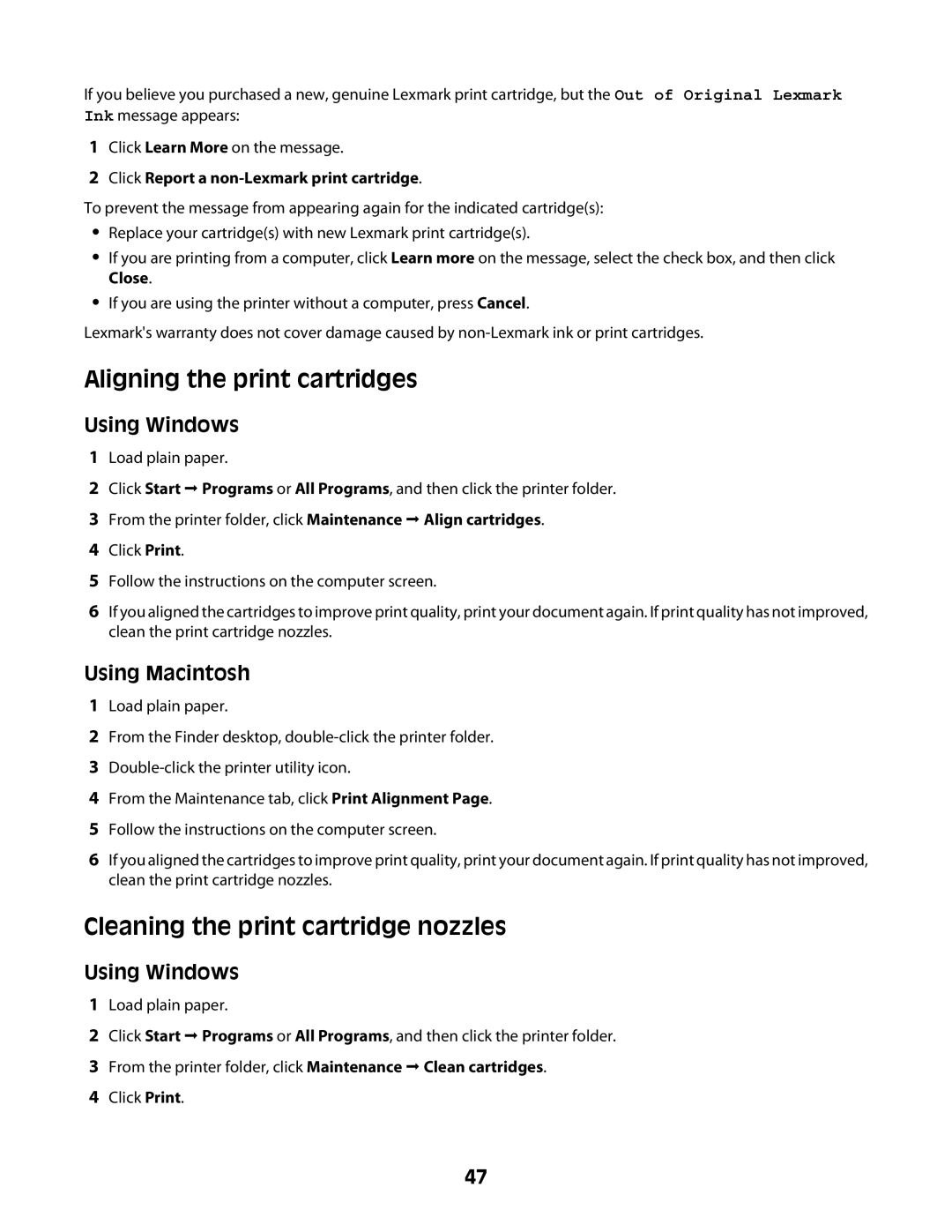If you believe you purchased a new, genuine Lexmark print cartridge, but the Out of Original Lexmark Ink message appears:
1Click Learn More on the message.
2Click Report a non-Lexmark print cartridge.
To prevent the message from appearing again for the indicated cartridge(s):
•Replace your cartridge(s) with new Lexmark print cartridge(s).
•If you are printing from a computer, click Learn more on the message, select the check box, and then click Close.
•If you are using the printer without a computer, press Cancel.
Lexmark's warranty does not cover damage caused by
Aligning the print cartridges
Using Windows
1Load plain paper.
2Click Start Programs or All Programs, and then click the printer folder.
3From the printer folder, click Maintenance Align cartridges.
4Click Print.
5Follow the instructions on the computer screen.
6If you aligned the cartridges to improve print quality, print your document again. If print quality has not improved, clean the print cartridge nozzles.
Using Macintosh
1Load plain paper.
2From the Finder desktop,
3
4From the Maintenance tab, click Print Alignment Page.
5Follow the instructions on the computer screen.
6If you aligned the cartridges to improve print quality, print your document again. If print quality has not improved, clean the print cartridge nozzles.
Cleaning the print cartridge nozzles
Using Windows
1Load plain paper.
2Click Start Programs or All Programs, and then click the printer folder.
3From the printer folder, click Maintenance Clean cartridges.
4Click Print.
47