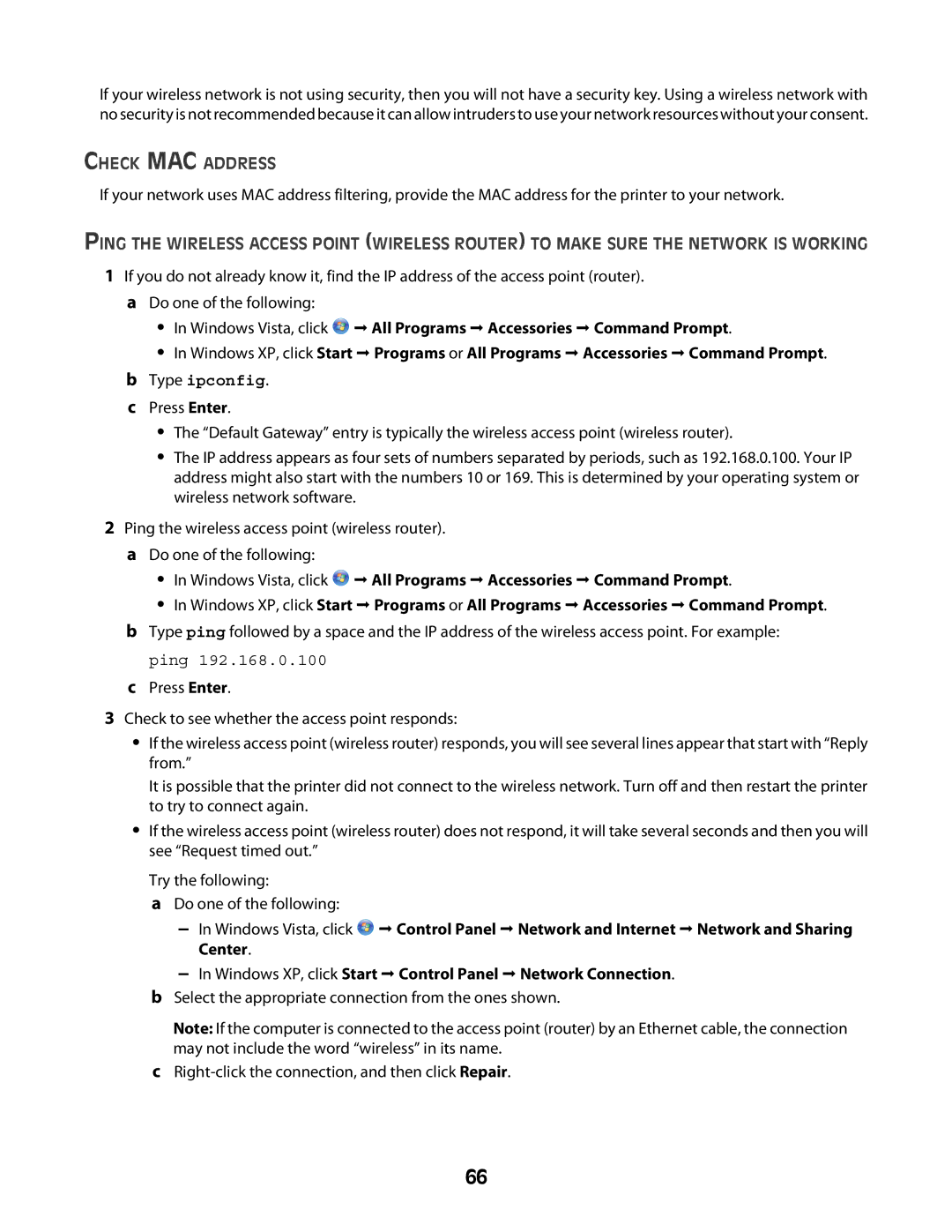If your wireless network is not using security, then you will not have a security key. Using a wireless network with no security is not recommended because it can allow intruders to use your network resources without your consent.
CHECK MAC ADDRESS
If your network uses MAC address filtering, provide the MAC address for the printer to your network.
PING THE WIRELESS ACCESS POINT (WIRELESS ROUTER) TO MAKE SURE THE NETWORK IS WORKING
1If you do not already know it, find the IP address of the access point (router). a Do one of the following:
•In Windows Vista, click ![]() All Programs Accessories Command Prompt.
All Programs Accessories Command Prompt.
•In Windows XP, click Start Programs or All Programs Accessories Command Prompt.
bType ipconfig.
cPress Enter.
•The “Default Gateway” entry is typically the wireless access point (wireless router).
•The IP address appears as four sets of numbers separated by periods, such as 192.168.0.100. Your IP address might also start with the numbers 10 or 169. This is determined by your operating system or wireless network software.
2Ping the wireless access point (wireless router). a Do one of the following:
•In Windows Vista, click ![]() All Programs Accessories Command Prompt.
All Programs Accessories Command Prompt.
•In Windows XP, click Start Programs or All Programs Accessories Command Prompt.
bType ping followed by a space and the IP address of the wireless access point. For example: ping 192.168.0.100
cPress Enter.
3Check to see whether the access point responds:
•If the wireless access point (wireless router) responds, you will see several lines appear that start with “Reply from.”
It is possible that the printer did not connect to the wireless network. Turn off and then restart the printer to try to connect again.
•If the wireless access point (wireless router) does not respond, it will take several seconds and then you will see “Request timed out.”
Try the following:
a Do one of the following:
–In Windows Vista, click ![]() Control Panel Network and Internet Network and Sharing Center.
Control Panel Network and Internet Network and Sharing Center.
–In Windows XP, click Start Control Panel Network Connection.
bSelect the appropriate connection from the ones shown.
Note: If the computer is connected to the access point (router) by an Ethernet cable, the connection may not include the word “wireless” in its name.
c
66