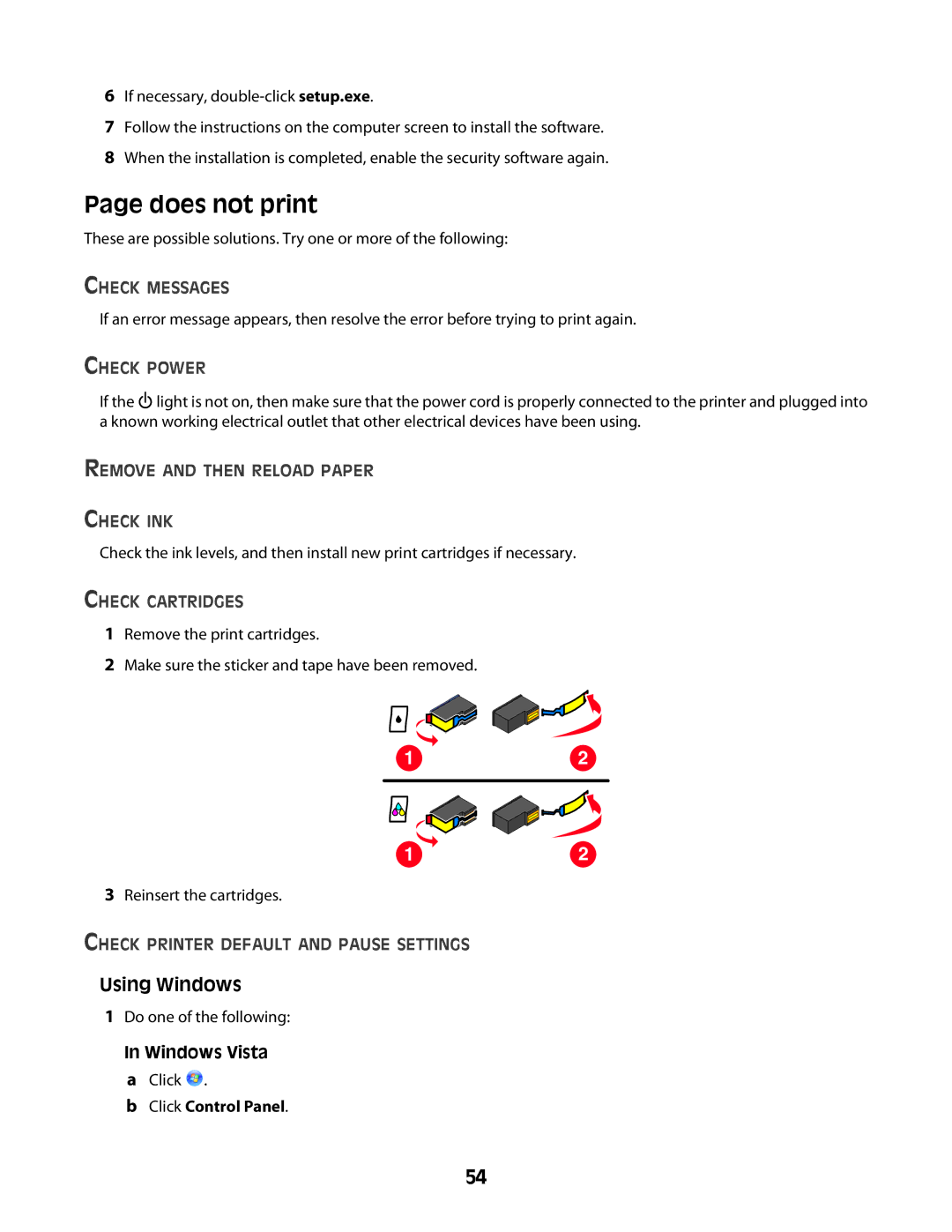6If necessary,
7Follow the instructions on the computer screen to install the software.
8When the installation is completed, enable the security software again.
Page does not print
These are possible solutions. Try one or more of the following:
CHECK MESSAGES
If an error message appears, then resolve the error before trying to print again.
CHECK POWER
If the ![]() light is not on, then make sure that the power cord is properly connected to the printer and plugged into a known working electrical outlet that other electrical devices have been using.
light is not on, then make sure that the power cord is properly connected to the printer and plugged into a known working electrical outlet that other electrical devices have been using.
REMOVE AND THEN RELOAD PAPER
CHECK INK
Check the ink levels, and then install new print cartridges if necessary.
CHECK CARTRIDGES
1Remove the print cartridges.
2Make sure the sticker and tape have been removed.
1
2
1
3Reinsert the cartridges.
CHECK PRINTER DEFAULT AND PAUSE SETTINGS
Using Windows
1Do one of the following:
In Windows Vista
2
aClick ![]() .
.
bClick Control Panel.
54