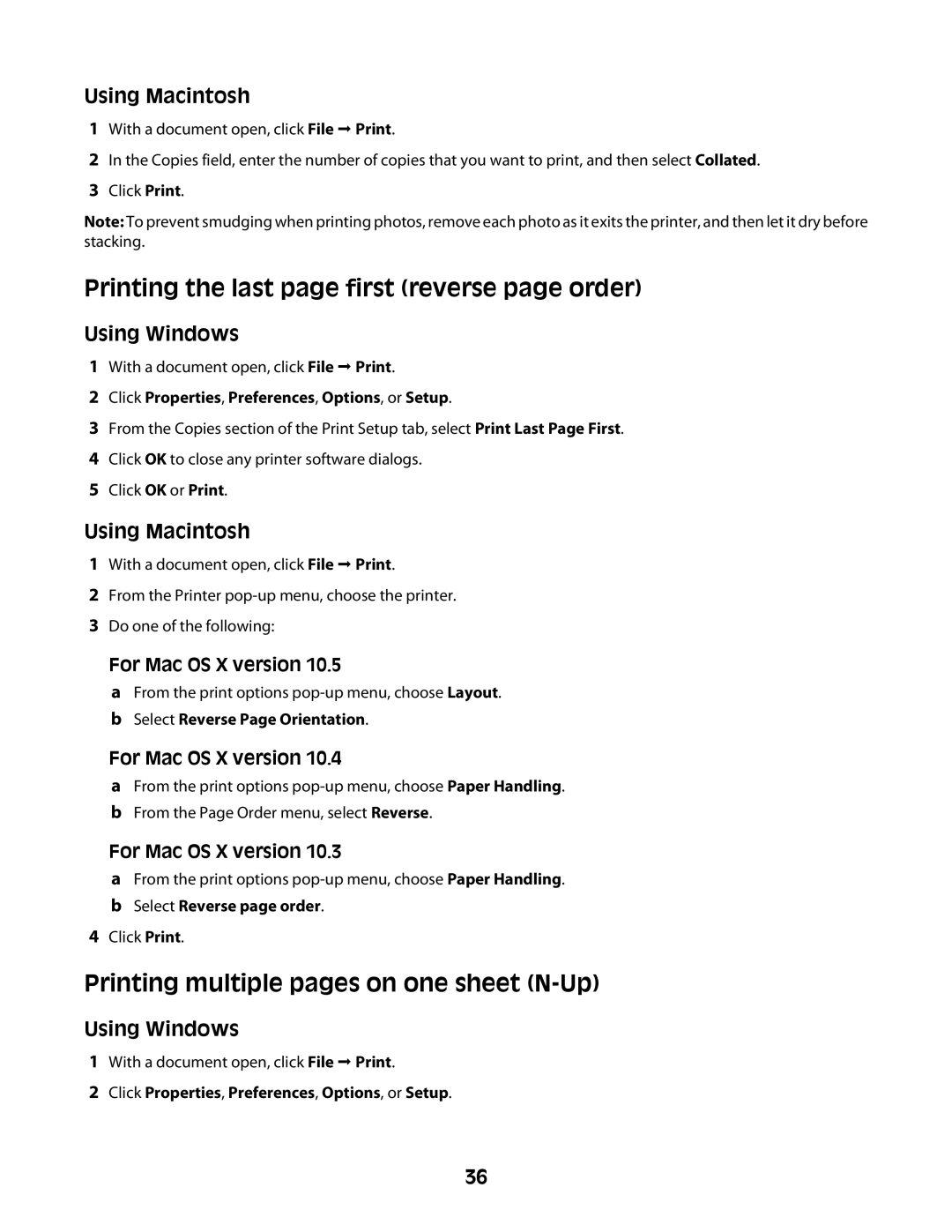Using Macintosh
1With a document open, click File Print.
2In the Copies field, enter the number of copies that you want to print, and then select Collated.
3Click Print.
Note: To prevent smudging when printing photos, remove each photo as it exits the printer, and then let it dry before stacking.
Printing the last page first (reverse page order)
Using Windows
1With a document open, click File Print.
2Click Properties, Preferences, Options, or Setup.
3From the Copies section of the Print Setup tab, select Print Last Page First.
4Click OK to close any printer software dialogs.
5Click OK or Print.
Using Macintosh
1With a document open, click File Print.
2From the Printer
3Do one of the following:
For Mac OS X version 10.5
a From the print options
For Mac OS X version 10.4
a From the print options
For Mac OS X version 10.3
a From the print options
4Click Print.
Printing multiple pages on one sheet (N-Up)
Using Windows
1With a document open, click File Print.
2Click Properties, Preferences, Options, or Setup.
36