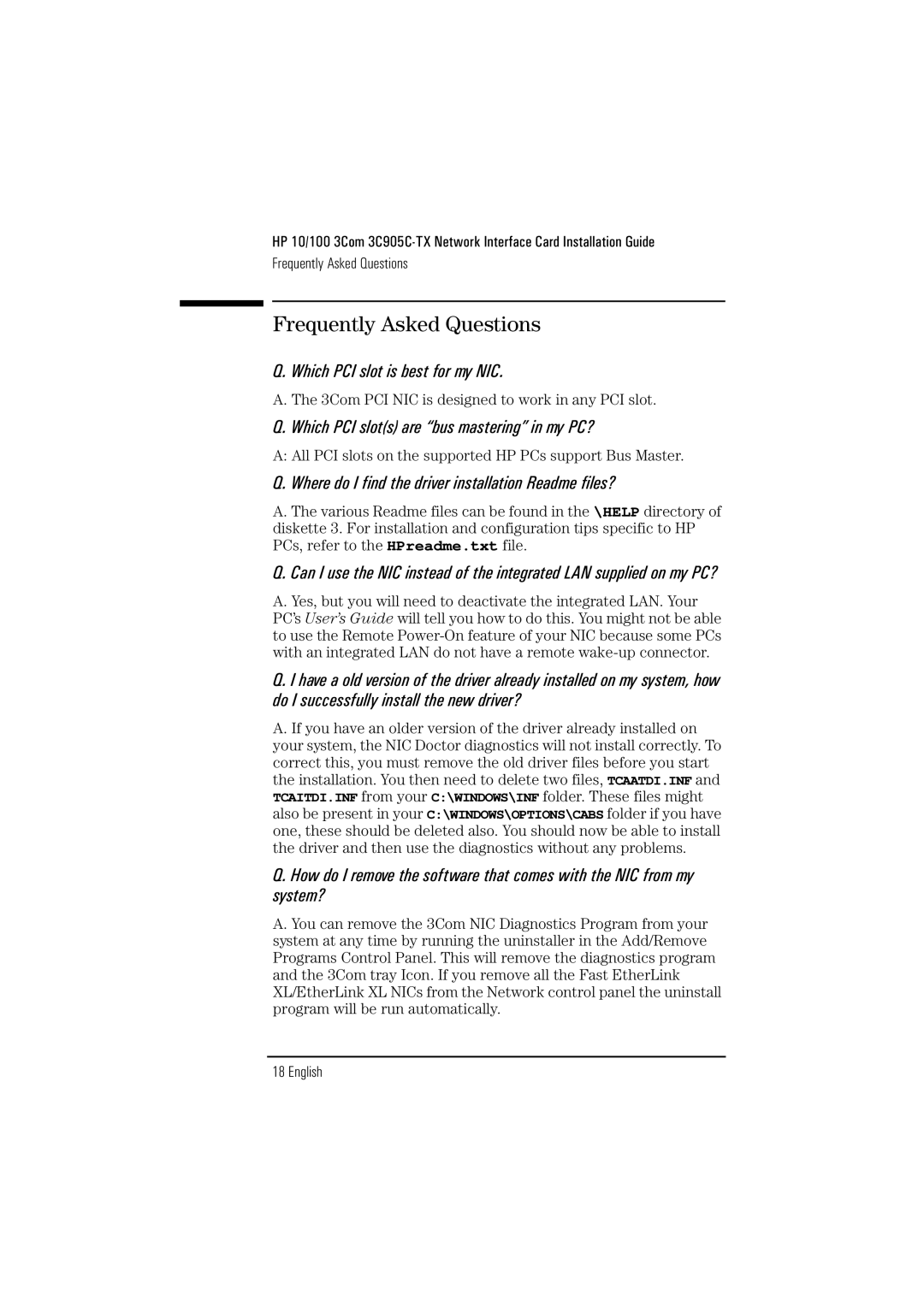HP 10/100 3Com
Frequently Asked Questions
Frequently Asked Questions
Q. Which PCI slot is best for my NIC.
A. The 3Com PCI NIC is designed to work in any PCI slot.
Q. Which PCI slot(s) are “bus mastering” in my PC?
A: All PCI slots on the supported HP PCs support Bus Master.
Q. Where do I find the driver installation Readme files?
A. The various Readme files can be found in the \HELP directory of diskette 3. For installation and configuration tips specific to HP PCs, refer to the HPreadme.txt file.
Q. Can I use the NIC instead of the integrated LAN supplied on my PC?
A. Yes, but you will need to deactivate the integrated LAN. Your PC’s User’s Guide will tell you how to do this. You might not be able to use the Remote
Q. I have a old version of the driver already installed on my system, how do I successfully install the new driver?
A. If you have an older version of the driver already installed on your system, the NIC Doctor diagnostics will not install correctly. To correct this, you must remove the old driver files before you start the installation. You then need to delete two files, TCAATDI.INF and TCAITDI.INF from your C:\WINDOWS\INF folder. These files might also be present in your C:\WINDOWS\OPTIONS\CABS folder if you have one, these should be deleted also. You should now be able to install the driver and then use the diagnostics without any problems.
Q. How do I remove the software that comes with the NIC from my system?
A. You can remove the 3Com NIC Diagnostics Program from your system at any time by running the uninstaller in the Add/Remove Programs Control Panel. This will remove the diagnostics program and the 3Com tray Icon. If you remove all the Fast EtherLink XL/EtherLink XL NICs from the Network control panel the uninstall program will be run automatically.