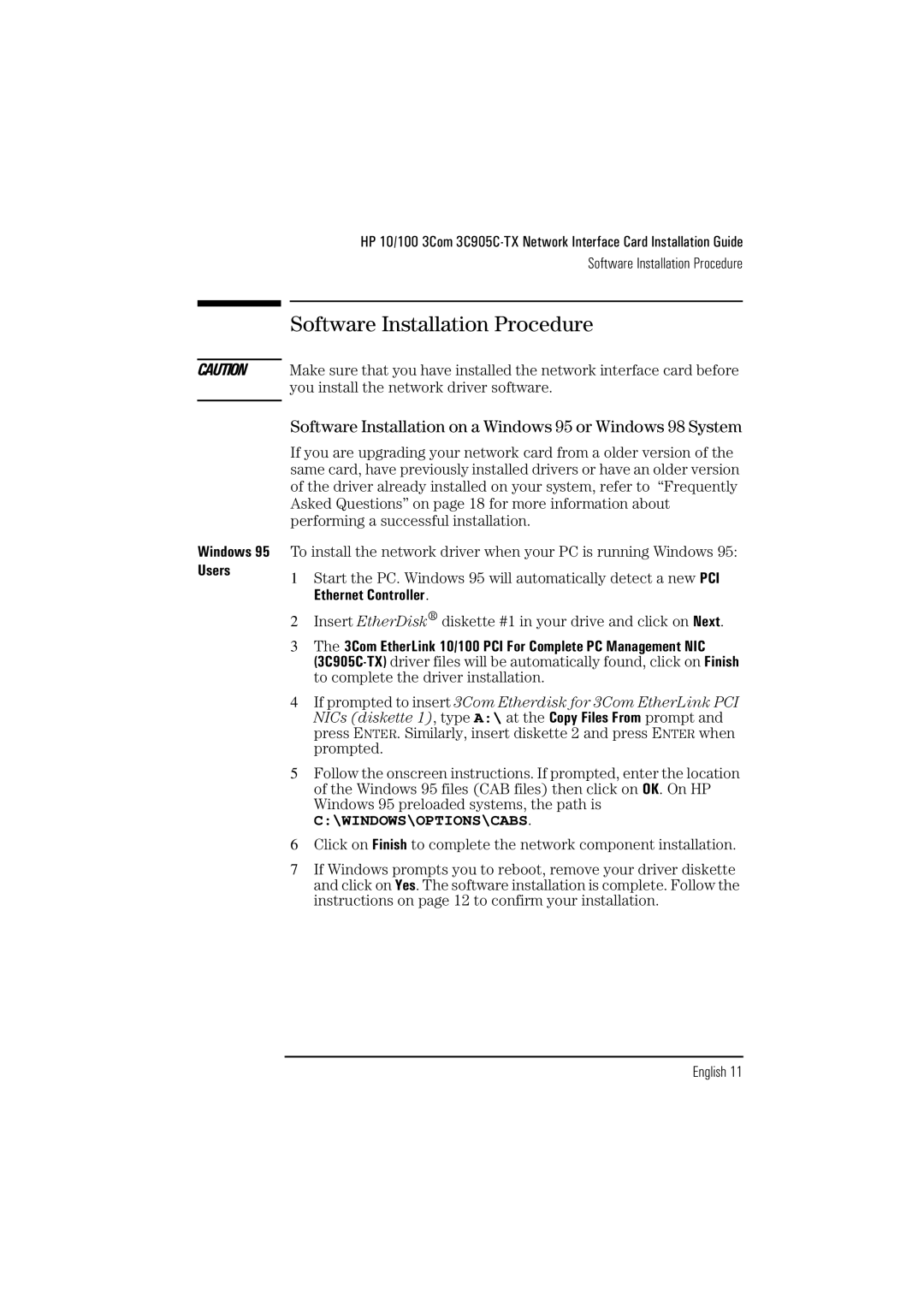HP 10/100 3Com
Software Installation Procedure
CAUTION
Windows 95 Users
Software Installation Procedure
Make sure that you have installed the network interface card before you install the network driver software.
Software Installation on a Windows 95 or Windows 98 System
If you are upgrading your network card from a older version of the same card, have previously installed drivers or have an older version of the driver already installed on your system, refer to “Frequently Asked Questions” on page 18 for more information about performing a successful installation.
To install the network driver when your PC is running Windows 95:
1Start the PC. Windows 95 will automatically detect a new PCI Ethernet Controller.
2Insert EtherDisk® diskette #1 in your drive and click on Next.
3The 3Com EtherLink 10/100 PCI For Complete PC Management NIC
4If prompted to insert 3Com Etherdisk for 3Com EtherLink PCI NICs (diskette 1), type A:\ at the Copy Files From prompt and press ENTER. Similarly, insert diskette 2 and press ENTER when prompted.
5Follow the onscreen instructions. If prompted, enter the location of the Windows 95 files (CAB files) then click on OK. On HP Windows 95 preloaded systems, the path is
C:\WINDOWS\OPTIONS\CABS.
6Click on Finish to complete the network component installation.
7If Windows prompts you to reboot, remove your driver diskette and click on Yes. The software installation is complete. Follow the instructions on page 12 to confirm your installation.