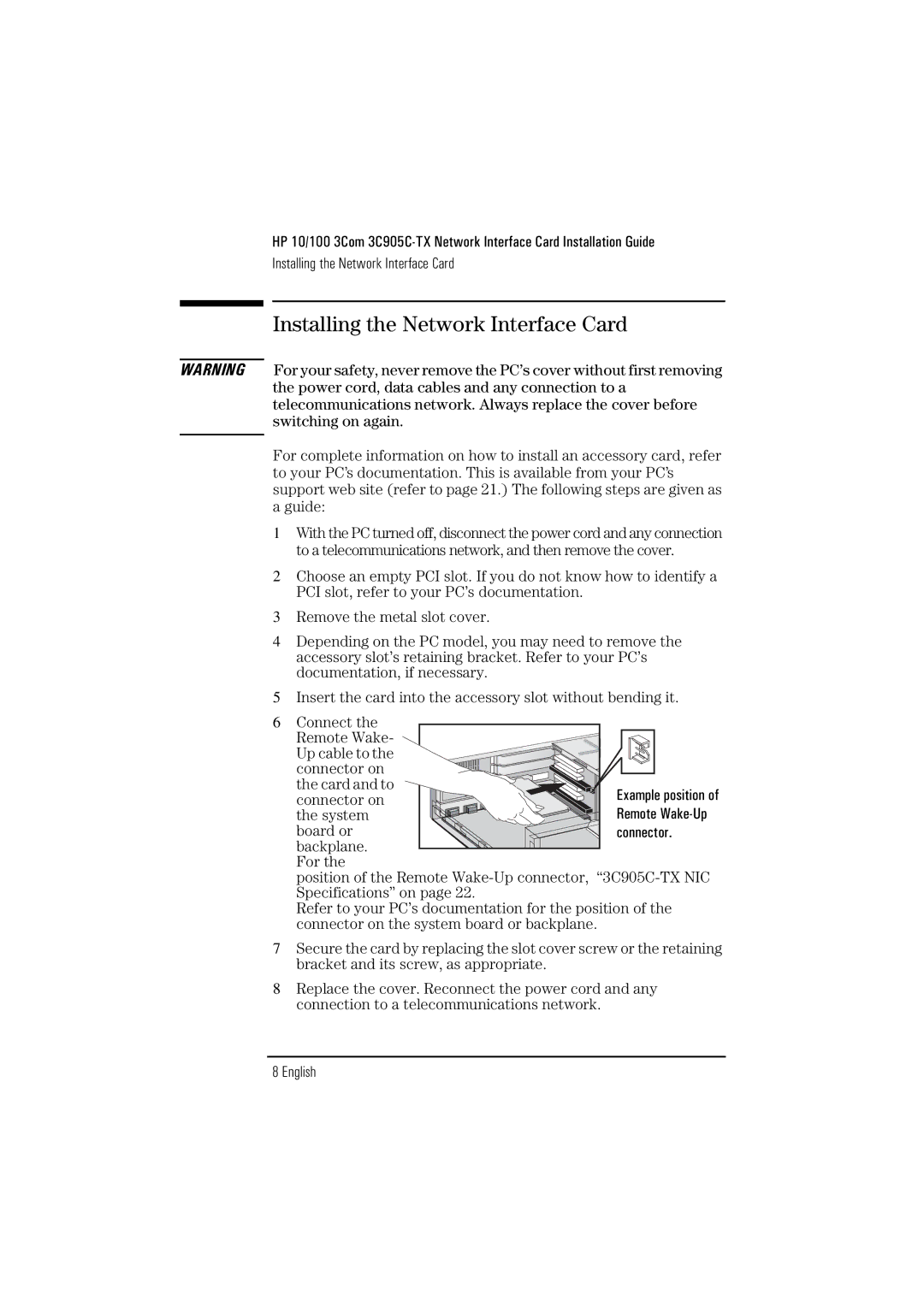HP 10/100 3Com
Installing the Network Interface Card
Installing the Network Interface Card
WARNING For your safety, never remove the PC’s cover without first removing
the power cord, data cables and any connection to a telecommunications network. Always replace the cover before switching on again.
For complete information on how to install an accessory card, refer to your PC’s documentation. This is available from your PC’s support web site (refer to page 21.) The following steps are given as a guide:
1With the PC turned off, disconnect the power cord and any connection to a telecommunications network, and then remove the cover.
2Choose an empty PCI slot. If you do not know how to identify a PCI slot, refer to your PC’s documentation.
3Remove the metal slot cover.
4Depending on the PC model, you may need to remove the accessory slot’s retaining bracket. Refer to your PC’s documentation, if necessary.
5Insert the card into the accessory slot without bending it.
6Connect the
Remote Wake- Up cable to the connector on
the card and to connector on the system board or backplane.
For the
position of the Remote
Refer to your PC’s documentation for the position of the connector on the system board or backplane.
7Secure the card by replacing the slot cover screw or the retaining bracket and its screw, as appropriate.
8Replace the cover. Reconnect the power cord and any connection to a telecommunications network.