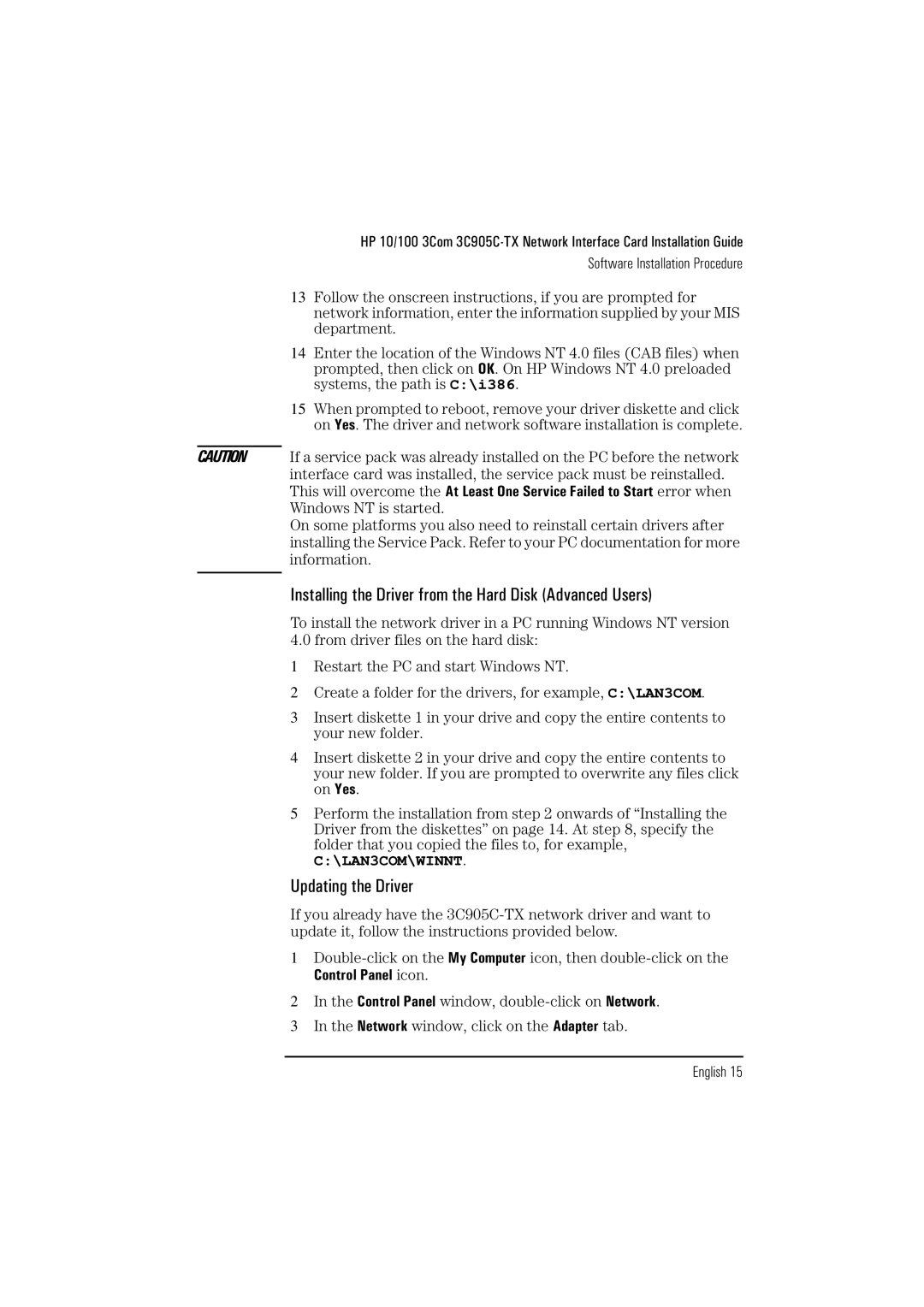HP 10/100 3Com
Software Installation Procedure
13Follow the onscreen instructions, if you are prompted for network information, enter the information supplied by your MIS department.
14Enter the location of the Windows NT 4.0 files (CAB files) when prompted, then click on OK. On HP Windows NT 4.0 preloaded systems, the path is C:\i386.
15When prompted to reboot, remove your driver diskette and click on Yes. The driver and network software installation is complete.
CAUTION If a service pack was already installed on the PC before the network interface card was installed, the service pack must be reinstalled.
This will overcome the At Least One Service Failed to Start error when
Windows NT is started.
On some platforms you also need to reinstall certain drivers after installing the Service Pack. Refer to your PC documentation for more information.
Installing the Driver from the Hard Disk (Advanced Users)
To install the network driver in a PC running Windows NT version
4.0 from driver files on the hard disk:
1Restart the PC and start Windows NT.
2Create a folder for the drivers, for example, C:\LAN3COM.
3Insert diskette 1 in your drive and copy the entire contents to your new folder.
4Insert diskette 2 in your drive and copy the entire contents to your new folder. If you are prompted to overwrite any files click on Yes.
5Perform the installation from step 2 onwards of “Installing the Driver from the diskettes” on page 14. At step 8, specify the folder that you copied the files to, for example,
C:\LAN3COM\WINNT.
Updating the Driver
If you already have the
1
Control Panel icon.
2In the Control Panel window,
3In the Network window, click on the Adapter tab.