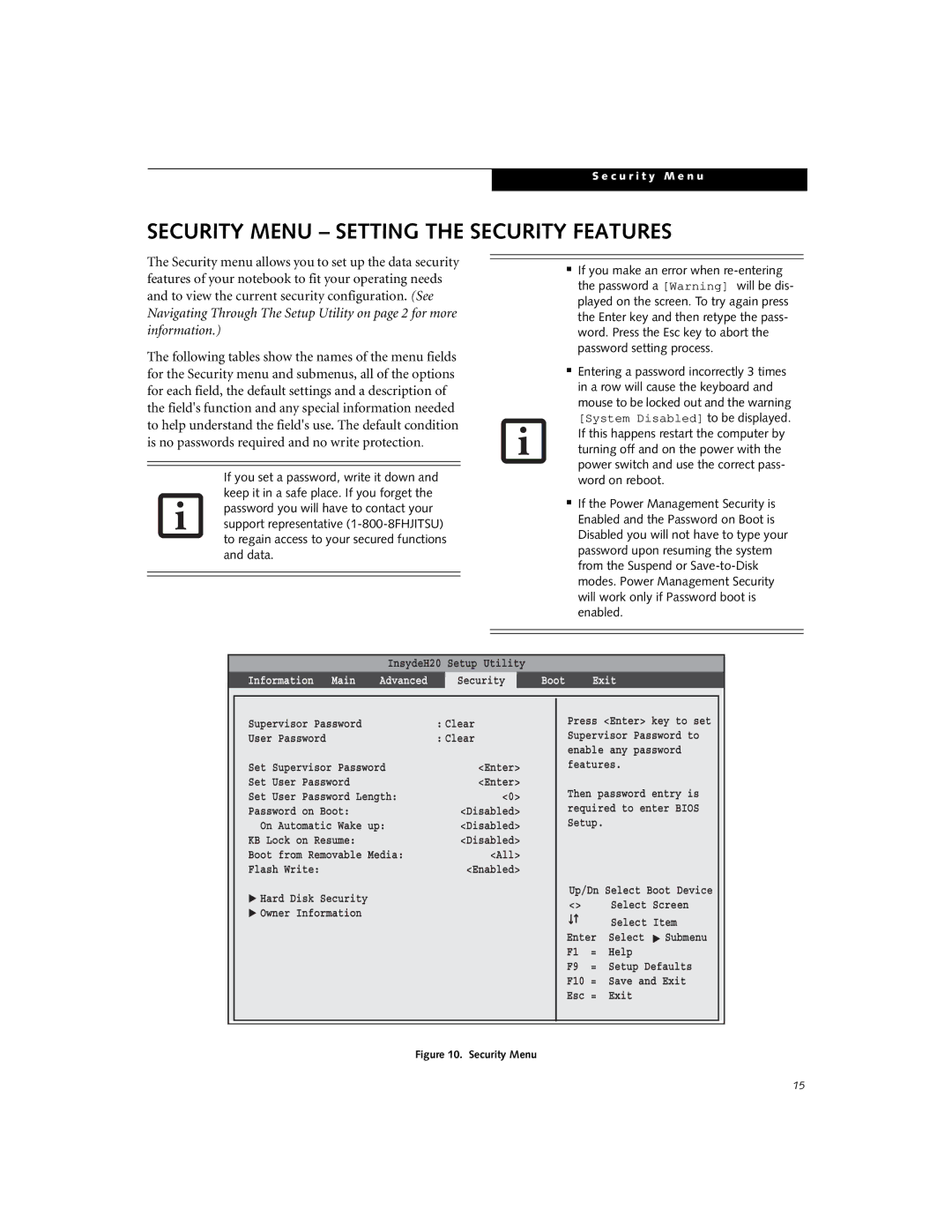S e c u r i t y M e n u
SECURITY MENU – SETTING THE SECURITY FEATURES
The Security menu allows you to set up the data security features of your notebook to fit your operating needs and to view the current security configuration. (See Navigating Through The Setup Utility on page 2 for more information.)
The following tables show the names of the menu fields for the Security menu and submenus, all of the options for each field, the default settings and a description of the field's function and any special information needed to help understand the field's use. The default condition is no passwords required and no write protection.
If you set a password, write it down and keep it in a safe place. If you forget the password you will have to contact your support representative
■If you make an error when
■Entering a password incorrectly 3 times in a row will cause the keyboard and mouse to be locked out and the warning
[System Disabled] to be displayed. If this happens restart the computer by turning off and on the power with the power switch and use the correct pass- word on reboot.
■If the Power Management Security is Enabled and the Password on Boot is Disabled you will not have to type your password upon resuming the system from the Suspend or
InsydeH20 Setup Utility
Information Main | Advanced | Security | Boot | Exit |
Supervisor Password | : Clear |
User Password | : Clear |
Set Supervisor Password | <Enter> |
Set User Password | <Enter> |
Set User Password Length: | <0> |
Password on Boot: | <Disabled> |
On Automatic Wake up: | <Disabled> |
KB Lock on Resume: | <Disabled> |
Boot from Removable Media: | <All> |
Flash Write: | <Enabled> |
▲ Hard Disk Security |
|
▲ Owner Information |
|
Press <Enter> key to set Supervisor Password to enable any password features.
Then password entry is required to enter BIOS Setup.
Up/Dn Select Boot Device
<> |
| Select Screen | |
|
|
| Select Item |
|
|
| |
Enter | Select ▲ Submenu | ||
F1 | = | Help | |
F9 | = | Setup Defaults | |
F10 = | Save and Exit | ||
Esc = | Exit | ||
Figure 10. Security Menu
15