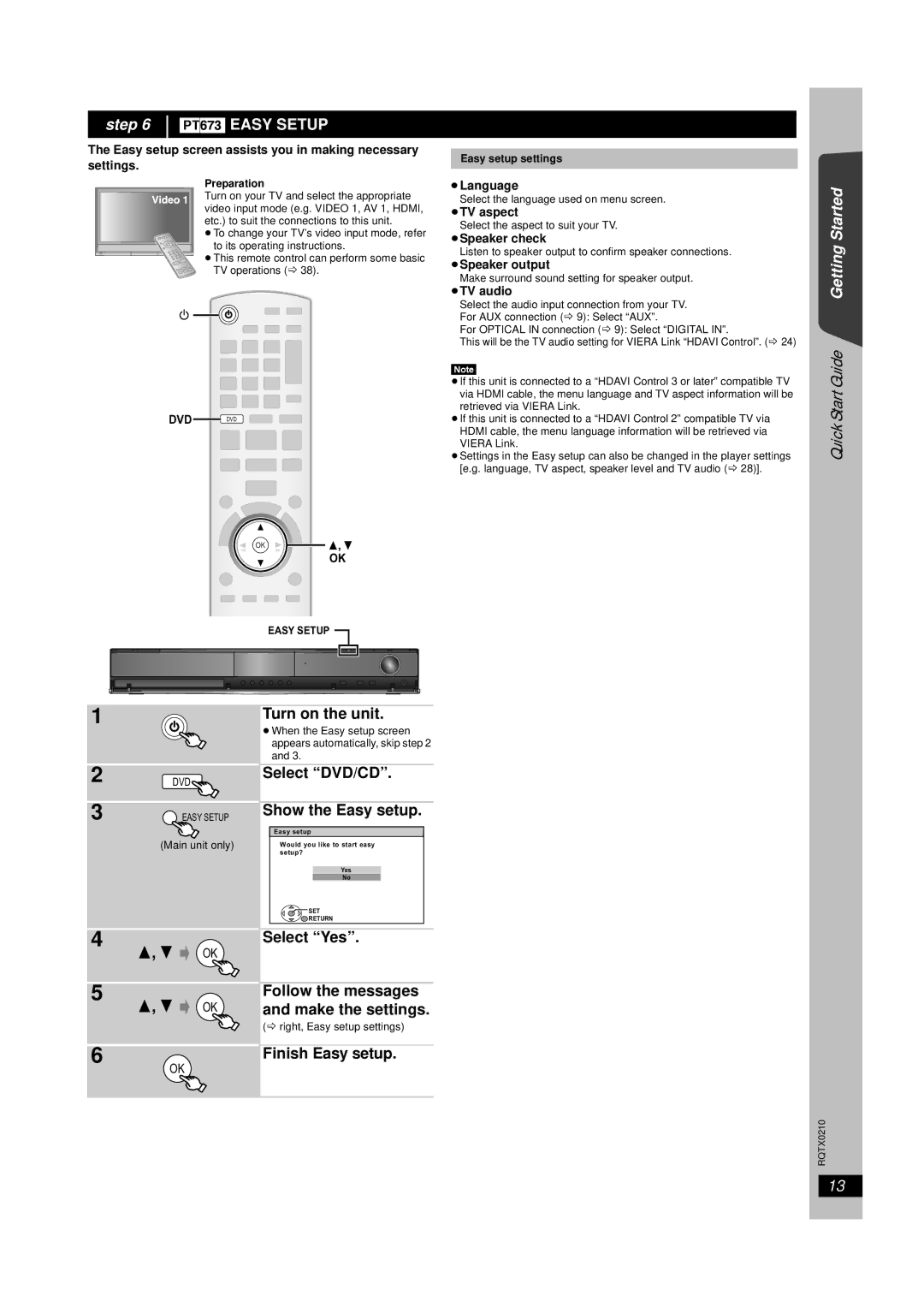step 6 [PT673] EASY SETUP
The Easy setup screen assists you in making necessary settings.
Preparation
Turn on your TV and select the appropriate video input mode (e.g. VIDEO 1, AV 1, HDMI, etc.) to suit the connections to this unit.
≥To change your TV’s video input mode, refer
to its operating instructions.
≥This remote control can perform some basic TV operations (B 38).
DVD![]() DVD
DVD
OK
OK
EASY SETUP 
Easy setup settings
≥Language
Select the language used on menu screen.
≥TV aspect
Select the aspect to suit your TV.
≥Speaker check
Listen to speaker output to confirm speaker connections.
≥Speaker output
Make surround sound setting for speaker output.
≥TV audio
Select the audio input connection from your TV. For AUX connection (B 9): Select “AUX”.
For OPTICAL IN connection (B 9): Select “DIGITAL IN”.
This will be the TV audio setting for VIERA Link “HDAVI Control”. (B 24)
[Note]
≥If this unit is connected to a “HDAVI Control 3 or later” compatible TV via HDMI cable, the menu language and TV aspect information will be retrieved via VIERA Link.
≥If this unit is connected to a “HDAVI Control 2” compatible TV via HDMI cable, the menu language information will be retrieved via VIERA Link.
≥Settings in the Easy setup can also be changed in the player settings [e.g. language, TV aspect, speaker level and TV audio (B 28)].
Quick Start Guide Getting Started
1
2
3
4
5
6
DVD![]()
![]() EASY SETUP
EASY SETUP
(Main unit only)
OK
OK
OK
Turn on the unit.
≥When the Easy setup screen appears automatically, skip step 2 and 3.
Select “DVD/CD”.
Show the Easy setup.
Easy setup
Would you like to start easy setup?
Yes
No
![]() SET
SET
![]() RETURN
RETURN
Select “Yes”.
Follow the messages and make the settings.
(B right, Easy setup settings)
Finish Easy setup.
RQTX0210
13