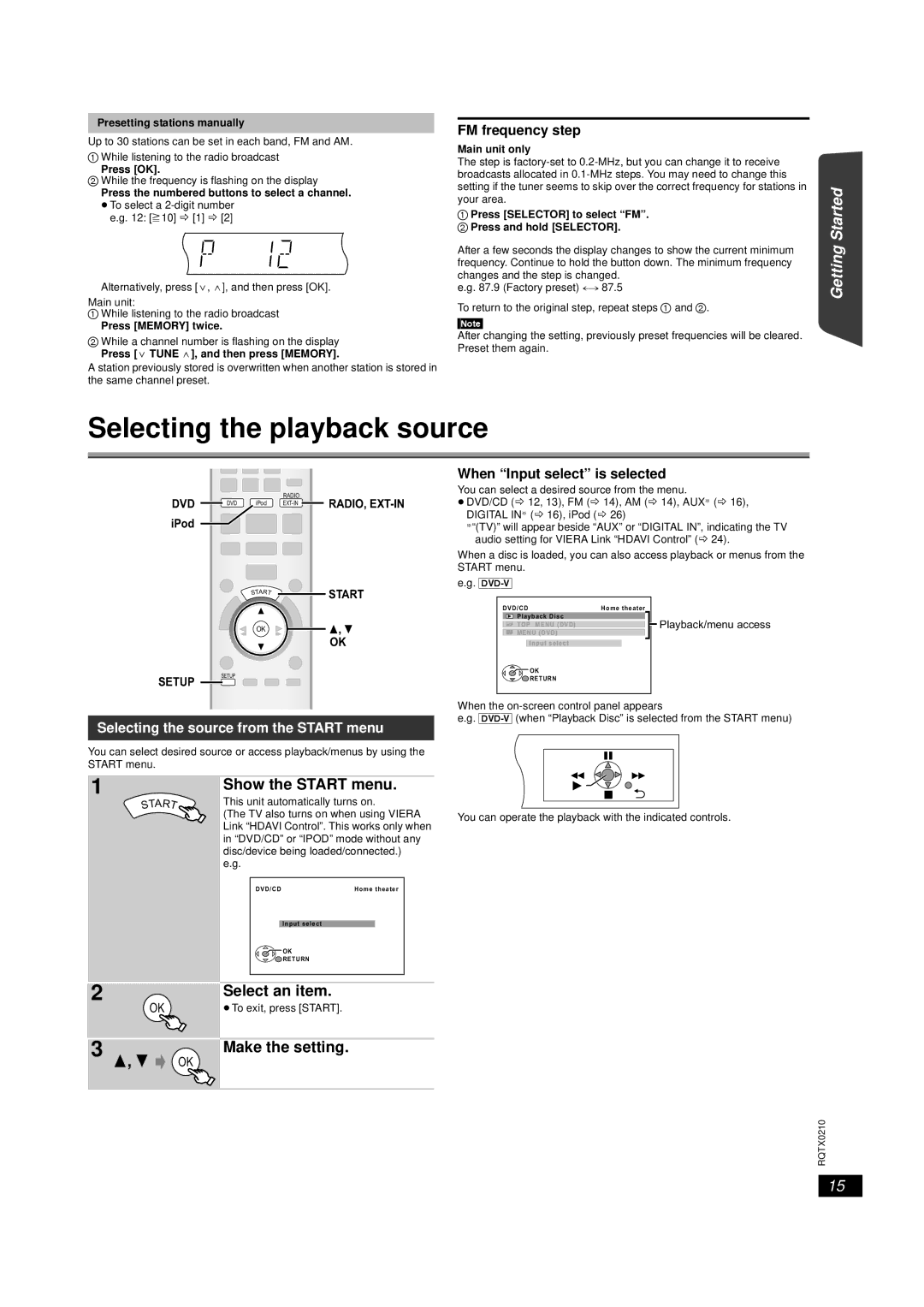Presetting stations manually
Up to 30 stations can be set in each band, FM and AM.
1While listening to the radio broadcast
Press [OK].
2While the frequency is flashing on the display
Press the numbered buttons to select a channel.
≥To select a
Alternatively, press [X, W], and then press [OK].
Main unit:
1While listening to the radio broadcast
Press [MEMORY] twice.
2While a channel number is flashing on the display Press [X TUNE W], and then press [MEMORY].
A station previously stored is overwritten when another station is stored in the same channel preset.
FM frequency step
Main unit only
The step is
1Press [SELECTOR] to select “FM”.
2 Press and hold [SELECTOR].
After a few seconds the display changes to show the current minimum frequency. Continue to hold the button down. The minimum frequency changes and the step is changed.
e.g. 87.9 (Factory preset) ,# 87.5
To return to the original step, repeat steps 1 and 2.
[Note]
After changing the setting, previously preset frequencies will be cleared. Preset them again.
Getting Started
Discs
Selecting the playback source
When “Input select” is selected
Playing
DVD | DVD | iPod |
| ||
iPod |
|
|
|
| START |
|
| OK |
SETUP | SETUP |
|
|
|
RADIO
 RADIO,
RADIO, EXT-IN
START
OK
You can select a desired source from the menu. |
| |
≥DVD/CD (B 12, 13), FM (B 14), AM (B 14), AUX§ (B 16), |
| |
DIGITAL IN§ (B 16), iPod (B 26) |
| |
§“(TV)” will appear beside “AUX” or “DIGITAL IN”, indicating the TV | Operations | |
audio setting for VIERA Link “HDAVI Control” (B 24). | ||
When a disc is loaded, you can also access playback or menus from the | ||
START menu. |
| |
e.g. |
| |
DVD/CD | Home theater | |
Playback Disc | Playback/menu access | |
TOP MENU (DVD) | Other | |
MENU (DVD) |
| |
Input select |
| |
|
| |
OK |
|
|
RETURN |
|
|
Selecting the source from the START menu
You can select desired source or access playback/menus by using the START menu.
When the
e.g.
1
2
3
TAR | |
S | T |
OK
OK
Show the START menu.
This unit automatically turns on.
(The TV also turns on when using VIERA Link “HDAVI Control”. This works only when in “DVD/CD” or “IPOD” mode without any disc/device being loaded/connected.) e.g.
DVD/CD | Home theater |
Input select
![]() OK
OK
RETURN
Select an item.
≥To exit, press [START].
Make the setting.
You can operate the playback with the indicated controls.
Reference
RQTX0210
15