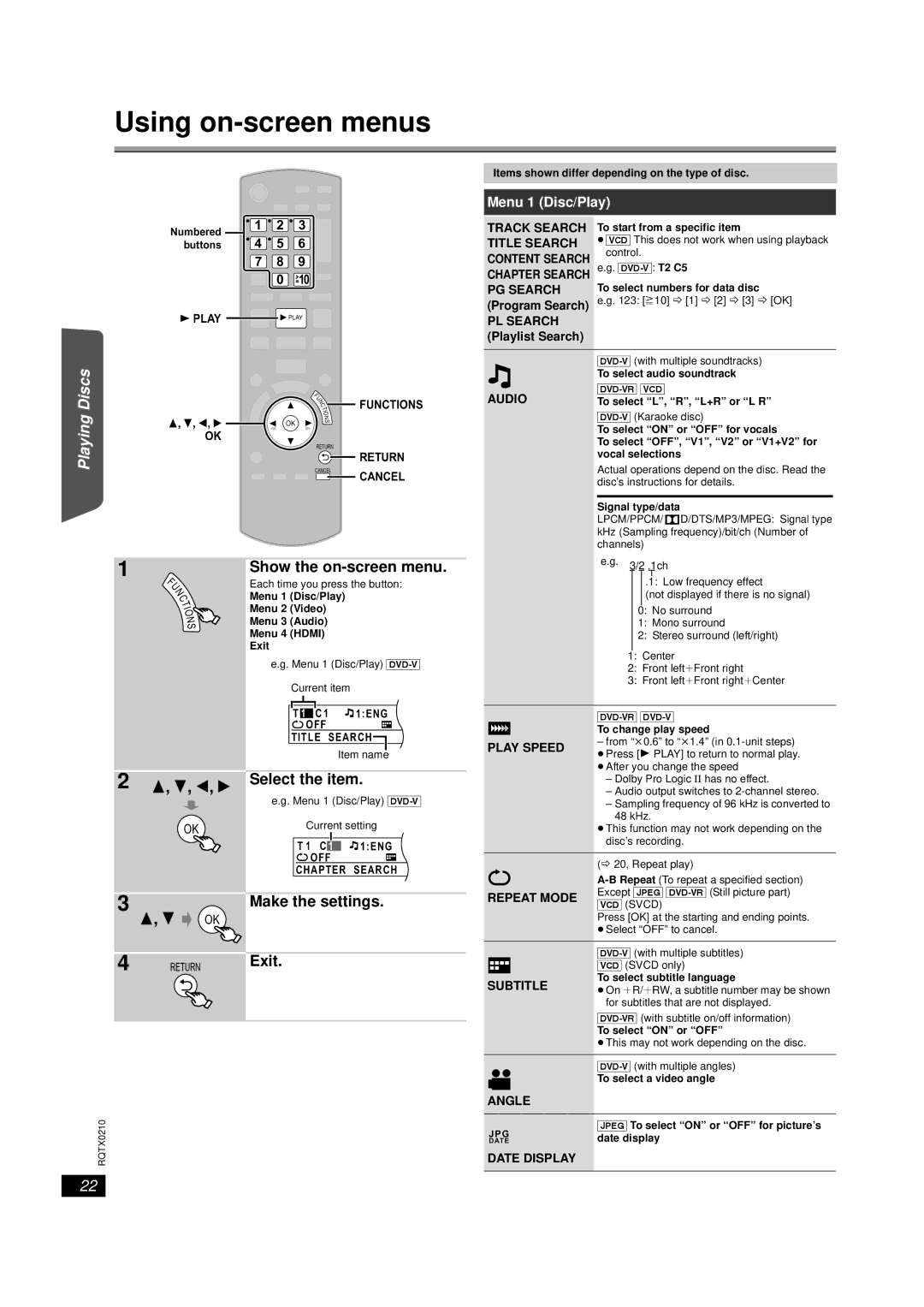Using on-screen menus
Started |
Items shown differ depending on the type of disc.
Menu 1 (Disc/Play)
| Numbered | 1 | 2 | 3 |
| 4 | 5 | 6 | |
Getting | buttons | |||
| 7 | 8 | 9 | |
|
| 0 | 10 | |
|
|
|
| |
| PLAY |
|
| PLAY |
|
|
|
|
TRACK SEARCH TITLE SEARCH CONTENT SEARCH CHAPTER SEARCH PG SEARCH (Program Search)
PL SEARCH (Playlist Search)
To start from a specific item
≥[VCD] This does not work when using playback control.
e.g.
To select numbers for data disc
e.g. 123: [S10] B [1] B [2] B [3] B [OK]
Discs |
| F |
|
| U | FUNCTIONS | |
| N | ||
| C | ||
| T | ||
| I | ||
| O | ||
Playing |
| N |
|
OK | S |
| |
|
| ||
|
|
|
OK
RETURN
![]() RETURN
RETURN
CANCEL
![]()
![]()
![]()
![]() CANCEL
CANCEL
| |
| To select audio soundtrack |
AUDIO | |
To select “L”, “R”, “L+R” or “L R” | |
| |
| To select “ON” or “OFF” for vocals |
| To select “OFF”, “V1”, “V2” or “V1+V2” for |
| vocal selections |
| Actual operations depend on the disc. Read the |
| disc’s instructions for details. |
|
|
| Signal type/data |
| LPCM/PPCM/ D/DTS/MP3/MPEG: Signal type |
| kHz (Sampling frequency)/bit/ch (Number of |
OperationsOther | 1 |
|
Reference | 2 |
|
3
4
F
U
N
C
T
I
O
N
S
OK
OK
RETURN
Show the on-screen menu.
Each time you press the button:
Menu 1 (Disc/Play)
Menu 2 (Video)
Menu 3 (Audio)
Menu 4 (HDMI)
Exit
e.g. Menu 1 (Disc/Play)
|
|
|
|
|
|
|
|
|
|
|
| T | 1 | C 1 | 1:ENG | 3/2.1ch | |||||
|
|
| OFF |
|
|
|
| 1 :ENG | ||
|
|
|
|
|
| |||||
|
|
|
|
|
| |||||
TITLE SEARCH |
|
|
|
| ||||||
|
|
|
| |||||||
|
|
|
|
|
| Item name |
|
|
| |
|
|
|
|
|
|
|
| |||
Select the item.
e.g. Menu 1 (Disc/Play)
Current setting
|
|
|
|
|
|
|
T 1 C | 1 | 1:ENG | 3/2.1ch | |||
OFF |
|
|
|
|
| 1 :ENG |
|
|
|
|
| ||
|
|
|
|
| ||
CHAPTER SEARCH |
| |||||
Make the settings.
Exit.
|
|
| channels) | ||||||||||
|
|
| e.g. 3/2 .1ch | ||||||||||
|
|
|
|
|
|
|
|
|
|
|
|
| |
|
|
|
|
|
|
|
|
| .1: Low frequency effect | ||||
|
|
|
|
|
|
|
|
| (not displayed if there is no signal) | ||||
|
|
|
|
|
| .0: No surround | |||||||
|
|
|
|
|
| .1: Mono surround | |||||||
|
|
|
|
|
| .2: Stereo surround (left/right) | |||||||
|
|
|
|
|
|
| |||||||
|
|
| .1: Center | ||||||||||
|
|
| .2: Front leftiFront right | ||||||||||
|
|
| .3: Front leftiFront rightiCenter | ||||||||||
|
|
|
|
|
|
|
|
|
|
|
|
| |
|
|
| |||||||||||
|
|
| To change play speed | ||||||||||
PLAY SPEED | – from “k0.6” to “k1.4” (in | ||||||||||||
≥Press [1 PLAY] to return to normal play. | |||||||||||||
|
|
| |||||||||||
|
|
| ≥After you change the speed | ||||||||||
|
|
| – Dolby Pro Logic II has no effect. | ||||||||||
|
|
| – Audio output switches to | ||||||||||
|
|
| – Sampling frequency of 96 kHz is converted to | ||||||||||
|
|
| 48 kHz. | ||||||||||
|
|
| ≥This function may not work depending on the | ||||||||||
|
|
| disc’s recording. | ||||||||||
|
|
|
|
|
|
|
|
|
|
|
|
| |
|
|
| (B 20, Repeat play) | ||||||||||
|
|
| |||||||||||
REPEAT MODE | Except [JPEG] | ||||||||||||
[VCD] (SVCD) | |||||||||||||
|
|
| |||||||||||
|
|
| Press [OK] at the starting and ending points. | ||||||||||
|
|
| ≥Select “OFF” to cancel. | ||||||||||
|
|
|
|
|
|
|
|
|
|
|
|
| |
|
|
| |||||||||||
|
|
| [VCD] (SVCD only) | ||||||||||
SUBTITLE | To select subtitle language | ||||||||||||
≥On iR/iRW, a subtitle number may be shown | |||||||||||||
|
|
| for subtitles that are not displayed. | ||||||||||
|
|
| |||||||||||
|
|
| To select “ON” or “OFF” | ||||||||||
|
|
| ≥This may not work depending on the disc. | ||||||||||
|
|
|
|
|
|
|
|
|
|
|
|
| |
|
|
| |||||||||||
|
|
| To select a video angle | ||||||||||
|
|
| |||||||||||
ANGLE |
|
|
|
|
|
|
|
|
|
| |||
RQTX0210
JPG | [JPEG] To select “ON” or “OFF” for picture’s | |
date display | ||
DATE | ||
DATE DISPLAY |
|
22