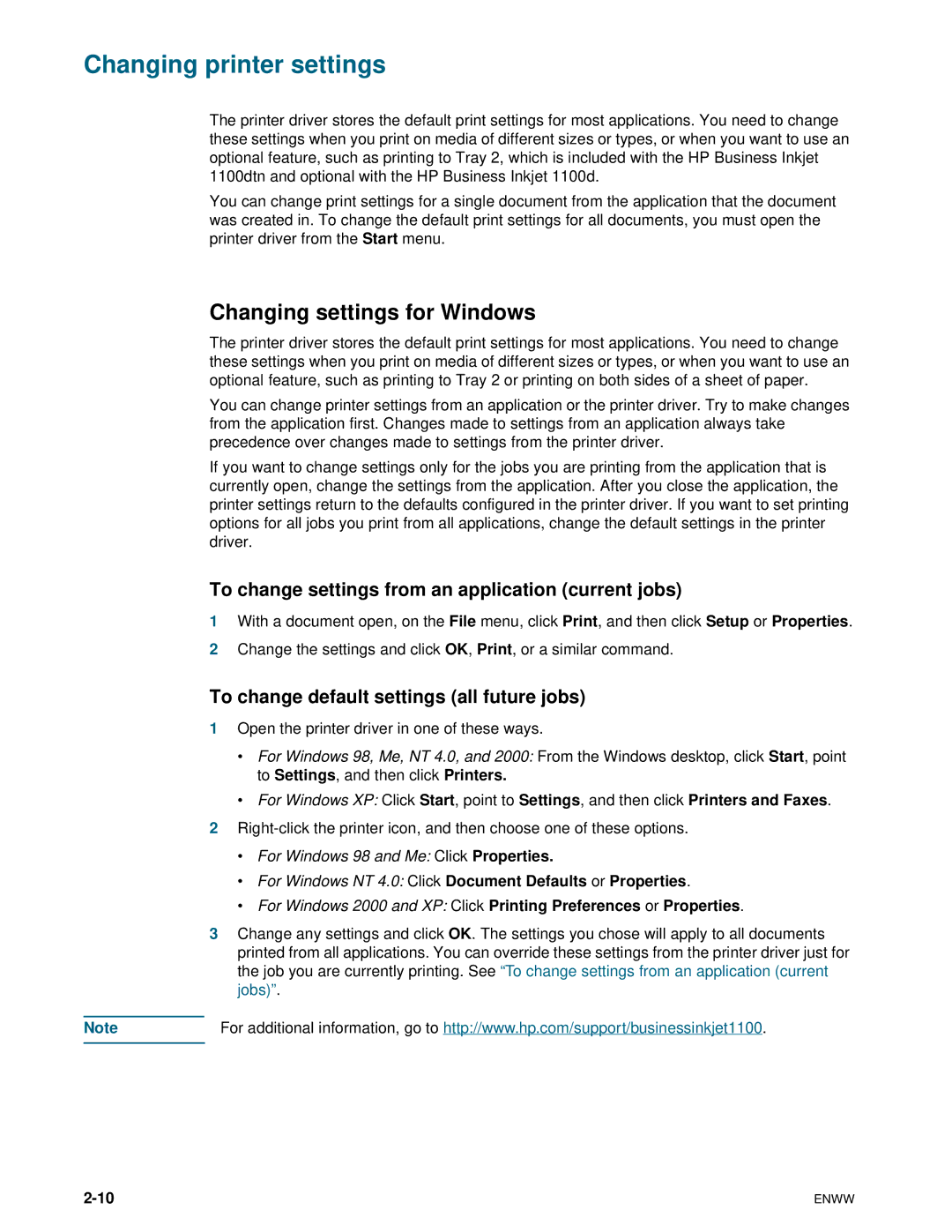Changing printer settings
The printer driver stores the default print settings for most applications. You need to change these settings when you print on media of different sizes or types, or when you want to use an optional feature, such as printing to Tray 2, which is included with the HP Business Inkjet 1100dtn and optional with the HP Business Inkjet 1100d.
You can change print settings for a single document from the application that the document was created in. To change the default print settings for all documents, you must open the printer driver from the Start menu.
Changing settings for Windows
The printer driver stores the default print settings for most applications. You need to change these settings when you print on media of different sizes or types, or when you want to use an optional feature, such as printing to Tray 2 or printing on both sides of a sheet of paper.
You can change printer settings from an application or the printer driver. Try to make changes from the application first. Changes made to settings from an application always take precedence over changes made to settings from the printer driver.
If you want to change settings only for the jobs you are printing from the application that is currently open, change the settings from the application. After you close the application, the printer settings return to the defaults configured in the printer driver. If you want to set printing options for all jobs you print from all applications, change the default settings in the printer driver.
To change settings from an application (current jobs)
1With a document open, on the File menu, click Print, and then click Setup or Properties.
2Change the settings and click OK, Print, or a similar command.
To change default settings (all future jobs)
1Open the printer driver in one of these ways.
•For Windows 98, Me, NT 4.0, and 2000: From the Windows desktop, click Start, point to Settings, and then click Printers.
•For Windows XP: Click Start, point to Settings, and then click Printers and Faxes.
2
•For Windows 98 and Me: Click Properties.
•For Windows NT 4.0: Click Document Defaults or Properties.
•For Windows 2000 and XP: Click Printing Preferences or Properties.
3Change any settings and click OK. The settings you chose will apply to all documents printed from all applications. You can override these settings from the printer driver just for the job you are currently printing. See “To change settings from an application (current jobs)”.
Note | For additional information, go to http://www.hp.com/support/businessinkjet1100. |
ENWW |