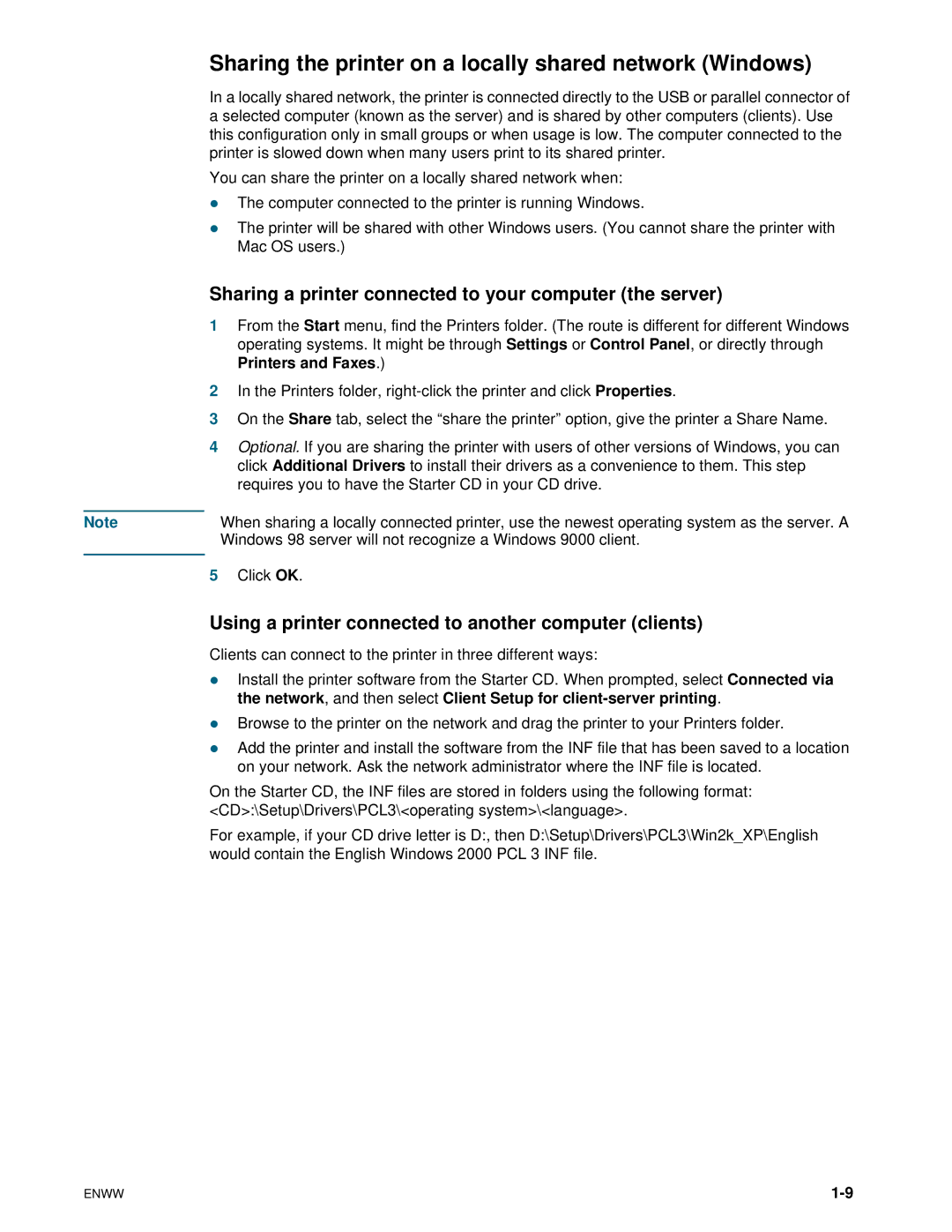Sharing the printer on a locally shared network (Windows)
In a locally shared network, the printer is connected directly to the USB or parallel connector of a selected computer (known as the server) and is shared by other computers (clients). Use this configuration only in small groups or when usage is low. The computer connected to the printer is slowed down when many users print to its shared printer.
You can share the printer on a locally shared network when:
zThe computer connected to the printer is running Windows.
zThe printer will be shared with other Windows users. (You cannot share the printer with Mac OS users.)
Sharing a printer connected to your computer (the server)
1From the Start menu, find the Printers folder. (The route is different for different Windows operating systems. It might be through Settings or Control Panel, or directly through Printers and Faxes.)
2In the Printers folder,
3On the Share tab, select the “share the printer” option, give the printer a Share Name.
4Optional. If you are sharing the printer with users of other versions of Windows, you can click Additional Drivers to install their drivers as a convenience to them. This step requires you to have the Starter CD in your CD drive.
Note | When sharing a locally connected printer, use the newest operating system as the server. A | |
|
| Windows 98 server will not recognize a Windows 9000 client. |
|
|
|
5 | Click OK. | |
Using a printer connected to another computer (clients)
Clients can connect to the printer in three different ways:
zInstall the printer software from the Starter CD. When prompted, select Connected via the network, and then select Client Setup for
zBrowse to the printer on the network and drag the printer to your Printers folder.
zAdd the printer and install the software from the INF file that has been saved to a location on your network. Ask the network administrator where the INF file is located.
On the Starter CD, the INF files are stored in folders using the following format: <CD>:\Setup\Drivers\PCL3\<operating system>\<language>.
For example, if your CD drive letter is D:, then D:\Setup\Drivers\PCL3\Win2k_XP\English would contain the English Windows 2000 PCL 3 INF file.
ENWW |