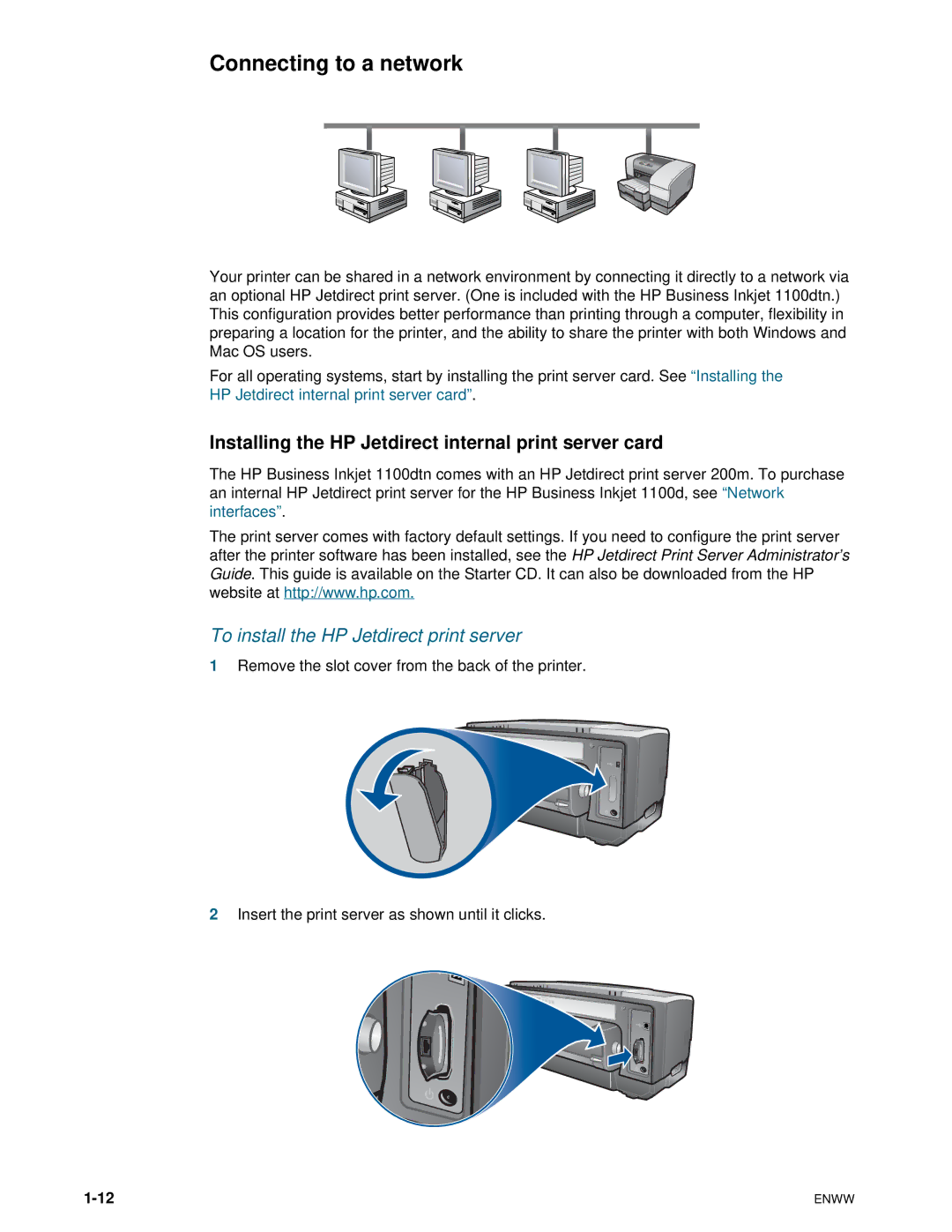Connecting to a network
Your printer can be shared in a network environment by connecting it directly to a network via an optional HP Jetdirect print server. (One is included with the HP Business Inkjet 1100dtn.) This configuration provides better performance than printing through a computer, flexibility in preparing a location for the printer, and the ability to share the printer with both Windows and Mac OS users.
For all operating systems, start by installing the print server card. See “Installing the HP Jetdirect internal print server card”.
Installing the HP Jetdirect internal print server card
The HP Business Inkjet 1100dtn comes with an HP Jetdirect print server 200m. To purchase an internal HP Jetdirect print server for the HP Business Inkjet 1100d, see “Network interfaces”.
The print server comes with factory default settings. If you need to configure the print server after the printer software has been installed, see the HP Jetdirect Print Server Administrator’s Guide. This guide is available on the Starter CD. It can also be downloaded from the HP website at http://www.hp.com.
To install the HP Jetdirect print server
1Remove the slot cover from the back of the printer.
2Insert the print server as shown until it clicks.
ENWW |