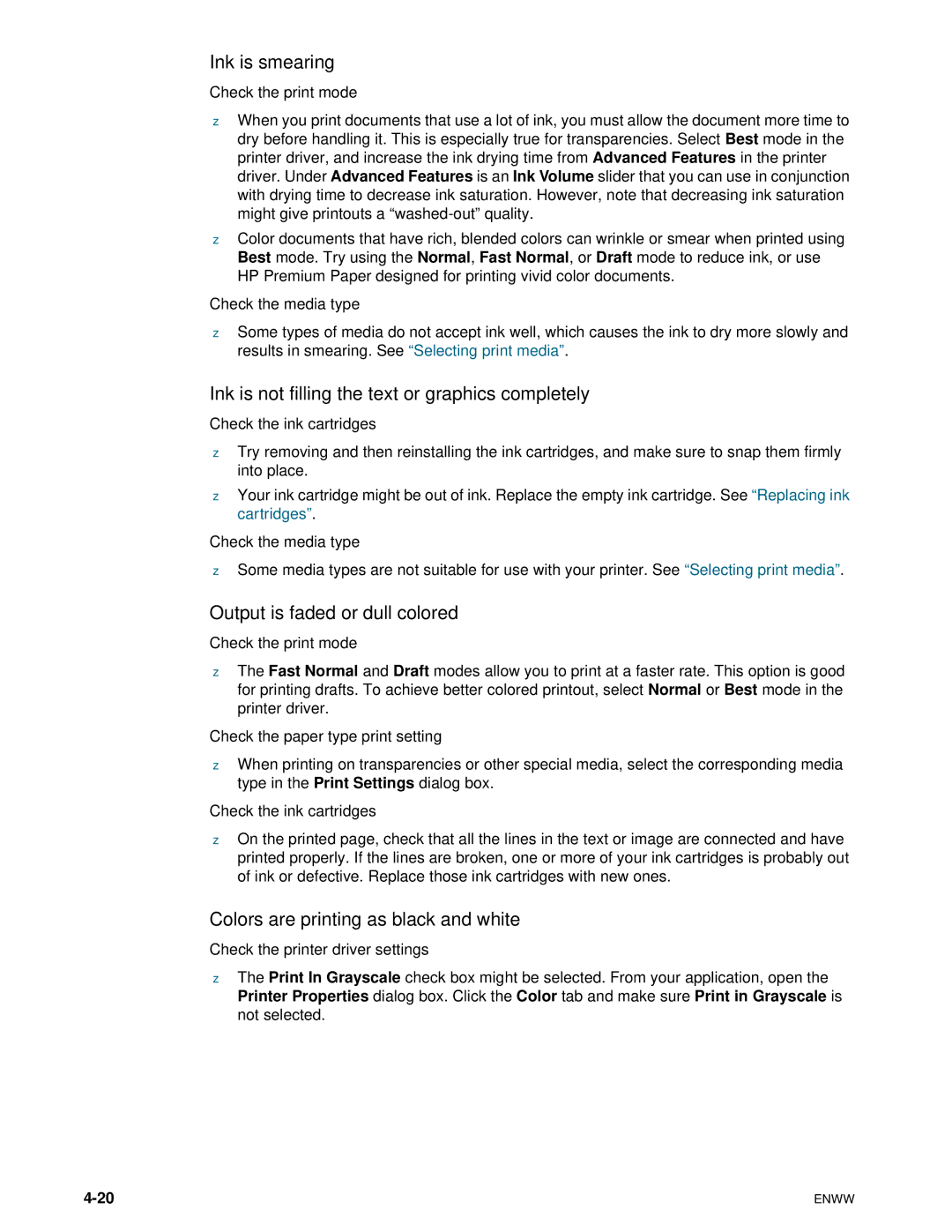Ink is smearing
Check the print mode
zWhen you print documents that use a lot of ink, you must allow the document more time to dry before handling it. This is especially true for transparencies. Select Best mode in the printer driver, and increase the ink drying time from Advanced Features in the printer driver. Under Advanced Features is an Ink Volume slider that you can use in conjunction with drying time to decrease ink saturation. However, note that decreasing ink saturation might give printouts a
zColor documents that have rich, blended colors can wrinkle or smear when printed using Best mode. Try using the Normal, Fast Normal, or Draft mode to reduce ink, or use HP Premium Paper designed for printing vivid color documents.
Check the media type
zSome types of media do not accept ink well, which causes the ink to dry more slowly and results in smearing. See “Selecting print media”.
Ink is not filling the text or graphics completely
Check the ink cartridges
zTry removing and then reinstalling the ink cartridges, and make sure to snap them firmly into place.
zYour ink cartridge might be out of ink. Replace the empty ink cartridge. See “Replacing ink cartridges”.
Check the media type
zSome media types are not suitable for use with your printer. See “Selecting print media”.
Output is faded or dull colored
Check the print mode
zThe Fast Normal and Draft modes allow you to print at a faster rate. This option is good for printing drafts. To achieve better colored printout, select Normal or Best mode in the printer driver.
Check the paper type print setting
zWhen printing on transparencies or other special media, select the corresponding media type in the Print Settings dialog box.
Check the ink cartridges
zOn the printed page, check that all the lines in the text or image are connected and have printed properly. If the lines are broken, one or more of your ink cartridges is probably out of ink or defective. Replace those ink cartridges with new ones.
Colors are printing as black and white
Check the printer driver settings
zThe Print In Grayscale check box might be selected. From your application, open the Printer Properties dialog box. Click the Color tab and make sure Print in Grayscale is not selected.
ENWW |