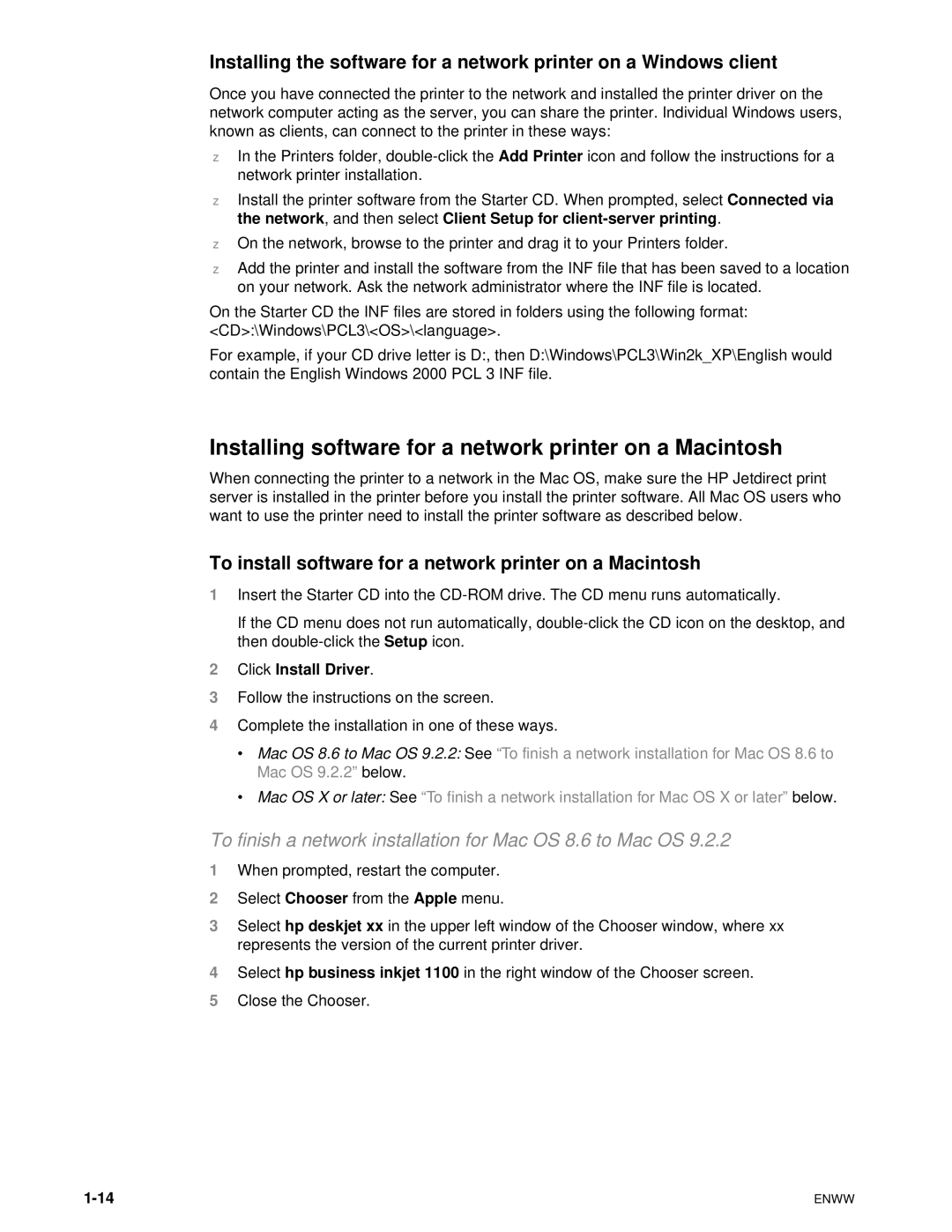Installing the software for a network printer on a Windows client
Once you have connected the printer to the network and installed the printer driver on the network computer acting as the server, you can share the printer. Individual Windows users, known as clients, can connect to the printer in these ways:
zIn the Printers folder,
zInstall the printer software from the Starter CD. When prompted, select Connected via the network, and then select Client Setup for
zOn the network, browse to the printer and drag it to your Printers folder.
zAdd the printer and install the software from the INF file that has been saved to a location on your network. Ask the network administrator where the INF file is located.
On the Starter CD the INF files are stored in folders using the following format: <CD>:\Windows\PCL3\<OS>\<language>.
For example, if your CD drive letter is D:, then D:\Windows\PCL3\Win2k_XP\English would contain the English Windows 2000 PCL 3 INF file.
Installing software for a network printer on a Macintosh
When connecting the printer to a network in the Mac OS, make sure the HP Jetdirect print server is installed in the printer before you install the printer software. All Mac OS users who want to use the printer need to install the printer software as described below.
To install software for a network printer on a Macintosh
1Insert the Starter CD into the
If the CD menu does not run automatically,
2Click Install Driver.
3Follow the instructions on the screen.
4Complete the installation in one of these ways.
•Mac OS 8.6 to Mac OS 9.2.2: See “To finish a network installation for Mac OS 8.6 to Mac OS 9.2.2” below.
•Mac OS X or later: See “To finish a network installation for Mac OS X or later”below.
To finish a network installation for Mac OS 8.6 to Mac OS 9.2.2
1When prompted, restart the computer.
2Select Chooser from the Apple menu.
3Select hp deskjet xx in the upper left window of the Chooser window, where xx represents the version of the current printer driver.
4Select hp business inkjet 1100 in the right window of the Chooser screen.
5Close the Chooser.
ENWW |