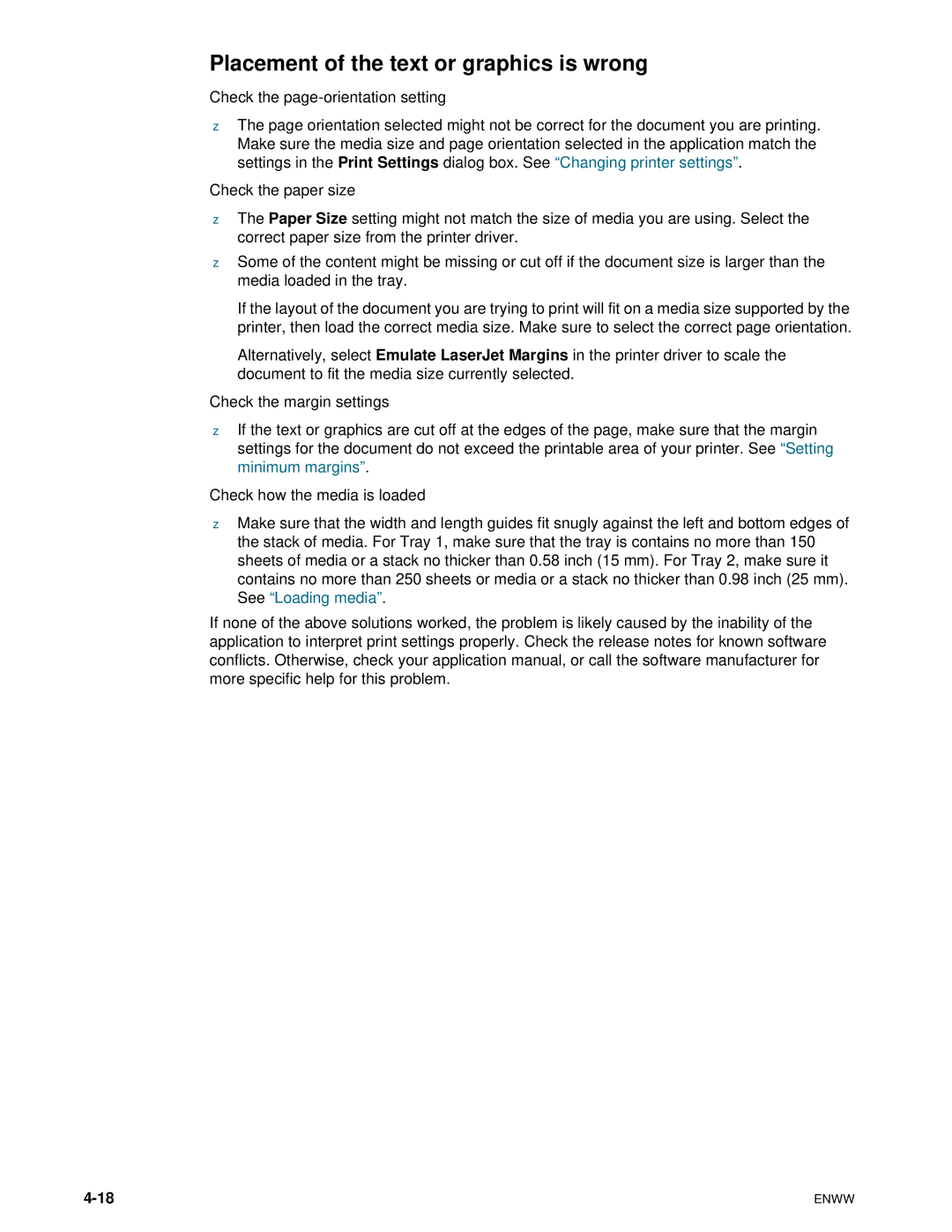Placement of the text or graphics is wrong
Check the page-orientation setting
zThe page orientation selected might not be correct for the document you are printing. Make sure the media size and page orientation selected in the application match the settings in the Print Settings dialog box. See “Changing printer settings”.
Check the paper size
zThe Paper Size setting might not match the size of media you are using. Select the correct paper size from the printer driver.
zSome of the content might be missing or cut off if the document size is larger than the media loaded in the tray.
If the layout of the document you are trying to print will fit on a media size supported by the printer, then load the correct media size. Make sure to select the correct page orientation.
Alternatively, select Emulate LaserJet Margins in the printer driver to scale the document to fit the media size currently selected.
Check the margin settings
zIf the text or graphics are cut off at the edges of the page, make sure that the margin settings for the document do not exceed the printable area of your printer. See “Setting minimum margins”.
Check how the media is loaded
zMake sure that the width and length guides fit snugly against the left and bottom edges of the stack of media. For Tray 1, make sure that the tray is contains no more than 150 sheets of media or a stack no thicker than 0.58 inch (15 mm). For Tray 2, make sure it contains no more than 250 sheets or media or a stack no thicker than 0.98 inch (25 mm). See “Loading media”.
If none of the above solutions worked, the problem is likely caused by the inability of the application to interpret print settings properly. Check the release notes for known software conflicts. Otherwise, check your application manual, or call the software manufacturer for more specific help for this problem.
ENWW |