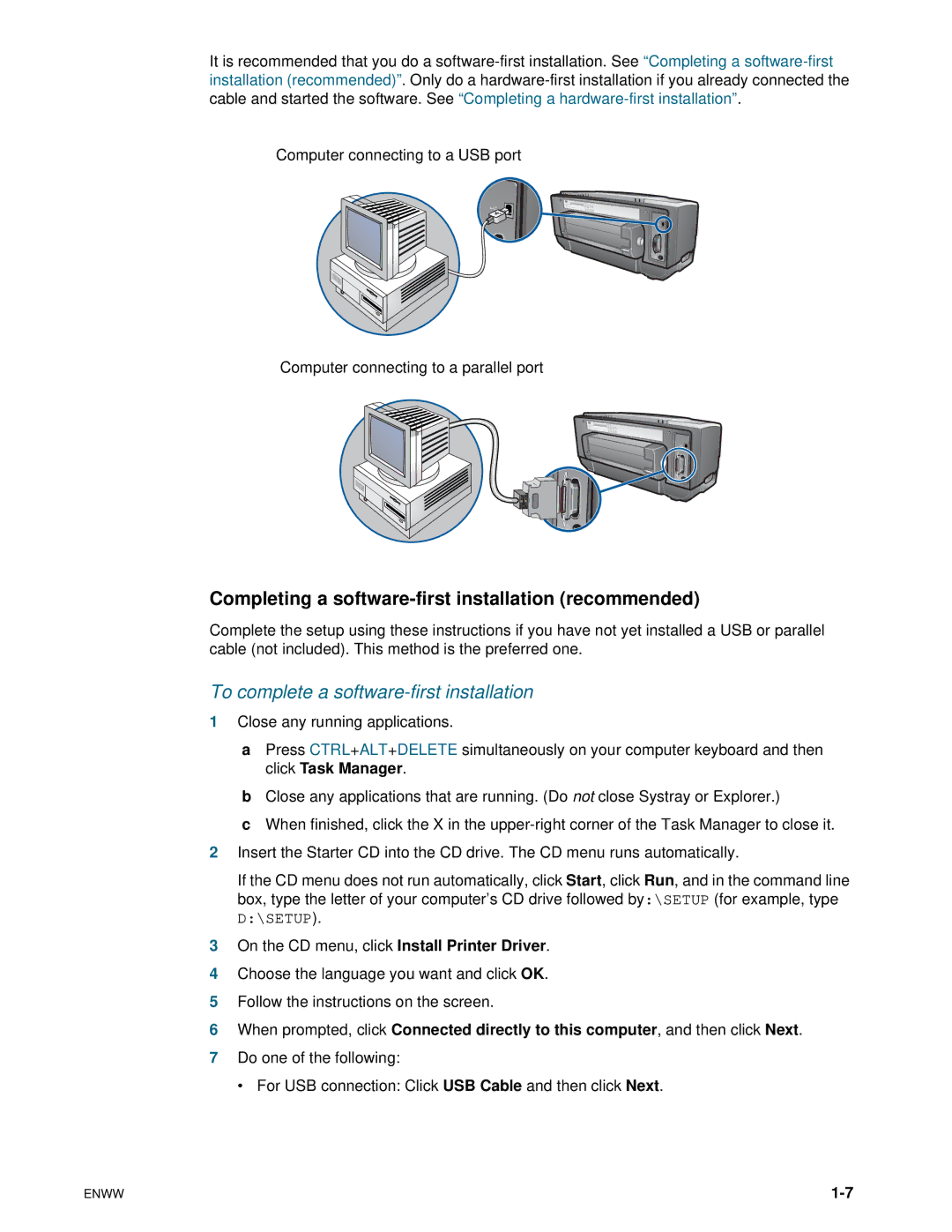It is recommended that you do a
Computer connecting to a USB port
Computer connecting to a parallel port
Completing a software-first installation (recommended)
Complete the setup using these instructions if you have not yet installed a USB or parallel cable (not included). This method is the preferred one.
To complete a software-first installation
1Close any running applications.
aPress CTRL+ALT+DELETE simultaneously on your computer keyboard and then click Task Manager.
bClose any applications that are running. (Do not close Systray or Explorer.)
cWhen finished, click the X in the
2Insert the Starter CD into the CD drive. The CD menu runs automatically.
If the CD menu does not run automatically, click Start, click Run, and in the command line box, type the letter of your computer’s CD drive followed by:\SETUP (for example, type
D:\SETUP).
3On the CD menu, click Install Printer Driver.
4Choose the language you want and click OK.
5Follow the instructions on the screen.
6When prompted, click Connected directly to this computer, and then click Next.
7Do one of the following:
• For USB connection: Click USB Cable and then click Next.
ENWW |