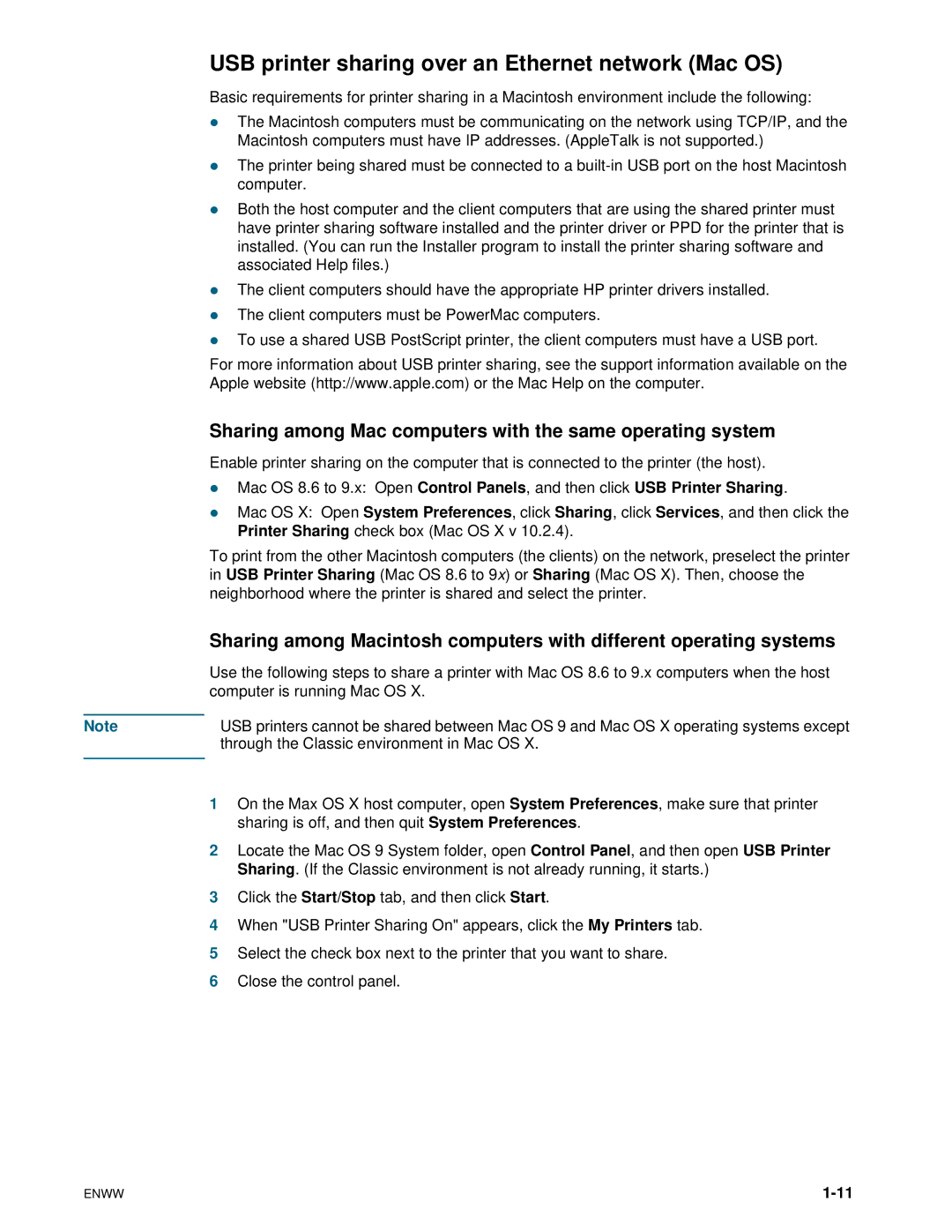USB printer sharing over an Ethernet network (Mac OS)
Basic requirements for printer sharing in a Macintosh environment include the following:
zThe Macintosh computers must be communicating on the network using TCP/IP, and the Macintosh computers must have IP addresses. (AppleTalk is not supported.)
zThe printer being shared must be connected to a
zBoth the host computer and the client computers that are using the shared printer must have printer sharing software installed and the printer driver or PPD for the printer that is installed. (You can run the Installer program to install the printer sharing software and associated Help files.)
zThe client computers should have the appropriate HP printer drivers installed.
zThe client computers must be PowerMac computers.
zTo use a shared USB PostScript printer, the client computers must have a USB port.
For more information about USB printer sharing, see the support information available on the Apple website (http://www.apple.com) or the Mac Help on the computer.
Sharing among Mac computers with the same operating system
Enable printer sharing on the computer that is connected to the printer (the host).
zMac OS 8.6 to 9.x: Open Control Panels, and then click USB Printer Sharing.
zMac OS X: Open System Preferences, click Sharing, click Services, and then click the Printer Sharing check box (Mac OS X v 10.2.4).
To print from the other Macintosh computers (the clients) on the network, preselect the printer in USB Printer Sharing (Mac OS 8.6 to 9x) or Sharing (Mac OS X). Then, choose the neighborhood where the printer is shared and select the printer.
Sharing among Macintosh computers with different operating systems
Use the following steps to share a printer with Mac OS 8.6 to 9.x computers when the host computer is running Mac OS X.
Note | USB printers cannot be shared between Mac OS 9 and Mac OS X operating systems except | |
|
| through the Classic environment in Mac OS X. |
|
|
|
1 | On the Max OS X host computer, open System Preferences, make sure that printer | |
|
| sharing is off, and then quit System Preferences. |
2 | Locate the Mac OS 9 System folder, open Control Panel, and then open USB Printer | |
|
| Sharing. (If the Classic environment is not already running, it starts.) |
3 | Click the Start/Stop tab, and then click Start. | |
4 | When "USB Printer Sharing On" appears, click the My Printers tab. | |
5 | Select the check box next to the printer that you want to share. | |
6 | Close the control panel. | |
ENWW |