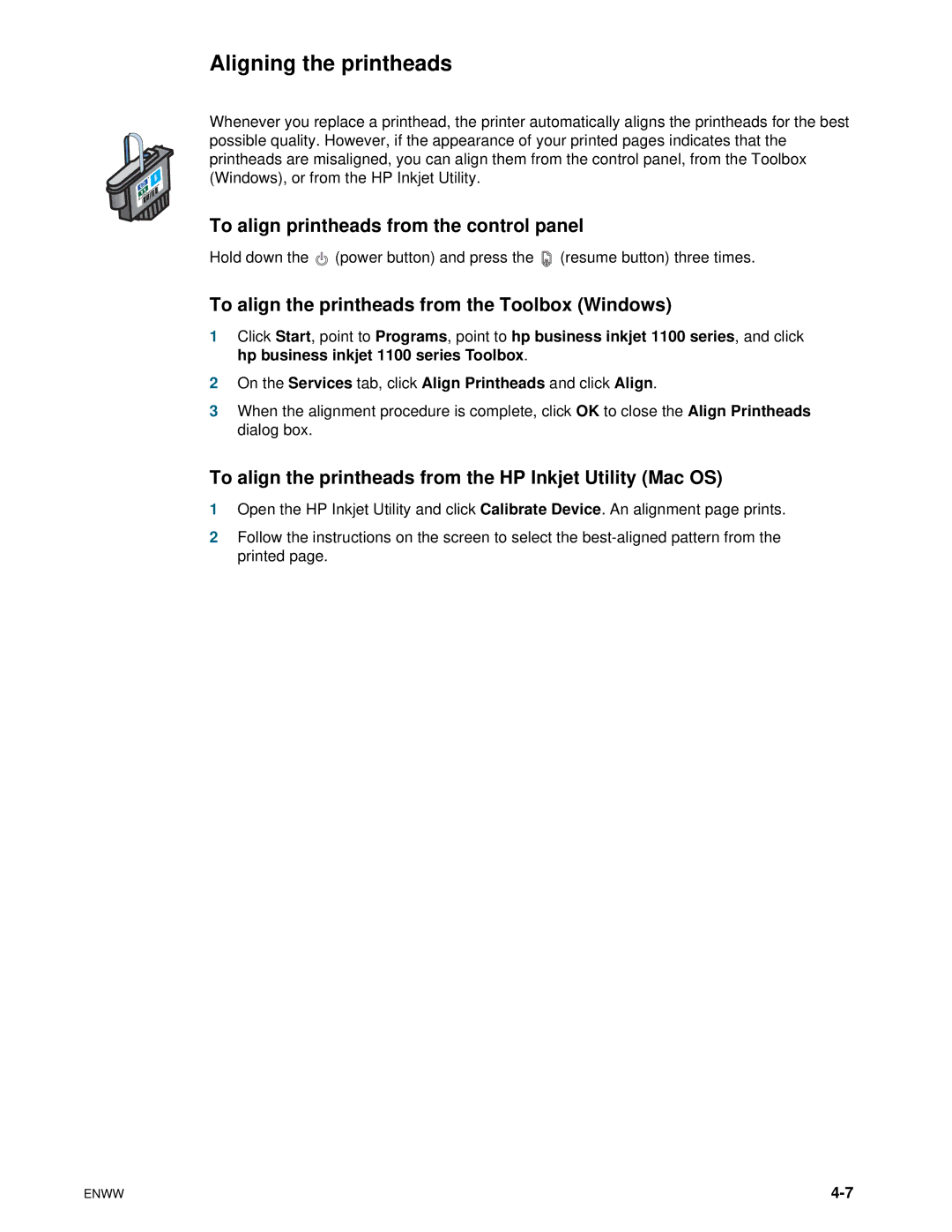Aligning the printheads
Whenever you replace a printhead, the printer automatically aligns the printheads for the best possible quality. However, if the appearance of your printed pages indicates that the printheads are misaligned, you can align them from the control panel, from the Toolbox (Windows), or from the HP Inkjet Utility.
To align printheads from the control panel
Hold down the ![]() (power button) and press the
(power button) and press the ![]() (resume button) three times.
(resume button) three times.
To align the printheads from the Toolbox (Windows)
1Click Start, point to Programs, point to hp business inkjet 1100 series, and click hp business inkjet 1100 series Toolbox.
2On the Services tab, click Align Printheads and click Align.
3When the alignment procedure is complete, click OK to close the Align Printheads dialog box.
To align the printheads from the HP Inkjet Utility (Mac OS)
1Open the HP Inkjet Utility and click Calibrate Device. An alignment page prints.
2Follow the instructions on the screen to select the
ENWW |